How to sort photos by date taken in Windows 11/10
This article will introduce how to sort pictures according to shooting date in Windows 11/10, and also discuss what to do if Windows does not sort pictures by date.
In Windows systems, organizing photos properly is crucial to facilitate finding image files. Users can manage folders containing photos based on different sorting methods such as date, size, and name. In addition, you can set ascending or descending order as needed to organize files more flexibly.
How to sort photos by date taken in Windows 11/10
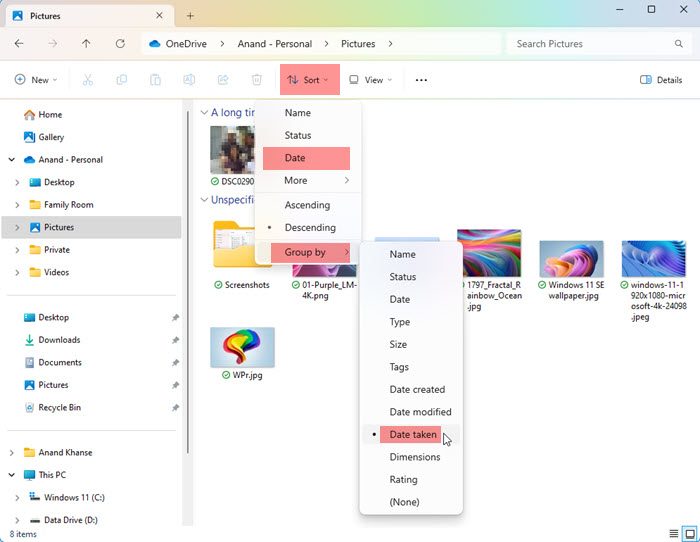
To sort photos by the date they were taken in Windows, follow these steps:
How to sort photos by date on desktop?
To sort photos by date on your desktop, follow these steps.
- Open the desktop/folder where all the photos you want to sort by date are located.
- Right-click an empty area in the folder and select Sort by Date.
- You can choose to set it to ascending or descending order.
- Right-click again and click Sort by. You will see Ascending, Descending and More options as the last three options.
- After selecting the option, your photos will be sorted by date in ascending or descending order.
- If you click More, you will access a wide range of options to help you better sort your photos.
- Click More and scroll down the details to see more date sorting options:
- Date fee,
- Access date,
- Get date,
- Archive date,
- Completion Date,
- Creation date,
- Last saved date,
- Modification date,
- Date received,
- release date,
- Sending date, receiving date,
- and date of visit.
- Enable any options you prefer for sorting your photo files. Click OK to save changes.
How to sort photos using Microsoft Photos
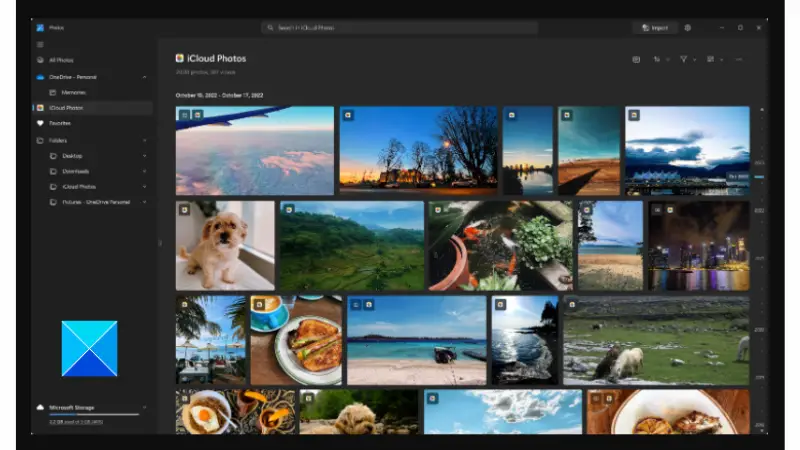
Another way to sort photos on a Windows computer is to use the Microsoft Photos app. Please follow these steps:
- Click on the Start menu and enter "Microsoft Photos". Click on the photo app that appears as the best match.
- Click the folder you want to sort by date from the left pane.
- Click the sort icon at the top of the screen that looks like two arrows in opposite directions.
- You will see different sorting options: Date Taken, Date Created, Date Modified, and Name.
- You can also choose ascending or descending order.
- Photos will be sorted by the option you selected.
Why are my photos not arranged in date order?
Windows not sorting photos by date on the desktop may be due to a number of factors. In addition to changes to the Windows Settings app, there may be some issues with the Microsoft Photos app itself, which may affect how your photos are sorted.
On Windows, you can sort photos by folders, or you can utilize the Microsoft Photos app to accomplish this task. However, if the application is damaged or outdated, it may cause similar problems to arise.
What should I do if Windows doesn't sort photos by date?
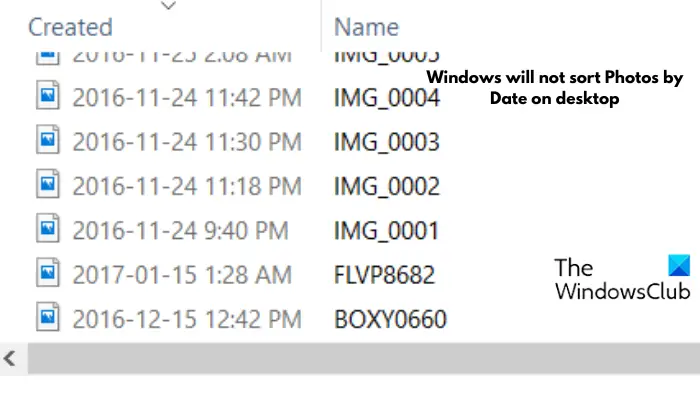
If Windows doesn't sort photos by date, see if one of the following suggestions helps you:
1]Reset Microsoft Photos
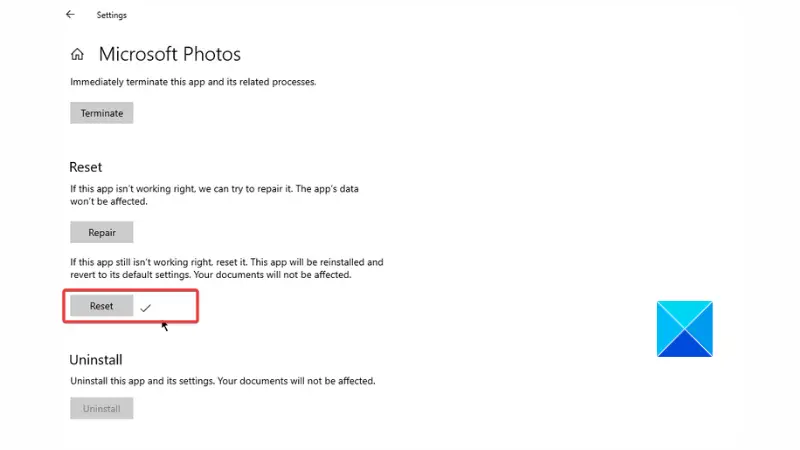
Follow the bar chart listed below to reset the Photos app:
- Press Windows key I to open Settings and navigate to Apps.
- Browse the Microsoft Photos list and click on it.
- Click Advanced Options.
- Scroll down the page to find the reset button and click on it.
- Click Reset to confirm the operation.
- Then restart your computer.
2]Update Microsoft Photos
Updating the app may also help resolve this issue. Please follow the steps outlined below:
- Open the Start menu, type "Microsoft Store" and click on the Microsoft Store app that appears as the best match.
- Click Library on the left side of the screen.
- If an update is available, you will see the Microsoft Photos app under Updates & Downloads.
- Install the update and restart your computer after the update is complete.
Read: How to view photos as a slideshow on Windows 11
How do I organize my photos in Windows?
The Photos app is available on Windows 11/10 and you can use it to organize your photos into albums. This app is a rich media experience that lets you do more with image files and videos. You should check out the latest updates for a better experience.
The above is the detailed content of How to sort photos by date taken in Windows 11/10. For more information, please follow other related articles on the PHP Chinese website!

Hot AI Tools

Undresser.AI Undress
AI-powered app for creating realistic nude photos

AI Clothes Remover
Online AI tool for removing clothes from photos.

Undress AI Tool
Undress images for free

Clothoff.io
AI clothes remover

AI Hentai Generator
Generate AI Hentai for free.

Hot Article

Hot Tools

Notepad++7.3.1
Easy-to-use and free code editor

SublimeText3 Chinese version
Chinese version, very easy to use

Zend Studio 13.0.1
Powerful PHP integrated development environment

Dreamweaver CS6
Visual web development tools

SublimeText3 Mac version
God-level code editing software (SublimeText3)

Hot Topics
 1377
1377
 52
52
 Do I need to use flexbox in the center of the Bootstrap picture?
Apr 07, 2025 am 09:06 AM
Do I need to use flexbox in the center of the Bootstrap picture?
Apr 07, 2025 am 09:06 AM
There are many ways to center Bootstrap pictures, and you don’t have to use Flexbox. If you only need to center horizontally, the text-center class is enough; if you need to center vertically or multiple elements, Flexbox or Grid is more suitable. Flexbox is less compatible and may increase complexity, while Grid is more powerful and has a higher learning cost. When choosing a method, you should weigh the pros and cons and choose the most suitable method according to your needs and preferences.
 How to speed up the loading speed of PS?
Apr 06, 2025 pm 06:27 PM
How to speed up the loading speed of PS?
Apr 06, 2025 pm 06:27 PM
Solving the problem of slow Photoshop startup requires a multi-pronged approach, including: upgrading hardware (memory, solid-state drive, CPU); uninstalling outdated or incompatible plug-ins; cleaning up system garbage and excessive background programs regularly; closing irrelevant programs with caution; avoiding opening a large number of files during startup.
 In front-end development, how to use CSS and JavaScript to achieve searchlight effects similar to Windows 10 settings interface?
Apr 05, 2025 pm 10:21 PM
In front-end development, how to use CSS and JavaScript to achieve searchlight effects similar to Windows 10 settings interface?
Apr 05, 2025 pm 10:21 PM
How to implement Windows-like in front-end development...
 Can I install mysql on Windows 7
Apr 08, 2025 pm 03:21 PM
Can I install mysql on Windows 7
Apr 08, 2025 pm 03:21 PM
Yes, MySQL can be installed on Windows 7, and although Microsoft has stopped supporting Windows 7, MySQL is still compatible with it. However, the following points should be noted during the installation process: Download the MySQL installer for Windows. Select the appropriate version of MySQL (community or enterprise). Select the appropriate installation directory and character set during the installation process. Set the root user password and keep it properly. Connect to the database for testing. Note the compatibility and security issues on Windows 7, and it is recommended to upgrade to a supported operating system.
 Solutions to the errors reported by MySQL on a specific system version
Apr 08, 2025 am 11:54 AM
Solutions to the errors reported by MySQL on a specific system version
Apr 08, 2025 am 11:54 AM
The solution to MySQL installation error is: 1. Carefully check the system environment to ensure that the MySQL dependency library requirements are met. Different operating systems and version requirements are different; 2. Carefully read the error message and take corresponding measures according to prompts (such as missing library files or insufficient permissions), such as installing dependencies or using sudo commands; 3. If necessary, try to install the source code and carefully check the compilation log, but this requires a certain amount of Linux knowledge and experience. The key to ultimately solving the problem is to carefully check the system environment and error information, and refer to the official documents.
 How to pull the vertical reference line of PS
Apr 06, 2025 pm 08:18 PM
How to pull the vertical reference line of PS
Apr 06, 2025 pm 08:18 PM
Pull vertical guides in Photoshop: Enable ruler view (View > ruler). Hover the mouse over the vertical edge of the ruler, and then the cursor becomes a vertical line with double arrows and hold and drag the mouse to pull out the reference line. Click Delete by dragging the guide, or hovering it into a cross.
 How to change the size of a Bootstrap list?
Apr 07, 2025 am 10:45 AM
How to change the size of a Bootstrap list?
Apr 07, 2025 am 10:45 AM
The size of a Bootstrap list depends on the size of the container that contains the list, not the list itself. Using Bootstrap's grid system or Flexbox can control the size of the container, thereby indirectly resizing the list items.
 How to achieve horizontal scrolling effect of horizontal options by rotating elements in CSS?
Apr 05, 2025 pm 10:51 PM
How to achieve horizontal scrolling effect of horizontal options by rotating elements in CSS?
Apr 05, 2025 pm 10:51 PM
How to achieve horizontal scrolling effect of horizontal options in CSS? In modern web design, how to achieve a horizontal tab-like effect and support the mouse...




