Microsoft App Store search bar is missing or not working
Want to know why the Microsoft Store search bar is missing or not working on Windows computers? Microsoft Store is undoubtedly convenient for installing applications on Windows 11/10 PC. However, the issue of search bar missing or not working in Microsoft Store is really frustrating and if you are looking for a solution to this problem, then you just need to find the right page on the internet.
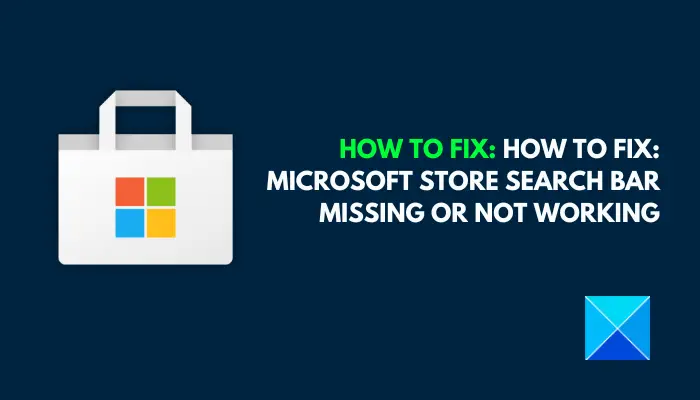
Why is there no search bar in the Microsoft App Store?
In the Microsoft Store, the search bar is a vital feature. If it is missing, it will make it impossible to effectively find the application in the store. This may be caused by corrupted system files or corrupted app store app files. In addition, there may be cases where third-party software interferes with application files, thereby affecting the normal operation of the search function.
Fix the issue where the Microsoft App Store search bar is missing or not working
If you find that the Microsoft Store search bar is missing or not working properly on your Windows 11/10 computer, here are some proven fixes you can try to resolve the issue:
Before you begin, make sure your Windows operating system, all Microsoft Store apps, and browsers are updated to the latest versions, and Windows Firewall is not disabled.
1] Repair damaged system files
We have already mentioned that corrupted system files may cause this problem. It is first recommended to use the command prompt to repair system files. Please follow these steps:
- Open the Start menu and type "cmd" in the search box.
- Right-click on the command prompt and select Run as administrator.
- On the subsequent UAC prompt, click the Yes button.
- Type sfc /scannow and press Enter to run the command.
- Restart your computer after the process is complete.
If the command returns an error, please enter the following commands in sequence:
DISM/在线/清理-映像/检查运行状况
DISM/在线/清理-映像/扫描运行状况
DISM/在线/清理-映像/恢复运行状况
2]Reset Microsoft App Store
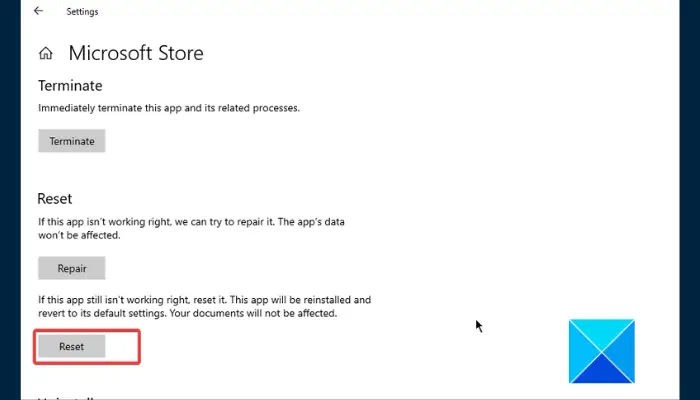
If the search bar keeps disappearing, you can try resetting the Microsoft Store. This will reinstall the app and restore its original settings. Please follow these steps:
- If the Microsoft Store app is still running, close it completely via Task Manager.
- Press Windows key i and navigate to Apps
- Click it to display the Advanced Options link, then click that link.
- Scroll down the page and click the Reset button under the "Reset" section.
- Follow the on-screen instructions to complete the process.
- Then restart your computer and open the Microsoft Store app. Log in to your account to confirm the issue has been resolved.
3]Temporarily disable third-party antivirus software
Disabling third-party anti-virus programs may cause the Microsoft Store search bar to disappear. Please follow the steps below to resolve the issue.
- Go to the system tray, right-click on the antivirus application installed on your computer and select Disable.
- If asked for any time interval, select accordingly.
- Restart your computer and open the Microsoft Store app to confirm that the issue is resolved.
4]Microsoft Store
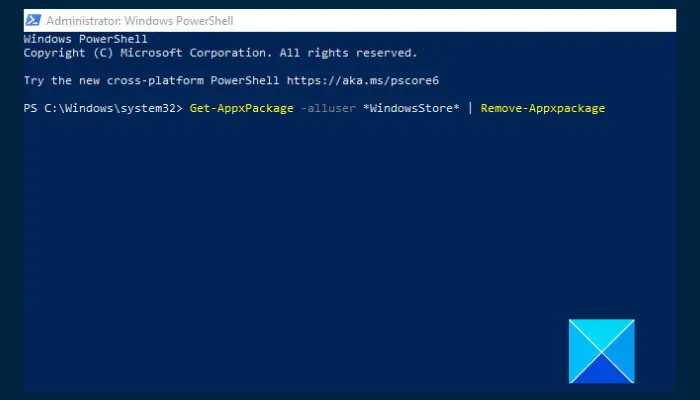
You can also reinstall the Microsoft Store via Windows PowerShell to prevent the search bar from disappearing. Follow the steps outlined:
- Open the Start menu and type "PowerShell" in the search box.
- Right-click Windows PowerShell and select Run as administrator. Click the Yes button on the subsequent UAC prompt.
- Enter the following commands one after another:
Get-AppxPackage-alluser*WindowsStore*|Remove-AppxPackage
Get-AppxPackage -所有用户Microsoft.WindowsStore*| Foreach {Add-AppxPackage -DisableDevelopmentMode -Register“$($_.InstallLocation)AppXManifest.xml”}- After the process is completed, restart your computer and launch the Microsoft Store to confirm that the issue is resolved.
5]Use System Restore

Here is another solution we recommend to solve the problem of search bar disappearing in Microsoft Store. System Restore allows you to restore your computer to a previous state when the problem did not exist. Please follow the steps outlined below:
- Press the Windows key R to open the Run dialog box.
- Type "SystemPropertyProtection" in the text field and press Enter to run the command.
- Navigate to the System Protection tab and click the System Restore button.
- Follow the on-screen instructions and when asked to select a recovery point, select the point where the problem does not exist.
- After this process is completed, the problem should be resolved.
good luck.
The above is the detailed content of Microsoft App Store search bar is missing or not working. For more information, please follow other related articles on the PHP Chinese website!

Hot AI Tools

Undresser.AI Undress
AI-powered app for creating realistic nude photos

AI Clothes Remover
Online AI tool for removing clothes from photos.

Undress AI Tool
Undress images for free

Clothoff.io
AI clothes remover

Video Face Swap
Swap faces in any video effortlessly with our completely free AI face swap tool!

Hot Article

Hot Tools

Notepad++7.3.1
Easy-to-use and free code editor

SublimeText3 Chinese version
Chinese version, very easy to use

Zend Studio 13.0.1
Powerful PHP integrated development environment

Dreamweaver CS6
Visual web development tools

SublimeText3 Mac version
God-level code editing software (SublimeText3)

Hot Topics
 1664
1664
 14
14
 1422
1422
 52
52
 1316
1316
 25
25
 1268
1268
 29
29
 1240
1240
 24
24
 How to remove news and trending content from Windows 11 Search
Oct 16, 2023 pm 08:13 PM
How to remove news and trending content from Windows 11 Search
Oct 16, 2023 pm 08:13 PM
When you click the search field in Windows 11, the search interface automatically expands. It displays a list of recent programs on the left and web content on the right. Microsoft displays news and trending content there. Today's check promotes Bing's new DALL-E3 image generation feature, the "Chat Dragons with Bing" offer, more information about dragons, top news from the Web section, game recommendations, and the Trending Search section. The entire list of items is independent of your activity on your computer. While some users may appreciate the ability to view news, all of this is abundantly available elsewhere. Others may directly or indirectly classify it as promotion or even advertising. Microsoft uses interfaces to promote its own content,
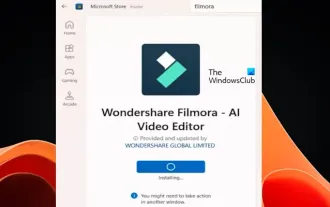 You may need to do this in other Windows Microsoft Stores
Feb 19, 2024 am 11:51 AM
You may need to do this in other Windows Microsoft Stores
Feb 19, 2024 am 11:51 AM
When installing an app from the Microsoft Store, you may receive the prompt "You may need to perform the action in another window," which can be confusing. In this post, we will show you how to resolve this Microsoft Store error message. You may need to perform an action in another Windows Microsoft Store When installing certain apps and games from the Microsoft Store, the message "You may need to perform an operation in another window" may appear. This means you need to work in another window to complete the installation. Make sure other windows open automatically; otherwise, the installation will not complete. You can use the following methods to solve this problem. renew
 How to use Baidu advanced search
Feb 22, 2024 am 11:09 AM
How to use Baidu advanced search
Feb 22, 2024 am 11:09 AM
How to use Baidu Advanced Search Baidu search engine is currently one of the most commonly used search engines in China. It provides a wealth of search functions, one of which is advanced search. Advanced search can help users search for the information they need more accurately and improve search efficiency. So, how to use Baidu advanced search? The first step is to open the Baidu search engine homepage. First, we need to open Baidu’s official website, which is www.baidu.com. This is the entrance to Baidu search. In the second step, click the Advanced Search button. On the right side of the Baidu search box, there is
 How to search for users in Xianyu
Feb 24, 2024 am 11:25 AM
How to search for users in Xianyu
Feb 24, 2024 am 11:25 AM
How does Xianyu search for users? In the software Xianyu, we can directly find the users we want to communicate with in the software. But I don’t know how to search for users. Just view it among the users after searching. Next is the introduction that the editor brings to users about how to search for users. If you are interested, come and take a look! How to search for users in Xianyu? Answer: View details among the searched users. Introduction: 1. Enter the software and click on the search box. 2. Enter the user name and click Search. 3. Select [User] under the search box to find the corresponding user.
 WPS table cannot find the data you are searching for, please check the search option location
Mar 19, 2024 pm 10:13 PM
WPS table cannot find the data you are searching for, please check the search option location
Mar 19, 2024 pm 10:13 PM
In the era dominated by intelligence, office software has also become popular, and Wps forms are adopted by the majority of office workers due to their flexibility. At work, we are required not only to learn simple form making and text entry, but also to master more operational skills in order to complete the tasks in actual work. Reports with data and using forms are more convenient, clear and accurate. The lesson we bring to you today is: The WPS table cannot find the data you are searching for. Why please check the search option location? 1. First select the Excel table and double-click to open it. Then in this interface, select all cells. 2. Then in this interface, click the "Edit" option in "File" in the top toolbar. 3. Secondly, in this interface, click "
 How to search a directory with a specific file extension in Java?
Aug 31, 2023 am 08:13 AM
How to search a directory with a specific file extension in Java?
Aug 31, 2023 am 08:13 AM
The following example prints files in a directory based on their extension - Example importjava.io.IOException;importjava.nio.file.Files;importjava.nio.file.Path;importjava.nio.file.Paths;importjava.util.stream.Stream; publicclassDemo{ publicstaticvoidmain(String[]args)throwsIOException{ 
 How to search for stores on mobile Taobao How to search for store names
Mar 13, 2024 am 11:00 AM
How to search for stores on mobile Taobao How to search for store names
Mar 13, 2024 am 11:00 AM
The mobile Taobao app software provides a lot of good products. You can buy them anytime and anywhere, and everything is genuine. The price tag of each product is clear. There are no complicated operations at all, making you enjoy more convenient shopping. . You can search and purchase freely as you like. The product sections of different categories are all open. Add your personal delivery address and contact number to facilitate the courier company to contact you, and check the latest logistics trends in real time. Then some new users are using it for the first time. If you don’t know how to search for products, of course you only need to enter keywords in the search bar to find all the product results. You can’t stop shopping freely. Now the editor will provide detailed online methods for mobile Taobao users to search for store names. 1. First open the Taobao app on your mobile phone,
 How to use PHP functions to search and filter data?
Jul 24, 2023 am 08:01 AM
How to use PHP functions to search and filter data?
Jul 24, 2023 am 08:01 AM
How to use PHP functions to search and filter data? In the process of developing using PHP, it is often necessary to search and filter data. PHP provides a wealth of functions and methods to help us achieve these operations. This article will introduce some commonly used PHP functions and techniques to help you search and filter data efficiently. String search Commonly used string search functions in PHP are strpos() and strstr(). strpos() is used to find the position of a certain substring in a string. If it exists, it returns




