
Manjaro and other Arch-based distributions use the powerful package manager Pacman. This article aims to provide you with a comprehensive guide to using Pacman commands on Manjaro Linux. Whether you're a Linux veteran or new to the Manjaro community, this guide will help you master the art of effectively managing your system with Pacman.
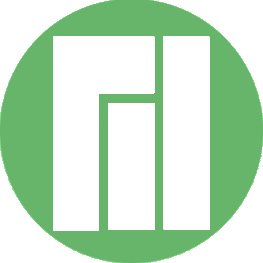
Pacman is the default package manager for Manjaro Linux, used to manage the installation, upgrade, configuration and removal of software. Developed by the Arch community, Pacman is known for being fast and easy. However, using it effectively requires a certain level of understanding and mastery.
Let’s start with the basics. Here are some basic Pacman commands that every Manjaro user should know.
To update your system, use the following command:
sudo pacman -Syu
This command synchronizes the local package database with the remote repository and upgrades all expired packages.
To upgrade a specific package, use the following command:
sudo pacman -S package_name
Replace package_name with the name of the package to be upgraded.
To search for a package in the repository, use the following command:
pacman -Ss package_name
Replace package_name with the name or description of the package you are looking for.
To install the package, use the following command:
sudo pacman -S package_name
To delete a package, use the following command:
sudo pacman -R package_name
In both commands, replace package_name with the name of the package you want to install or remove.
Once you're familiar with the basics, it's time to start exploring some of Pac-Man's more advanced features.
Sometimes, package upgrades can cause problems. In this case, you may need to downgrade to a previous version. To do this, use the following command:
sudo pacman -U /var/cache/pacman/pkg/package_name
Replace package_name with the name of the package you want to downgrade.
Manjaro includes a utility called pacman-mirrors which allows you to optimize your mirror list for faster downloads. To use it, run the following command:
sudo pacman-mirrors --fasttrack
This command will rank mirrors based on their synchronization status and response time, ensuring you always download from the fastest source.
Pacman is generally reliable, but like any software, it occasionally encounters problems. If you encounter an error, the first step is to update your system. If the problem persists, please consult the Manjaro Forum or Arch Wiki for further assistance.
Pacman's behavior can be customized through its main configuration file /etc/pacman. Meeting. This file contains settings for things like the repository to use, the package cache, and various other options.
In addition to the main configuration file, Pacman also uses several other files located in /var/lib/pacman/. These files store information about installed packages and the local package database.
Here are some tips and best practices for using Pacman effectively:
Syu command instead of pacman -Sy to ensure that the entire system is up to date. paccache tool that comes with pacman. Pacman is a powerful tool that is at the heart of Manjaro Linux. With its wide range of commands and options, it provides users with complete control over their system software. Whether you're installing new packages, upgrading your system, or troubleshooting issues, Pacman has you covered. So go ahead, open a terminal and start exploring what Pac-Man can do for you.
The above is the detailed content of How to use Pacman commands on Manjaro. For more information, please follow other related articles on the PHP Chinese website!




