Correctly setting up Maven repository steps in Idea

How to correctly configure the Maven warehouse in Idea requires specific code examples
With the continuous development of Java development, Maven is widely used as an excellent project management tool When developing applications using IntelliJ IDEA, correctly configuring the Maven repository is a very important step. This article will introduce how to correctly configure the Maven warehouse in Idea, and provide specific code examples for developers to refer to.
First step: Open IntelliJ IDEA, enter File -> Settings -> Build, Execution, Deployment -> Build Tools -> Maven, find the Maven home directory option, and click the Edit button on the right , select the local Maven installation directory, and click OK to save.
Step 2: Configure the Maven warehouse address. Add the warehouse address in the Maven configuration file (settings.xml). This file is generally located in the conf folder in the Maven installation directory. Find the <localrepository>D: pache-maven-3.6.3epository</localrepository>.
Step 3: Configure the project’s pom.xml file. Add dependencies in your project's pom.xml file. For example, if you want to introduce dependencies on the Spring framework, you can add the following code:
<dependencies>
<dependency>
<groupId>org.springframework</groupId>
<artifactId>spring-core</artifactId>
<version>5.2.6.RELEASE</version>
</dependency>
</dependencies> Step 4: Update the Maven project. Find the Maven project view in the right sidebar of Idea, select the project root directory, right-click and select Reimport, or directly execute the mvn clean install command on the command line to update the Maven project.
Step 5: Verify Maven configuration. Write a simple Java class in the project and introduce the core package of the Spring framework, as shown below:
import org.springframework.context.ApplicationContext;
import org.springframework.context.support.ClassPathXmlApplicationContext;
public class Main {
public static void main(String[] args) {
ApplicationContext context = new ClassPathXmlApplicationContext("applicationContext.xml");
// do something with the Spring context
}
}If no error is reported when compiling and running the project, it means that the Maven warehouse configuration is successful.
Through the above steps, we can correctly configure the Maven warehouse in IntelliJ IDEA, and use specific code examples to show how to introduce external dependencies into the project. I hope this article is helpful to you and I wish you happy programming!
The above is the detailed content of Correctly setting up Maven repository steps in Idea. For more information, please follow other related articles on the PHP Chinese website!

Hot AI Tools

Undresser.AI Undress
AI-powered app for creating realistic nude photos

AI Clothes Remover
Online AI tool for removing clothes from photos.

Undress AI Tool
Undress images for free

Clothoff.io
AI clothes remover

Video Face Swap
Swap faces in any video effortlessly with our completely free AI face swap tool!

Hot Article

Hot Tools

Notepad++7.3.1
Easy-to-use and free code editor

SublimeText3 Chinese version
Chinese version, very easy to use

Zend Studio 13.0.1
Powerful PHP integrated development environment

Dreamweaver CS6
Visual web development tools

SublimeText3 Mac version
God-level code editing software (SublimeText3)

Hot Topics
 What should I use to open html?
Apr 21, 2024 am 11:33 AM
What should I use to open html?
Apr 21, 2024 am 11:33 AM
To open HTML files you need to use a browser such as Google Chrome or Mozilla Firefox. To open an HTML file using a browser, follow these steps: 1. Open your browser. 2. Drag and drop the HTML file into the browser window, or click the File menu and select Open.
 Four recommended AI-assisted programming tools
Apr 22, 2024 pm 05:34 PM
Four recommended AI-assisted programming tools
Apr 22, 2024 pm 05:34 PM
This AI-assisted programming tool has unearthed a large number of useful AI-assisted programming tools in this stage of rapid AI development. AI-assisted programming tools can improve development efficiency, improve code quality, and reduce bug rates. They are important assistants in the modern software development process. Today Dayao will share with you 4 AI-assisted programming tools (and all support C# language). I hope it will be helpful to everyone. https://github.com/YSGStudyHards/DotNetGuide1.GitHubCopilotGitHubCopilot is an AI coding assistant that helps you write code faster and with less effort, so you can focus more on problem solving and collaboration. Git
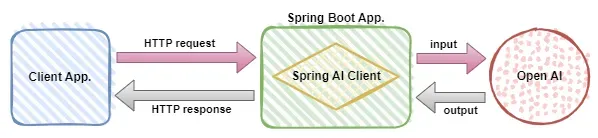 Use Spring Boot and Spring AI to build generative artificial intelligence applications
Apr 28, 2024 am 11:46 AM
Use Spring Boot and Spring AI to build generative artificial intelligence applications
Apr 28, 2024 am 11:46 AM
As an industry leader, Spring+AI provides leading solutions for various industries through its powerful, flexible API and advanced functions. In this topic, we will delve into the application examples of Spring+AI in various fields. Each case will show how Spring+AI meets specific needs, achieves goals, and extends these LESSONSLEARNED to a wider range of applications. I hope this topic can inspire you to understand and utilize the infinite possibilities of Spring+AI more deeply. The Spring framework has a history of more than 20 years in the field of software development, and it has been 10 years since the Spring Boot 1.0 version was released. Now, no one can dispute that Spring
 What software to use to open java files
Apr 21, 2024 am 02:58 AM
What software to use to open java files
Apr 21, 2024 am 02:58 AM
Open Java files using the Java Development Kit (JDK), Eclipse, IntelliJ IDEA, NetBeans, or a text editor (such as Notepad++, TextEdit, Vim) where the text editor is used only to view the content.
 What can I use to open html?
Apr 21, 2024 am 11:36 AM
What can I use to open html?
Apr 21, 2024 am 11:36 AM
HTML files can be opened using a browser (such as Chrome, Firefox, Edge, Safari, Opera): find the HTML file (.html or .htm extension); right-click/long-press on the file; select "Open"; select the file you want to use browser.
 Is there a big difference between navicat and datagrip?
Apr 24, 2024 pm 07:21 PM
Is there a big difference between navicat and datagrip?
Apr 24, 2024 pm 07:21 PM
The main differences between Navicat and DataGrip are: Supported databases: Navicat supports more than 30, while DataGrip focuses on JetBrains databases. Integration: DataGrip is tightly integrated with JetBrains tools, while Navicat has limited integration. Collaboration features: DataGrip offers code review and collaboration features, while Navicat does not.
 Compare three great AI coding tools
Apr 24, 2024 pm 06:13 PM
Compare three great AI coding tools
Apr 24, 2024 pm 06:13 PM
GitHubCopilot, AmazonCodeWhisperer, and Tabnine are the leading choices for the new era of artificial intelligence coding assistants, with benefits including improved developer efficiency and code quality. As with any new technology, introducing AI coding tools into the development process has its drawbacks. AI coding tools currently exist in a gray area when it comes to code licensing and copyright, which can increase risk and complicate the overall usefulness of the tool. Importantly, generative AI is not always correct. Therefore, GitHubCopilot and similar coding tools require a disciplined programmer who won't accept the first coding suggestion without careful thought and foresight. This includes scrutinizing A.I.
 How to do efficient debugging in Java lambda expressions?
Apr 24, 2024 pm 12:03 PM
How to do efficient debugging in Java lambda expressions?
Apr 24, 2024 pm 12:03 PM
Efficiently debug Lambda expressions: IntelliJ IDEA Debugger: Set breakpoints on variable declarations or methods, inspect internal variables and state, and see the actual implementation class. Java9+JVMTI: Connect to the runtime JVM to obtain identifiers, inspect bytecode, set breakpoints, and monitor variables and status during execution.






