Unable to boot into Windows recovery environment
Windows Recovery Environment (WinRE) is an environment used to repair Windows operating system errors. After entering WinRE, you can perform system restore, factory reset, uninstall updates, etc. If you are unable to boot into WinRE, this article will guide you through fixes to resolve the issue.
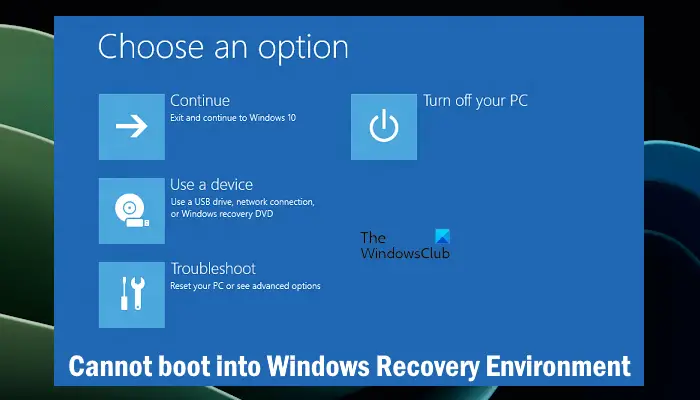
Unable to boot into Windows Recovery Environment
If you are unable to boot into the Windows Recovery Environment, please use the fix provided below:
Below, we have explained all these fixes in detail.
1] Check the status of the Windows recovery environment
You can enable or disable the Windows Recovery Environment by executing the corresponding command in a command prompt with administrator rights or a PowerShell window with administrator rights. If this recovery environment is disabled, the system will not boot to this environment. Be sure to check the status of the Windows recovery environment.
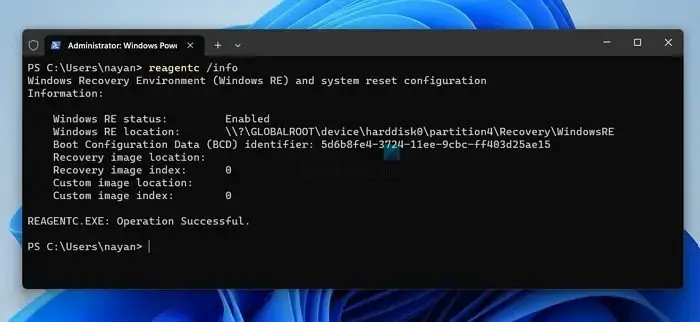
Launch an elevated Command Prompt or elevated PowerShell and type the following command. After that, press Enter key.
代理c/信息
Windows RE status should show Enabled. If it says disabled, run the following command from an elevated command prompt and press Enter.
代理c/启用
2]Use other methods to enter the Windows recovery environment
There are multiple ways to enter the Windows recovery environment. Try all of these methods and see if you succeed. You can achieve this by:
- Interrupt the normal boot process
- Restart using Shift
- Using the Settings App
- Using a bootable USB drive
To interrupt the normal boot process, perform the following steps:
Repeat the above steps until you see the Prepare to Automatically Repair screen. Now, you are in WinRE.
Alternatively, click the Start button and then click the Power icon. Now, hold down the Shift key and click Restart.
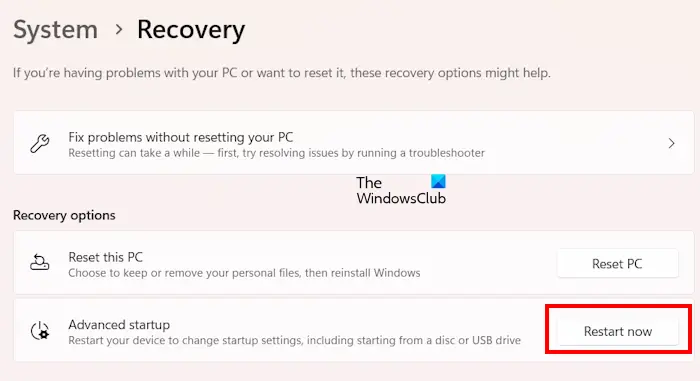
In Windows 11, open Settings and then go to System >Recovery. Now, click Restart now under Advanced startup options.
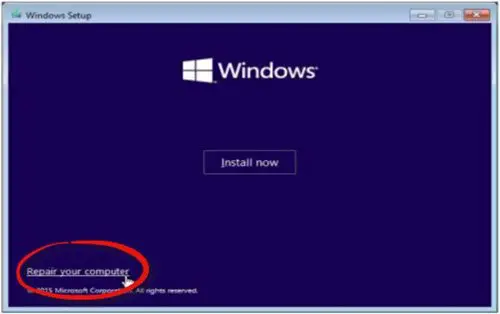
To enter the Windows recovery environment from USB, you must create a bootable USB drive using the Windows 11/10 operating system (whichever applies to your situation). Then, change the boot order to boot from the USB drive. When you boot from USB, click Next and select Repair your computer.
3] Have you accidentally deleted your Windows recovery partition?
The Windows recovery partition is created when you install Windows or upgrade Windows from a lower version to a higher version, such as from Windows 10 to Windows 11. If you delete the recovery partition on Windows 11/10, you will not be able to boot into the recovery environment. To check this, you can take the help of the built-in tool Disk Management.
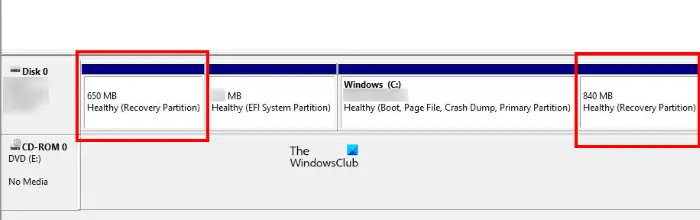
Open Disk Management and see if the recovery partition is displayed there. If not, you may have deleted the recovery partition by mistake. You can also find multiple recovery partitions on the disk. If the recovery partition is not available, you will need to perform an in-place upgrade or clean installation of Windows.
5]Perform an in-place upgrade or clean installation of Windows
In-place upgrade is the process of installing a Windows operating system without deleting the currently installed Windows operating system. This process does not delete data. We recommend that you perform an in-place upgrade and see if that helps.
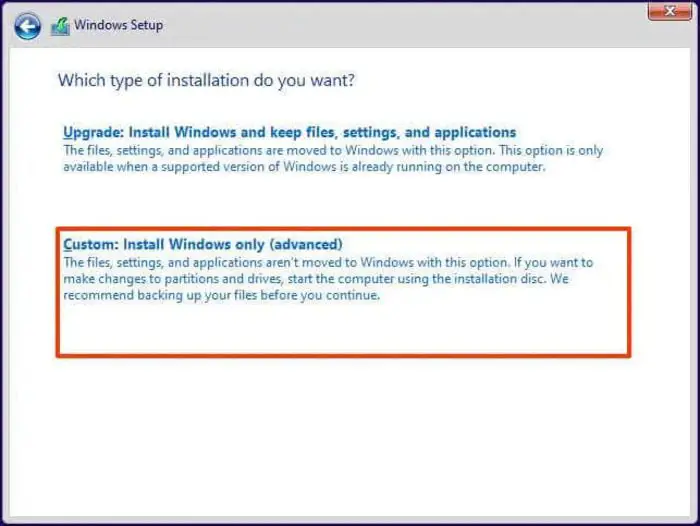
If the problem cannot be resolved with an in-place upgrade, the last resort is to perform a clean installation of Windows. If you selected the correct drive when formatting your C drive for a fresh installation of Windows, this process will delete all data in your C drive.
You need a bootable USB drive in Windows operating system to perform the above two methods.
that's all. I hope this helps you.
How to force Windows to restore the environment?
There are many ways to enter the Windows recovery environment. If you are unable to enter WinRE, you can force your system by interrupting the normal boot process. Alternatively, you can also use a bootable USB drive on Windows operating systems.
How to start in safe mode?
Safe mode is a troubleshooting mode that loads the Windows operating system with a minimal set of drivers. You can boot into safe mode using the MSCONFIG application. Alternatively, you can boot into Safe Mode using the Windows Recovery Environment.
Read next: Could not find the Recovery Environment in Windows.
The above is the detailed content of Unable to boot into Windows recovery environment. For more information, please follow other related articles on the PHP Chinese website!

Hot AI Tools

Undresser.AI Undress
AI-powered app for creating realistic nude photos

AI Clothes Remover
Online AI tool for removing clothes from photos.

Undress AI Tool
Undress images for free

Clothoff.io
AI clothes remover

AI Hentai Generator
Generate AI Hentai for free.

Hot Article

Hot Tools

Notepad++7.3.1
Easy-to-use and free code editor

SublimeText3 Chinese version
Chinese version, very easy to use

Zend Studio 13.0.1
Powerful PHP integrated development environment

Dreamweaver CS6
Visual web development tools

SublimeText3 Mac version
God-level code editing software (SublimeText3)

Hot Topics
 1378
1378
 52
52
 Four ways to implement multithreading in C language
Apr 03, 2025 pm 03:00 PM
Four ways to implement multithreading in C language
Apr 03, 2025 pm 03:00 PM
Multithreading in the language can greatly improve program efficiency. There are four main ways to implement multithreading in C language: Create independent processes: Create multiple independently running processes, each process has its own memory space. Pseudo-multithreading: Create multiple execution streams in a process that share the same memory space and execute alternately. Multi-threaded library: Use multi-threaded libraries such as pthreads to create and manage threads, providing rich thread operation functions. Coroutine: A lightweight multi-threaded implementation that divides tasks into small subtasks and executes them in turn.
 Can I install mysql on Windows 7
Apr 08, 2025 pm 03:21 PM
Can I install mysql on Windows 7
Apr 08, 2025 pm 03:21 PM
Yes, MySQL can be installed on Windows 7, and although Microsoft has stopped supporting Windows 7, MySQL is still compatible with it. However, the following points should be noted during the installation process: Download the MySQL installer for Windows. Select the appropriate version of MySQL (community or enterprise). Select the appropriate installation directory and character set during the installation process. Set the root user password and keep it properly. Connect to the database for testing. Note the compatibility and security issues on Windows 7, and it is recommended to upgrade to a supported operating system.
 Where to download Python .whl files under Windows?
Apr 01, 2025 pm 08:18 PM
Where to download Python .whl files under Windows?
Apr 01, 2025 pm 08:18 PM
Python binary library (.whl) download method explores the difficulties many Python developers encounter when installing certain libraries on Windows systems. A common solution...
 How to speed up the loading speed of PS?
Apr 06, 2025 pm 06:27 PM
How to speed up the loading speed of PS?
Apr 06, 2025 pm 06:27 PM
Solving the problem of slow Photoshop startup requires a multi-pronged approach, including: upgrading hardware (memory, solid-state drive, CPU); uninstalling outdated or incompatible plug-ins; cleaning up system garbage and excessive background programs regularly; closing irrelevant programs with caution; avoiding opening a large number of files during startup.
 How to efficiently read Windows system logs and get only information from the last few days?
Apr 01, 2025 pm 11:21 PM
How to efficiently read Windows system logs and get only information from the last few days?
Apr 01, 2025 pm 11:21 PM
Efficient reading of Windows system logs: Reversely traverse Evtx files When using Python to process Windows system log files (.evtx), direct reading will be from the earliest...
 In front-end development, how to use CSS and JavaScript to achieve searchlight effects similar to Windows 10 settings interface?
Apr 05, 2025 pm 10:21 PM
In front-end development, how to use CSS and JavaScript to achieve searchlight effects similar to Windows 10 settings interface?
Apr 05, 2025 pm 10:21 PM
How to implement Windows-like in front-end development...
 c What are the differences between the three implementation methods of multithreading
Apr 03, 2025 pm 03:03 PM
c What are the differences between the three implementation methods of multithreading
Apr 03, 2025 pm 03:03 PM
Multithreading is an important technology in computer programming and is used to improve program execution efficiency. In the C language, there are many ways to implement multithreading, including thread libraries, POSIX threads, and Windows API.
 Why can't my code get the data returned by the API? How to solve this problem?
Apr 01, 2025 pm 08:09 PM
Why can't my code get the data returned by the API? How to solve this problem?
Apr 01, 2025 pm 08:09 PM
Why can't my code get the data returned by the API? In programming, we often encounter the problem of returning null values when API calls, which is not only confusing...




