 Computer Tutorials
Computer Tutorials
 Computer Knowledge
Computer Knowledge
 Fix NVIDIA NodeJS Launcher high CPU usage and application errors
Fix NVIDIA NodeJS Launcher high CPU usage and application errors
Fix NVIDIA NodeJS Launcher high CPU usage and application errors
When viewing various processes in Windows Task Manager, you may come across nvnodejsLauncher.exe or NVIDIA NodeJS Launcher and wonder what it is. Is it safe, or is it a virus? In this article, we will see what NVIDIA NodeJS Launcher is and what you can do if it consumes high resources.
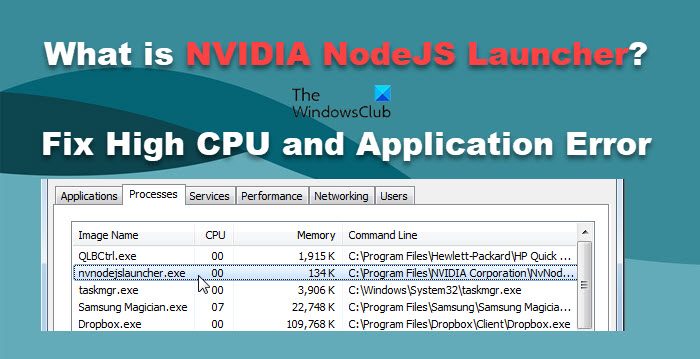
What is NVIDIA NodeJS Launcher or nvnodejsLauncher.exe?
nvnodejsLauncher.exe is a legal executable file in the NVIDIA software suite. It is mainly used in NVIDIA GeForce Experience applications and is designed to optimize game performance, provide driver updates and game streaming services. If the file is found in the C:Program FilesNVIDIA folder, it is usually normal.
Node.js is an open source JavaScript runtime environment that runs on different platforms. NodeJS Launcher connects GeForce Experience with Node.js to make GeForce Experience work properly. Therefore, every time you open GeForce Experience, you will see the nvnodejsLauncher.exe process running in the background.
Is NvnodejsLauncher.exe or NVIDIA NodeJS Launcher a virus?
Due to the special nature of NodeJS Launcher, many users may misunderstand it as a virus. However, in fact, it is a legitimate component of the NVIDIA GeForce experience. To find it, you can go to Program Files > NVIDIA Corporation folder.
Use extreme caution when handling files, especially if their names are similar to known files. These files may carry malware that compromises the security of your system. To ensure the security of nvnodejsLaunCher.exe, check its digital signature and file location. Right-click the process, select Properties, and view the software or copyright information, which should read NVIDIA GeForce Experience. If you still have doubts, be sure to run anti-virus software once to ensure system security.
Fix NVIDIA NodeJS Launcher High CPU Usage and Application Error
If your NVIDIA NodeJS launcher is showing high CPU usage or throwing application errors, follow the solutions mentioned below.
Let’s talk about it in detail.
1]Update NVIDIA driver
First, we need to get rid of one major obstacle, outdated drivers. If your driver is outdated, updating to the latest version is the first priority in resolving the issue. To update your NVIDIA graphics card driver, follow the steps below.
Alternatively, use NV Updater for Windows to update the NVIDIA graphics driver. After updating the NVIDIA driver, restart your computer and check if the issue is resolved.
Read: The Best Free Cloud Antivirus Software for Windows PCs
2]Rollback NVIDIA graphics driver
If no new updates are available, or you start experiencing this issue after updating, our best bet is to roll back the driver to a previous version. To perform the same, follow the steps mentioned below.
If it's grayed out, it means you haven't updated your driver recently, so skip this solution.
3]Reinstall NVIDIA graphics driver
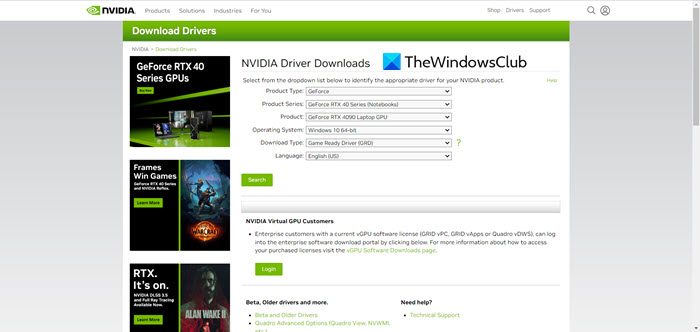
If no updates are available and the rollback button is grayed out, you need to reinstall the NVIDIA graphics driver. So, open Device Manager, expand Display Adapters, right-click on the NVIDIA driver, and select Display Devices. Then proceed to download the NVIDIA driver from their official website. This should help you
Hope you can solve the problem using the previously mentioned solutions.
The above is the detailed content of Fix NVIDIA NodeJS Launcher high CPU usage and application errors. For more information, please follow other related articles on the PHP Chinese website!

Hot AI Tools

Undresser.AI Undress
AI-powered app for creating realistic nude photos

AI Clothes Remover
Online AI tool for removing clothes from photos.

Undress AI Tool
Undress images for free

Clothoff.io
AI clothes remover

AI Hentai Generator
Generate AI Hentai for free.

Hot Article

Hot Tools

Notepad++7.3.1
Easy-to-use and free code editor

SublimeText3 Chinese version
Chinese version, very easy to use

Zend Studio 13.0.1
Powerful PHP integrated development environment

Dreamweaver CS6
Visual web development tools

SublimeText3 Mac version
God-level code editing software (SublimeText3)

Hot Topics
 What should I do if the Razer mouse driver cannot recognize the mouse?
May 06, 2024 pm 11:36 PM
What should I do if the Razer mouse driver cannot recognize the mouse?
May 06, 2024 pm 11:36 PM
Razer mouse drivers not recognized can be resolved by following these steps: check hardware connections, update drivers, reinstall drivers, check Windows settings, check for third-party software conflicts, run System File Checker (SFC) and reset Razer Snake Synapse. If the problem persists, the mouse hardware may be faulty, please contact Razer Support.
 Cyberpunk 2077 sees up to a 40% performance boost with new optimized path tracing mod
Aug 10, 2024 pm 09:45 PM
Cyberpunk 2077 sees up to a 40% performance boost with new optimized path tracing mod
Aug 10, 2024 pm 09:45 PM
One of the standout features ofCyberpunk 2077is path tracing, but it can put a heavy toll on performance. Even systems with reasonably capable graphics cards, such as the RTX 4080 (Gigabyte AERO OC curr. $949.99 on Amazon), struggle to offer a stable
 What to do if win11 bluetooth cannot be used_win11 bluetooth cannot be connected how to deal with it
May 08, 2024 am 10:37 AM
What to do if win11 bluetooth cannot be used_win11 bluetooth cannot be connected how to deal with it
May 08, 2024 am 10:37 AM
1. First, we click the search button in the taskbar below, search and enter [Device Manager]. 2. Then find our Bluetooth device in the device manager, right-click to select it, and click [Update Driver]. 3. If the Bluetooth device cannot be found in the device manager, then we can download Master Lu and update the driver in it. Method 2: 1. First, we enter [Settings] through the start menu. 2. Find the [devices] device in the setting interface. 3. Then click the [Bluetooth] option, and then set the switch below to [On].
 AMD Radeon RX 7800M in OneXGPU 2 outperforms Nvidia RTX 4070 Laptop GPU
Sep 09, 2024 am 06:35 AM
AMD Radeon RX 7800M in OneXGPU 2 outperforms Nvidia RTX 4070 Laptop GPU
Sep 09, 2024 am 06:35 AM
OneXGPU 2 is the first eGPUto feature the Radeon RX 7800M, a GPU that even AMD hasn't announced yet. As revealed by One-Netbook, the manufacturer of the external graphics card solution, the new AMD GPU is based on RDNA 3 architecture and has the Navi
 Solve the problem of being unable to access the Internet even though the broadband is connected (troubleshooting)
May 05, 2024 pm 06:01 PM
Solve the problem of being unable to access the Internet even though the broadband is connected (troubleshooting)
May 05, 2024 pm 06:01 PM
The Internet has become an indispensable part of people's lives in today's information age. But we can't get online, and sometimes we encounter some troubles. However, for example, the broadband is already connected. And take corresponding solution measures, we need to troubleshoot the problem step by step to restore the network connection in this case. Confirm the device connection status: Whether the mobile phone and other devices have been correctly connected to the broadband network, check the computer to ensure that the wireless network or wired network connection is normal. 2. Restart the broadband device: Reset the device and re-establish the connection, wait a few minutes and then turn it back on again. Try turning off the broadband router or modem. 3. Check the broadband account number and password: To avoid being unable to access the Internet due to incorrect account or password, make sure the broadband account number and password entered are correct. 4. Check D
 Laptop power on but black screen
May 09, 2024 am 09:04 AM
Laptop power on but black screen
May 09, 2024 am 09:04 AM
What should I do if the laptop power-on indicator light comes on and the screen goes black? It may be caused by poor contact. It is recommended to restart the laptop. If the problem still cannot be solved, the monitor is broken and it is recommended to go to a repair shop for repair. When the notebook is turned on, the screen is black, but there is sound entering the system, and the external monitor is still abnormal. It may be a problem with the graphics card or motherboard. Just remove and replace it. Start switch problem. Black screen when booting, no self-test. Use the meter pin to short-circuit the startup terminal on the motherboard, and it will start normally. Memory stick problem. There will be a long beep when the screen is black when the phone is turned on. Just take out the memory stick, clean it and then plug it back in. cpu problem. It is recommended to use an external monitor of the computer, which is a general desktop monitor, and connect it to the external display interface of the notebook. If a
 How to connect Redmi Note13RPro to the computer?
May 09, 2024 pm 06:52 PM
How to connect Redmi Note13RPro to the computer?
May 09, 2024 pm 06:52 PM
The phone Redmi Note13RPro has been very popular recently. Many consumers have purchased this phone. However, many users are using this phone for the first time, so they don’t know how to connect the Redmi Note13RPro to the computer. In this regard, the editor is here to explain to you Detailed tutorial introduction is provided. How to connect Redmi Note13RPro to the computer? 1. Use a USB data cable to connect the Redmi phone to the USB interface of the computer. 2. Open the phone settings, click Options, and turn on USB debugging. 3. Open the device manager on your computer and find the mobile device option. 4. Right-click the mobile device, select Update Driver, and then select Automatically search for updated drivers. 5. If the computer does not automatically search for the driver,
 What should I do if League of Legends does not support DX9? How to upgrade to DX11 when playing League of Legends on PC
May 06, 2024 pm 12:07 PM
What should I do if League of Legends does not support DX9? How to upgrade to DX11 when playing League of Legends on PC
May 06, 2024 pm 12:07 PM
Recently, "League of Legends" ushered in the 14.9 version update. After the update, "League of Legends" no longer supports DirectX9 in all regions around the world. In other words, if the user's computer graphics card can only support DirectX9, then the graphics card or device must be replaced. If there is no problem with the graphics card, you can update the driver. You can also update and upgrade the system, and the DirectX version will also be updated accordingly. It is understood that DirectX is a series of application development interfaces (APIs for short) developed by Microsoft. This API allows various applications to interact with your computer's hardware (including but not limited to mouse, keyboard, graphics card, etc.). Many applications use DirectX, but Direct





