How to install Google Fonts 22.04 LTS on Ubuntu
Using Google Fonts can significantly enhance the visual appeal of your digital content. With carefully chosen fonts, you can set a specific mood for your message, making your text more legible and giving your audience a more engaging reading experience. Google Fonts makes it easy to explore a variety of font styles and find the one that perfectly matches your design concept.
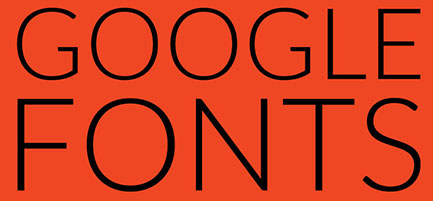
Install Google Fonts 22.04 LTS Jammy Jellyfish on Ubuntu
Before starting the installation, please make sure that your Ubuntu 22.04 system is up to date. Keeping your system updated not only ensures you have the latest features and security patches, it also helps avoid compatibility issues that may arise when new software is installed.
sudo apt update sudo apt upgrade
Step 2. Install Google Fonts 22.04.
on UbuntuThe installation process of Google Fonts on Ubuntu 22.04 consists of downloading the font package, unzipping it and moving the fonts to the system fonts directory. Now o write a terminal and download the Google Fonts package from GitHub using the wget command:
wget https://github.com/google/fonts/archive/main.zip
After the download is complete, use the unzip command to decompress the zip file:
unzip main.zip
After decompressing the zip file, use the mv command to move the fonts to the /usr/share/fonts/ directory:
sudo mv fonts-main /usr/share/fonts/
Finally, use the fc-cache command to update the font cache on the system. This command ensures that the system recognizes newly installed fonts:
sudo fc-cache -f -v
After installing Google Fonts, please be sure to verify whether the installation is successful. You can do this using the fc-list command, which lists all fonts recognized by the system. To filter the list and show only Google Fonts, you can use the grep command:
fc-list | grep "fonts-main"
Step 3. Using Google Fonts
in your applicationAfter installing Google Fonts, you can now use your custom fonts in any application that supports them. Whether you are designing a website, creating a presentation or drafting a document, you can easily choose Google Fonts from the font options.
To manage and organize your Google Fonts, you can use font management tools for Ubuntu, such as Font Manager or GNOME Fonts. These tools provide a user-friendly interface to view, enable, disable, and organize your fonts.
Thank you for using this tutorial to install Google Fonts on Ubuntu 22.04 LTS Jammy Jellyfish system. For more help or helpful information, we recommend checking out the official Google Fonts website.
The above is the detailed content of How to install Google Fonts 22.04 LTS on Ubuntu. For more information, please follow other related articles on the PHP Chinese website!

Hot AI Tools

Undresser.AI Undress
AI-powered app for creating realistic nude photos

AI Clothes Remover
Online AI tool for removing clothes from photos.

Undress AI Tool
Undress images for free

Clothoff.io
AI clothes remover

AI Hentai Generator
Generate AI Hentai for free.

Hot Article

Hot Tools

Notepad++7.3.1
Easy-to-use and free code editor

SublimeText3 Chinese version
Chinese version, very easy to use

Zend Studio 13.0.1
Powerful PHP integrated development environment

Dreamweaver CS6
Visual web development tools

SublimeText3 Mac version
God-level code editing software (SublimeText3)

Hot Topics
 Google Pixel 9 and Pixel 9 Pro rumoured to gain Creative Assistant AI upon release
Jun 22, 2024 am 10:50 AM
Google Pixel 9 and Pixel 9 Pro rumoured to gain Creative Assistant AI upon release
Jun 22, 2024 am 10:50 AM
Currently, four new Pixel smartphones are anticipated to land this autumn. To recap, the series is rumoured to feature thePixel 9 and Pixel 9 Pro at launch. However, the Pixel 9 Pro will be a rival to the iPhone 16 Pro rather than a Pixel 8 Pro (curr
 Google AI announces Gemini 1.5 Pro and Gemma 2 for developers
Jul 01, 2024 am 07:22 AM
Google AI announces Gemini 1.5 Pro and Gemma 2 for developers
Jul 01, 2024 am 07:22 AM
Google AI has started to provide developers with access to extended context windows and cost-saving features, starting with the Gemini 1.5 Pro large language model (LLM). Previously available through a waitlist, the full 2 million token context windo
 Android TV Box gets unofficial Ubuntu 24.04 upgrade
Sep 05, 2024 am 06:33 AM
Android TV Box gets unofficial Ubuntu 24.04 upgrade
Sep 05, 2024 am 06:33 AM
For many users, hacking an Android TV box sounds daunting. However, developer Murray R. Van Luyn faced the challenge of looking for suitable alternatives to the Raspberry Pi during the Broadcom chip shortage. His collaborative efforts with the Armbia
 Google app beta APK teardown reveals new extensions coming to Gemini AI assistant
Jul 30, 2024 pm 01:06 PM
Google app beta APK teardown reveals new extensions coming to Gemini AI assistant
Jul 30, 2024 pm 01:06 PM
Google's AI assistant, Gemini, is set to become even more capable, if the APK teardown of the latest update (v15.29.34.29 beta) is to be considered. The tech behemoth's new AI assistant could reportedly get several new extensions. These extensions wi
 Google Tensor G4 of Pixel 9 Pro XL lags behind Tensor G2 in Genshin Impact
Aug 24, 2024 am 06:43 AM
Google Tensor G4 of Pixel 9 Pro XL lags behind Tensor G2 in Genshin Impact
Aug 24, 2024 am 06:43 AM
Google recently responded to the performance concerns about the Tensor G4 of the Pixel 9 line. The company said that the SoC wasn't designed to beat benchmarks. Instead, the team focused on making it perform well in the areas where Google wants the c
 Google Pixel 9 smartphones will not launch with Android 15 despite seven-year update commitment
Aug 01, 2024 pm 02:56 PM
Google Pixel 9 smartphones will not launch with Android 15 despite seven-year update commitment
Aug 01, 2024 pm 02:56 PM
The Pixel 9 series is almost here, having been scheduled for an August 13 release. Based on recent rumours, the Pixel 9, Pixel 9 Pro and Pixel 9 Pro XL will mirror the Pixel 8 and Pixel 8 Pro (curr. $749 on Amazon) by starting with 128 GB of storage.
 Google Pixel 9 Pro XL gets tested with desktop mode
Aug 29, 2024 pm 01:09 PM
Google Pixel 9 Pro XL gets tested with desktop mode
Aug 29, 2024 pm 01:09 PM
Google has introduced DisplayPort Alternate Mode with the Pixel 8 series, and it's present on the newly launched Pixel 9 lineup. While it's mainly there to let you mirror the smartphone display with a connected screen, you can also use it for desktop
 New Google Pixel desktop mode showcased in fresh video as possible Motorola Ready For and Samsung DeX alternative
Aug 08, 2024 pm 03:05 PM
New Google Pixel desktop mode showcased in fresh video as possible Motorola Ready For and Samsung DeX alternative
Aug 08, 2024 pm 03:05 PM
A few months have passed since Android Authority demonstrated a new Android desktop mode that Google had hidden away within Android 14 QPR3 Beta 2.1. Arriving hot on the heels of Google adding DisplayPort Alt Mode support for the Pixel 8 and Pixel 8






