 Computer Tutorials
Computer Tutorials
 Computer Knowledge
Computer Knowledge
 PlayStation network login fails, but internet connection succeeds
PlayStation network login fails, but internet connection succeeds
PlayStation network login fails, but internet connection succeeds
Some players are experiencing a strange issue at launch on PS4 or PS5. For example, this can cause distress when their PlayStation Network login fails, but their internet connection is fine. You may encounter errors when entering your login information and may not be able to join PS Party chat. If you encounter a similar problem, this guide may help you solve it.
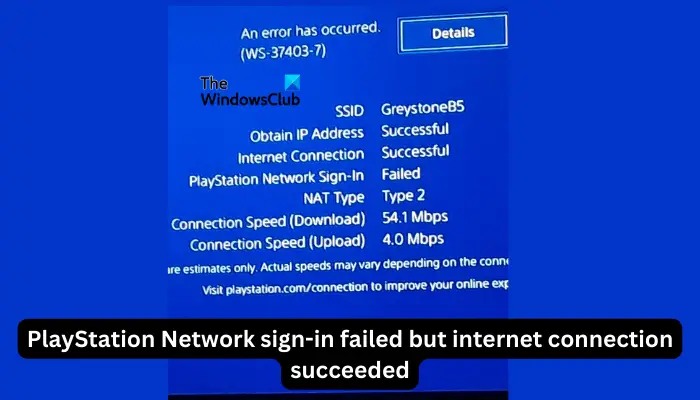
Next to PlayStation Network Sign-in, you will see the error message ‘An Error Have Are Are’ and it will say ‘Failure’. Other parameters like getting IP address, internet connection and connection speed were successful. So, what could be the problem here? I will give you a working solution to solve this problem in the shortest possible time.
Why does my PlayStation Network login fail?
Failure to log in to PlayStation Network may be due to a problem with the PlayStation server or an error in your account. Server shutdowns, IP address changes, and incomplete login information can all cause problems. In addition, there may be a problem with the connection between your network service provider and the PlayStation server, and you need to contact them to resolve it. It's also possible that your device is experiencing a technical glitch. Finding solutions is key.
Fixed PlayStation Network login failure, but Internet connection is successful
If logging into PlayStation Network fails, but your internet connection succeeds, our troubleshooting experts recommend the following solutions:
Let’s look at these solutions one by one.
1]Perform preliminary steps
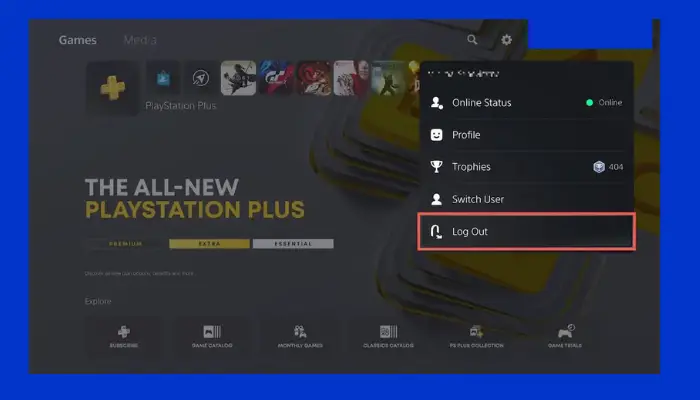
To solve some temporary problems, you can try simple and effective user steps. Before trying more complex solutions, consider the following steps:
- Restart your console and router. This step is for users if the cause of the error is a bug or temporary glitch on the device or PlayStation servers. To restart your console, press the PS button, select Power, and choose Restart PS5 or Restart PS4.
- Check PSN server status. If there is a problem with the PSN server, you will receive a failed login error. To check server status, go to the official PSN service status page, enter your region and see if anything isn't working properly on their end. If so, wait for them to fix it and try logging in again.
- Log out and log in again. Go to your profile picture or avatar and select Sign out. After this, log back into your account and check if the error still occurs.
- Notify your network service provider. Sometimes, operators may have issues with PlayStation servers. Contact them and ask them if this is the case. However, this may be a temporary issue or something that the ISP can resolve from their end.
If the initial steps don't work, try the other steps below.
2]Verify your login ID
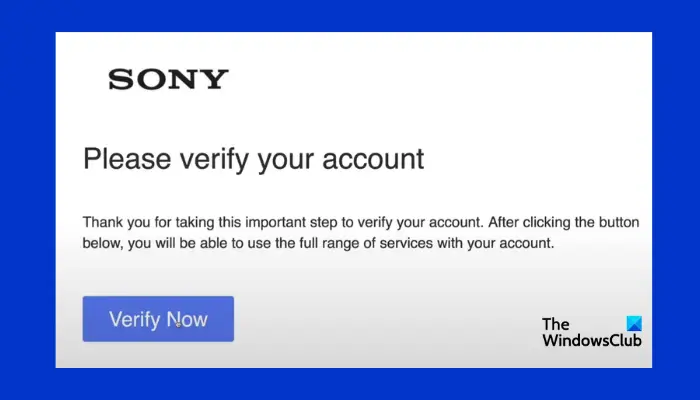
If your account is new, or you signed up a while ago, PlayStation will send a verification email to your email address. If you try to log in before verifying your login ID, you will get login issues. Open your email, check the verification email and click on the given link.
3]Update system software
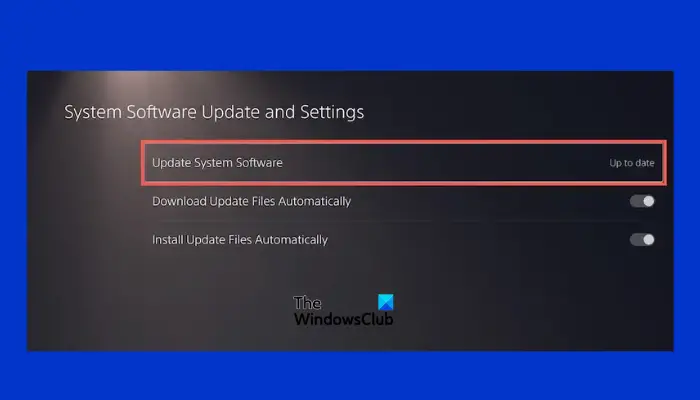
When you update your PS4 or PS5, you can be sure that issues present in previous versions are resolved. To update your PlayStation system software, please do the following:
- Go to the Settings section and click System.
- Next, select System Software Update and Settings.
- Select Update System Software and click Update using Internet
- Finally, select Update now and wait for the process to complete.
4]Change DNS settings
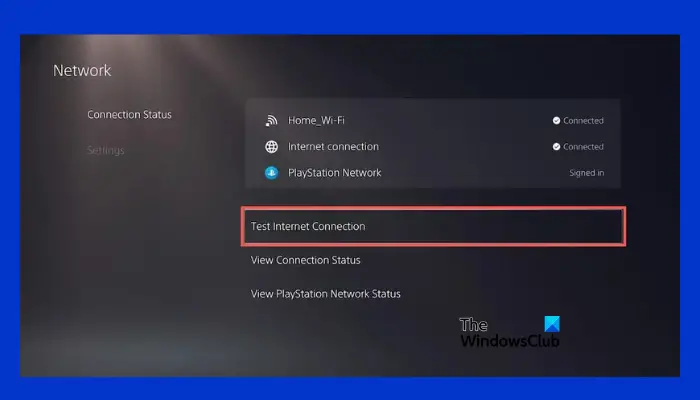
If your IP address is blocked, you will receive PlayStation Network login failed but Internet Success issue. The best way to unblock an IP address is to change your DNS settings.
To do this, go to the Settings section, select Network, and click Internet Connection Settings. Select Use WiFi to connect to a WiFi network and then select Custom.
Select your preferred WiFi and change the IP address to automatic. After that, select Do Not Specify next to the DHCP hostname.
Under the "Domain Name System" settings, select "Manual" and enter 8.8.8.8 Google Domain Name Systems for the "Primary Domain Name System" and 8.8.4.4 Domain Name Systems for the "Secondary Domain Name System." Click Next to continue.
Under MTU settings, select Manual and change the value to 1456. When you see the proxy server section, choose not to use it and finally choose test internet connection.
After testing, go back and try logging into PSN again.
5]View your account online
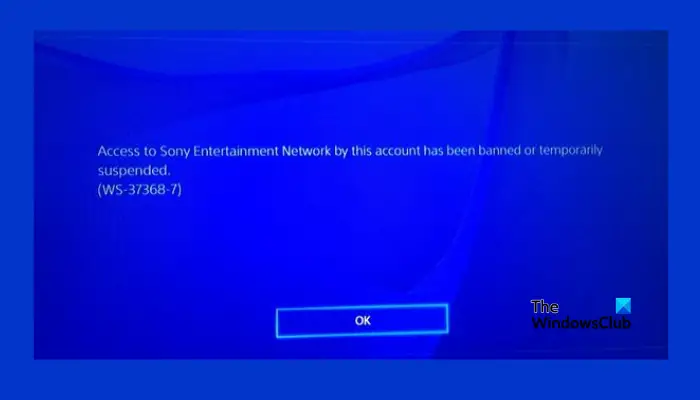
Your account may be suspended for violating certain terms and conditions. If this is the case, you will not be able to successfully log into your account. Try to log in to the official website account management. You can also check your suspension email for more details, or contact support.
Read: How to Connect a PlayStation Controller to a PC Using Bluetooth
6]Reset your password or PSN account
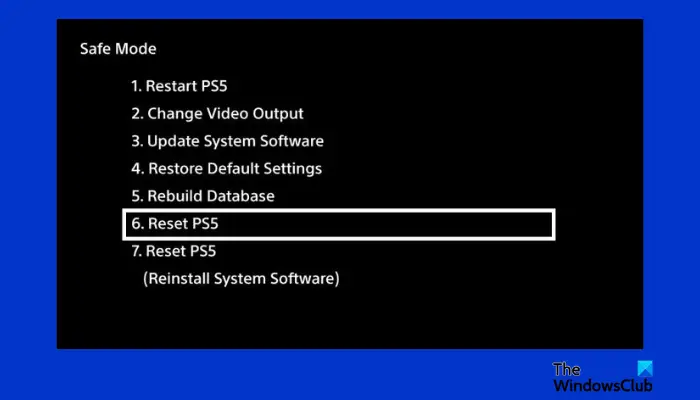
Some users have successfully resolved the PlayStation Network login failed error by resetting their password. Even if you think you are trying the correct details, go to Account Management online and select Issue Login. Select Reset Password and follow the simpler on-screen instructions. You should receive a password reset email.
If this does work, reset your PS4 or PS5 to its default settings. Since you are unable to log into your account, you need to reset your PS in safe mode. To do this, press and hold the PS power button until you hear two beeps. Wait a minute and hold the same button until you hear the same two beeps.
After entering safe mode, select option 7, which is Reset PS5 or Reset PS4. You will get a prompt asking if you really want to continue. Select Yes to initialize the reset.
NOTE: Resetting your PlayStation will delete all user data and files in internal storage. Before starting the process, save any video clips or files you don't want to lose.
This is the current situation. We hope something here is useful to you.
Read: How to use PlayStation Plus on Windows PC
Can I recover my PSN account without email?
It's hard to recover your PlayStation Network account if you can't access the email ID registered with your account. However, we encourage you to contact the PS support team. They might handle your case differently and recover your account, but we cannot guarantee.
The above is the detailed content of PlayStation network login fails, but internet connection succeeds. For more information, please follow other related articles on the PHP Chinese website!

Hot AI Tools

Undresser.AI Undress
AI-powered app for creating realistic nude photos

AI Clothes Remover
Online AI tool for removing clothes from photos.

Undress AI Tool
Undress images for free

Clothoff.io
AI clothes remover

Video Face Swap
Swap faces in any video effortlessly with our completely free AI face swap tool!

Hot Article

Hot Tools

Notepad++7.3.1
Easy-to-use and free code editor

SublimeText3 Chinese version
Chinese version, very easy to use

Zend Studio 13.0.1
Powerful PHP integrated development environment

Dreamweaver CS6
Visual web development tools

SublimeText3 Mac version
God-level code editing software (SublimeText3)

Hot Topics
 1392
1392
 52
52
 36
36
 110
110
 PlayStation network login fails, but internet connection succeeds
Feb 19, 2024 pm 11:33 PM
PlayStation network login fails, but internet connection succeeds
Feb 19, 2024 pm 11:33 PM
Some players are experiencing a strange issue on PS4 or PS5 at launch. For example, this can cause distress when their PlayStation Network login fails, but their internet connection is fine. You may encounter errors when entering your login information and may not be able to join PSParty chat. If you encounter a similar problem, this guide may help you solve it. Next to PlayStationNetworkSign-in, you will see the error message ‘AnErrorHaveAreAre’ and it will say ‘Failure’. Other parameters like getting IP address, internet connection and connection speed were successful. So, what could be the problem here? I will give you a job
 Fix AADSTS7000112, Application is disabled Microsoft account login error
Feb 19, 2024 pm 06:27 PM
Fix AADSTS7000112, Application is disabled Microsoft account login error
Feb 19, 2024 pm 06:27 PM
The AADSTS7000112 error may prevent you from logging into the app using your Microsoft account, causing you inconvenience. This article will provide you with solutions to help you resolve this issue and restore a normal login experience. Login: Sorry, you are having trouble logging in. AADSTS7000112: Application disabled. Fortunately, you can fix the error by following some simple suggestions. What is error code AADSTS7000112? Error code AADSTS7000112 indicates a problem with the connection to Microsoft's Azure Active Directory. Typically, this may be due to the Microsoft application trying to log in being blocked.
 How to log in to corporate WeChat email
Mar 10, 2024 pm 12:43 PM
How to log in to corporate WeChat email
Mar 10, 2024 pm 12:43 PM
How to log in to the email address of Enterprise WeChat? You can log in to the email address in the Enterprise WeChat APP, but most users don’t know how to log in to the email address. Next is the graphic tutorial on how to log in to the email address of Enterprise WeChat brought by the editor for interested users. Come and take a look! Enterprise WeChat usage tutorial How to log in to the Enterprise WeChat email 1. First open the Enterprise WeChat APP, go to the [Workbench] at the bottom of the main page and click to come to the special area; 2. Then in the workbench area, select the [Enterprise Mailbox] service; 3. Then jump to the corporate email function page, click [Bind] or [Change Email] at the bottom; 4. Finally, enter [QQ Account] and [Password] on the page shown below to log in to the email.
![GeForce Experience login freezes [Fix]](https://img.php.cn/upload/article/000/887/227/171084420790568.png?x-oss-process=image/resize,m_fill,h_207,w_330) GeForce Experience login freezes [Fix]
Mar 19, 2024 pm 06:30 PM
GeForce Experience login freezes [Fix]
Mar 19, 2024 pm 06:30 PM
This article will guide you to solve the GeForceExperience login crash issue on Windows 11/10. Typically, this can be caused by unstable network connections, corrupted DNS cache, outdated or corrupted graphics card drivers, etc. Fix GeForceExperience Login Black Screen Before starting, make sure to restart your internet connection and computer. Sometimes, the problem may just be due to a temporary issue. If you are still experiencing NVIDIA GeForce Experience login black screen issue, please consider taking the following suggestions: Check your internet connection Switch to another internet connection Disable your
 How to solve the problem of too frequent login operations on Wegame?
Mar 14, 2024 pm 07:40 PM
How to solve the problem of too frequent login operations on Wegame?
Mar 14, 2024 pm 07:40 PM
Wegame is a software used with Tencent games. You can use it to start games and gain acceleration. Recently, many users have experienced prompts that login operations are too frequent when using it. Faced with this prompt, many users do not know How can we solve it successfully? In this software tutorial, we will share the solution with you. Let’s learn about it together. What should I do if Wegame login operations are too frequent? Method 1: 1. First, make sure our network connection is normal. (You can try opening the browser to see if you can access the Internet) 2. If it is a network failure, then try restarting the router, reconnecting the network cable, and restarting the computer to solve the problem. Method 2: 1. If there is no problem with the network, then select &
 Install SSH on the Linux Debian11 server, create a new user and allow SSH remote login, and configure SSH secure login!
Mar 01, 2024 pm 07:16 PM
Install SSH on the Linux Debian11 server, create a new user and allow SSH remote login, and configure SSH secure login!
Mar 01, 2024 pm 07:16 PM
The steps to install SSH on your Debian11 server and create a new user to allow SSH remote login are as follows: Step 1: Install SSH In order to install the SSH server, you need to log in to your Debian11 server as the root user or a user with sudo privileges. Execute the following command in the terminal to install the SSH server: sudoaptupdatesudoaptinstallopenssh-server Step 2: Create a new user To create a new user, you can use the adduser command. Replace the following command with your desired username: sudoaddusernew_username You will be prompted to set the new user's password and other
 How to change the default picture background when logging in to win7 system
Jun 30, 2023 pm 04:03 PM
How to change the default picture background when logging in to win7 system
Jun 30, 2023 pm 04:03 PM
How to change the default picture background when logging in to win7 system? Tutorial sharing on how to change the default picture background when logging in to win7 system. After setting a login password for our computer, when we turn on the computer and go to the login interface, there will be a picture background. Some users want to modify the background, so how can they modify the background? Many friends don’t know how to operate in detail. The editor below has compiled the steps to change the default picture background when logging in to the win7 system. If you are interested, follow the editor and take a look below! Steps to change the default picture background when logging in to the win7 system 1. First, go to the illustrated path C:WindowsSystem32oobeinfoackgrounds
 Can tim and qq be logged in at the same time?
Feb 25, 2024 pm 12:18 PM
Can tim and qq be logged in at the same time?
Feb 25, 2024 pm 12:18 PM
Can tim and qq be logged in at the same time? The development of the Internet allows people to communicate and interact with others through various social platforms. Among these platforms, TIM and QQ are one of the two most popular chat tools. TIM is an instant messaging tool owned by Tencent, while QQ is a comprehensive social software. However, many users want to know whether they can log in to TIM and QQ accounts at the same time to better manage their social life. In this article, we will explore the issue of whether TIM and QQ can be logged in at the same time, and discuss how to



