How to import songs from qq music locally
qq Music is one of the most popular music player software in China, with a rich music library and many user-favorite songs. However, sometimes we also want to import some of our favorite songs to the local computer so that we can enjoy our favorite music at any time without a network connection. This article will introduce how to import songs from QQ Music to your local computer.
Method 1: QQ Music’s built-in export function
The latest version of qq Music has a built-in song export function, which can easily export songs to the local. The specific steps are as follows:
Step 1: Open QQ Music and find the song you want to export. You can find your favorite songs through search, playlist or recommendations.
Step 2: Click the three-dot icon on the right side of the song to pop up the menu.
Step 3: In the pop-up menu, select the "Export" option.
Step 4: Select the exported saving path. In the save path selection box, you can select the folder location and file name to save.
Step 5: Click the "Export" button and wait for the export to complete.
After completing the above steps, you can find the exported song file in the save path you selected. This way, you can copy the song to other devices or play it in other ways.
Method 2: Use third-party tools
In addition to the built-in export function of qq music, you can also use some third-party tools to import qq music songs locally. These tools usually offer more export options and settings.
There are many third-party tools available on the market, such as "Music Assistant", "QQ Music Agent", etc. These tools generally have corresponding installation packages and are relatively simple to use. The specific steps are as follows:
Step 1: Download and install third-party tools. You can find and download your favorite tools from major software download websites or app stores.
Step 2: Open qq music and find the song you want to import.
Step 3: In the third-party tool, select the "Add Songs" or "Import" option. Usually the tool will automatically detect the song library of qq music, and you only need to click to enter.
Step 4: Select the songs you want to import and set the imported saving path.
Step 5: Click the "Import" or "Start Import" button and wait for the import to complete.
After completing the above steps, you can find the imported song file in the save path you selected. This way, you can copy the song to other devices or play it in other ways.
It should be noted that when importing qq music songs to your local area, you need to ensure that you have the corresponding copyright and can use the songs legally. In addition, please choose carefully when using third-party tools to ensure the safety and reliability of the tools.
Summary:
Through the built-in export function of qq music or using third-party tools, you can easily import your favorite qq music songs to your local. In this way, you can enjoy your favorite music at any time, whether in a place without network connection or on other devices. However, it is important to note that legal use is required and the appropriate copyrights must be ensured. Hope the above methods are helpful to you!
The above is the detailed content of How to import songs from qq music locally. For more information, please follow other related articles on the PHP Chinese website!

Hot AI Tools

Undresser.AI Undress
AI-powered app for creating realistic nude photos

AI Clothes Remover
Online AI tool for removing clothes from photos.

Undress AI Tool
Undress images for free

Clothoff.io
AI clothes remover

Video Face Swap
Swap faces in any video effortlessly with our completely free AI face swap tool!

Hot Article

Hot Tools

Notepad++7.3.1
Easy-to-use and free code editor

SublimeText3 Chinese version
Chinese version, very easy to use

Zend Studio 13.0.1
Powerful PHP integrated development environment

Dreamweaver CS6
Visual web development tools

SublimeText3 Mac version
God-level code editing software (SublimeText3)

Hot Topics
 1386
1386
 52
52
 Can two people use QQ Music membership at the same time?
Aug 28, 2023 pm 04:01 PM
Can two people use QQ Music membership at the same time?
Aug 28, 2023 pm 04:01 PM
QQ Music membership can be used by two people at the same time. Detailed introduction: By purchasing the family membership service, the main account and up to 5 sub-accounts can share a QQ Music membership account and enjoy high-quality music and other membership privileges. This not only saves costs, but also allows you to easily manage and share music resources. However, , it should be noted that the family membership service has some restrictions, and the main account needs to protect the security of its own account.
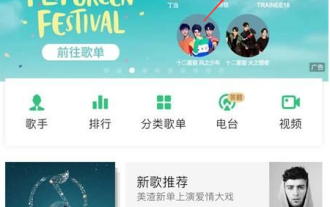 How to open 'qq music' by listening to songs and identifying songs
Feb 27, 2024 am 11:40 AM
How to open 'qq music' by listening to songs and identifying songs
Feb 27, 2024 am 11:40 AM
QQ Music's song recognition function is a powerful music recognition tool that can help users quickly identify and obtain information about the song or melody they are listening to. It is very easy to use, interested users come and take a look! Where to listen to songs and identify songs on QQ Music 1. First open the [QQ Music] APP, click the [+] sign in the upper right corner in the [Music Hall] area; 2. Then expand the small window function bar and click on the [Listen to songs and identify songs] service Function; 3. Finally, you can enter the page of listening to songs and identifying songs, and you can identify them by approaching the page of playing songs.
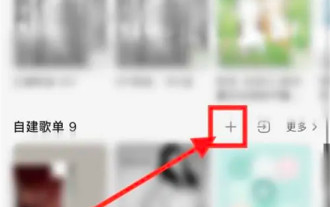 How to set up a playlist on QQ Music How to create a playlist on QQ Music
Mar 19, 2024 pm 03:49 PM
How to set up a playlist on QQ Music How to create a playlist on QQ Music
Mar 19, 2024 pm 03:49 PM
QQ Music is a music platform with a large number of genuine songs. There are many good songs in QQ Music that we can add and play to enjoy. We can also create playlists on our homepage to classify them. Seeing this, I believe that many small Friends can’t wait to create a playlist, because after creating a playlist, you can listen to the songs better, so how to create a playlist? The specific instructions for creating a playlist have been sorted out for you, let’s go to this guide together Check out this site for tips on how to create a playlist. How to create a playlist on QQ Music 1. First, find [My] on QQ Music, find the self-created playlist and select [ ] on the right. 2. Enter the playlist name and select [OK]. 3. Open the playlist and select [Add Song]. 4. The most
 What is the difference between qq music green diamond and paid music package?
Jun 19, 2023 pm 04:20 PM
What is the difference between qq music green diamond and paid music package?
Jun 19, 2023 pm 04:20 PM
The difference between qq Music Green Diamond and paid music packages: 1. The downloadable music is different. Green Diamond can download the SQ and HQ versions of songs, but cannot download genuine paid songs. The paid package can download versions of all songs, except digital albums; 2. The permissions for listening to music are different. Green diamonds cannot listen to paid songs, but paid packages can listen to paid songs. 3. The expansion directions are different. Green diamonds expand the sound quality, while paid packages expand the number of tracks. 4. The permission functions are different, and green diamonds can. Set up QQ background music, etc. With the paid package, you can get game benefits for free, grab new albums, and concert tickets for free.
 How to cancel the automatic renewal of QQ Music membership
Mar 25, 2024 pm 04:55 PM
How to cancel the automatic renewal of QQ Music membership
Mar 25, 2024 pm 04:55 PM
First, click the "My" icon in the QQ Music App, and then enter the "Member Center" and "My" tabs in sequence. Next, find the "Manage automatic renewal" option and click "Turn off automatic renewal." Finally, click "OK" in the pop-up confirmation box to complete the operation.
 How to get qq music membership for free? Tutorial on getting QQ Music membership for free
Mar 13, 2024 pm 08:37 PM
How to get qq music membership for free? Tutorial on getting QQ Music membership for free
Mar 13, 2024 pm 08:37 PM
QQ Music is a music-listening software used by many users. Some songs here require users to have membership before they can download and play them. So how to get QQ Music membership for free? Let this site give users a detailed introduction to the tutorial on how to obtain QQ Music membership for free. Tutorial on getting QQ Music membership for free 1. First, we open QQ Music. 2. Go to my homepage and click on the three horizontal lines in the upper right corner. 3. Click to open the free music listening mode here. 4. A 15-second advertisement will appear here. We only need to wait for the advertisement to end to get a thirty-minute membership experience. Experience time can be superimposed. 5. Obtain a membership after reading it. Receive 1 day of QQ music
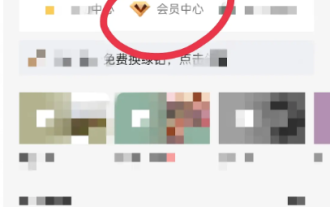 Where to open the paid music package of 'qq music'
Mar 28, 2024 pm 05:10 PM
Where to open the paid music package of 'qq music'
Mar 28, 2024 pm 05:10 PM
If you want to enjoy high-quality music, you can’t miss QQ Music’s paid music package. But do you know how to activate a paid music package? Don’t worry, this article will introduce you in detail where to activate, how to activate, and what to note after activation, so that you can easily enjoy unlimited listening. Where to activate the QQ Music paid music package? 1. First open the QQ Music APP and enter the My Area, select [Member Center] under the avatar; 2. Then jump to the Member Center page, click [More] in the upper right corner and select [Personal] Center]; 3. Then enter the function page of the personal center and the [Renewal] border at the bottom; 4. Finally switch to the renewal area of the music package and click the corresponding amount to recharge.
 Where can I download the songs from QQ Music on iPhone?
Mar 08, 2024 pm 07:07 PM
Where can I download the songs from QQ Music on iPhone?
Mar 08, 2024 pm 07:07 PM
On Apple phones, it is very common to use QQ Music to download songs. For users who love music, it is very important to understand the storage location of QQ Music download files. This article will introduce in detail the storage location of QQ Music download files on Apple mobile phones, divided into four aspects. Where are the songs downloaded from QQ Music on iPhone 1. Local download folder On Apple phones, the storage location of files downloaded from QQ Music is usually in the local download folder. Users can find the downloaded music files in the "Download Management" option in the QQ Music APP, and then save the song files to the local download folder by clicking the "Export" button at the bottom of the song details page and selecting "Local Export" . 2. iTunes file sharing. In addition, use




