Usage of text-indent in CSS
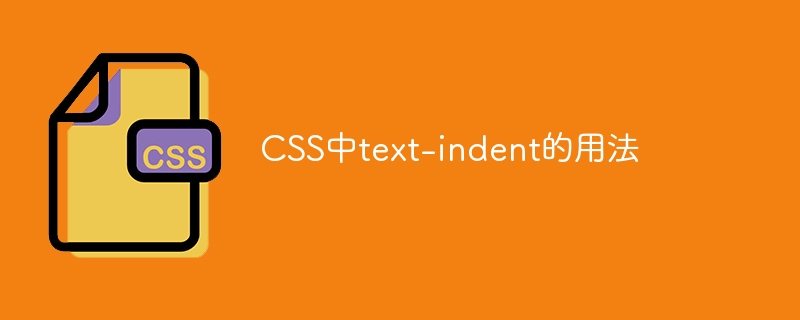
The usage of text-indent in CSS requires specific code examples
CSS is a style sheet language used to define the style and layout of elements in HTML documents . Among them, text-indent is a property in CSS, used to set the indentation of the first line of the text block. This article will introduce the use of the text-indent attribute and provide some specific code examples.
1. Basic usage of text-indent attribute
The text-indent attribute is used to define the indentation of the first line of a text block and can be used for paragraphs, lists, titles and other elements. It is a non-negative integer value in pixels, percentages, or ems. A positive value indicates indentation to the right, a negative value indicates indentation to the left. The basic syntax is as follows:
selector {
text-indent: value;
}Among them, selector is the selector of the element to be styled, and value is the indented value of the first line.
2. First line indentation based on pixel units
To set the first line indentation in pixel units for a text block, you can directly specify a positive or negative value. For example, to set the indent of the first line of a paragraph to 30 pixels, you can use the following code:
p {
text-indent: 30px;
}In this way, the first line of all paragraph (
) elements will be indented 30 pixels to the right.
3. First line indentation based on percentage unit
The text-indent attribute also supports using percentage as the unit. In this case, the value of the first line indentation will be calculated relative to the width of the parent element. For example, to set the indentation of the first line of a paragraph to 50% of the width of the parent element, you can use the following code:
p {
text-indent: 50%;
}In this way, the first line of all paragraph (
) elements will be indented to the right 50% of the width of the parent element.
4. First line indent based on em unit
The text-indent attribute also supports using em as the unit. The em unit is a multiple of the element's font size. For example, to set the indentation of the first line of a paragraph to 2 times the font size, you can use the following code:
p {
text-indent: 2em;
}In this way, the first line of all paragraph (
) elements will be indented to the right 2x the font size.
5. The effect of indenting the first line of multiple paragraphs
<!DOCTYPE html>
<html>
<head>
<style>
p.indent {
text-indent: 30px;
}
</style>
</head>
<body>
<h2 id="多段落首行缩进示例">多段落首行缩进示例</h2>
<p class="indent">这是一个缩进的段落。</p>
<p class="indent">这是另一个缩进的段落。</p>
<p>这是一个没有缩进的段落。</p>
</body>
</html>In the above code, define the class name .indent, and then apply the class to the paragraph element that requires the first line to be indented , which can achieve good first-line indentation of multiple paragraphs.
6. Summary
text-indent is a property in CSS used to set the indentation of the first line of a text block. It can be set in units such as pixels, percentages and ems. The above is the basic usage of the text-indent attribute and some specific code examples. I hope it will be helpful to you.
The above is the detailed content of Usage of text-indent in CSS. For more information, please follow other related articles on the PHP Chinese website!

Hot AI Tools

Undresser.AI Undress
AI-powered app for creating realistic nude photos

AI Clothes Remover
Online AI tool for removing clothes from photos.

Undress AI Tool
Undress images for free

Clothoff.io
AI clothes remover

AI Hentai Generator
Generate AI Hentai for free.

Hot Article

Hot Tools

Notepad++7.3.1
Easy-to-use and free code editor

SublimeText3 Chinese version
Chinese version, very easy to use

Zend Studio 13.0.1
Powerful PHP integrated development environment

Dreamweaver CS6
Visual web development tools

SublimeText3 Mac version
God-level code editing software (SublimeText3)

Hot Topics
 1377
1377
 52
52
 How to insert pictures on bootstrap
Apr 07, 2025 pm 03:30 PM
How to insert pictures on bootstrap
Apr 07, 2025 pm 03:30 PM
There are several ways to insert images in Bootstrap: insert images directly, using the HTML img tag. With the Bootstrap image component, you can provide responsive images and more styles. Set the image size, use the img-fluid class to make the image adaptable. Set the border, using the img-bordered class. Set the rounded corners and use the img-rounded class. Set the shadow, use the shadow class. Resize and position the image, using CSS style. Using the background image, use the background-image CSS property.
 How to use bootstrap button
Apr 07, 2025 pm 03:09 PM
How to use bootstrap button
Apr 07, 2025 pm 03:09 PM
How to use the Bootstrap button? Introduce Bootstrap CSS to create button elements and add Bootstrap button class to add button text
 How to write split lines on bootstrap
Apr 07, 2025 pm 03:12 PM
How to write split lines on bootstrap
Apr 07, 2025 pm 03:12 PM
There are two ways to create a Bootstrap split line: using the tag, which creates a horizontal split line. Use the CSS border property to create custom style split lines.
 How to resize bootstrap
Apr 07, 2025 pm 03:18 PM
How to resize bootstrap
Apr 07, 2025 pm 03:18 PM
To adjust the size of elements in Bootstrap, you can use the dimension class, which includes: adjusting width: .col-, .w-, .mw-adjust height: .h-, .min-h-, .max-h-
 How to set up the framework for bootstrap
Apr 07, 2025 pm 03:27 PM
How to set up the framework for bootstrap
Apr 07, 2025 pm 03:27 PM
To set up the Bootstrap framework, you need to follow these steps: 1. Reference the Bootstrap file via CDN; 2. Download and host the file on your own server; 3. Include the Bootstrap file in HTML; 4. Compile Sass/Less as needed; 5. Import a custom file (optional). Once setup is complete, you can use Bootstrap's grid systems, components, and styles to create responsive websites and applications.
 How to view the date of bootstrap
Apr 07, 2025 pm 03:03 PM
How to view the date of bootstrap
Apr 07, 2025 pm 03:03 PM
Answer: You can use the date picker component of Bootstrap to view dates in the page. Steps: Introduce the Bootstrap framework. Create a date selector input box in HTML. Bootstrap will automatically add styles to the selector. Use JavaScript to get the selected date.
 The Roles of HTML, CSS, and JavaScript: Core Responsibilities
Apr 08, 2025 pm 07:05 PM
The Roles of HTML, CSS, and JavaScript: Core Responsibilities
Apr 08, 2025 pm 07:05 PM
HTML defines the web structure, CSS is responsible for style and layout, and JavaScript gives dynamic interaction. The three perform their duties in web development and jointly build a colorful website.
 How to verify bootstrap date
Apr 07, 2025 pm 03:06 PM
How to verify bootstrap date
Apr 07, 2025 pm 03:06 PM
To verify dates in Bootstrap, follow these steps: Introduce the required scripts and styles; initialize the date selector component; set the data-bv-date attribute to enable verification; configure verification rules (such as date formats, error messages, etc.); integrate the Bootstrap verification framework and automatically verify date input when form is submitted.




