 Computer Tutorials
Computer Tutorials
 Computer Knowledge
Computer Knowledge
 How to install the Kotlin programming language 12 on Debian
How to install the Kotlin programming language 12 on Debian
How to install the Kotlin programming language 12 on Debian
Kotlin is a statically typed programming language that has attracted huge attention in the field of software development. Its concise and easy-to-understand syntax, good compatibility with Java, and rich tool support provide many advantages to developers, so many developers choose Kotlin as their language of choice.
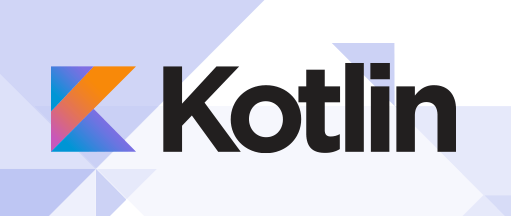
Installing the Kotlin programming language 12 Bookworm on Debian
step 1. Start by updating existing system packages. Open a terminal and enter the following command:
sudo apt update sudo apt upgrade
These commands will get a list of available updates and upgrade current packages, ensuring your system is up to date.
Step 2. Install Java.
Kotlin runs on the Java Virtual Machine (JVM), which makes the Java Development Kit (JDK) a prerequisite for Kotlin. The JDK provides an environment for developing and running Kotlin applications.
To install JDK on Debian 12, execute the following command:
sudo apt install default-jdk
Verify installation by checking Java version:
java -version
Step 3. Install Kotlin Compiler.
After installing the JDK, you can now proceed to install the Kotlin compiler. The Kotlin compiler is essential for converting Kotlin code into a format that can be executed by the JVM.
To download and install the Kotlin compiler using the CLI, follow these steps:
wget https://github.com/JetBrains/kotlin/releases/download/v1.9.22/kotlin-compiler-1.9.22.zip
Unzip the downloaded zip file:
unzip kotlin-compiler-1.9.22.zip
Move the unzipped files to the /usr/local/bin directory:
sudo mv kotlinc/bin/* /usr/local/bin/
Clean downloaded and extracted files:
rm -rf kotlinc rm kotlin-compiler-1.9.22.zip
After installing the Kotlin compiler, it is important to verify the installation. This can be done by checking the installed Kotlin version:
kotlin -version
If the installation is successful, this command will output the installed Kotlin version.
Step 4. Write your first Kotlin program
After installing Kotlin, you can now write your first Kotlin program. Open a text editor, write the following code, and save the file as HelloWorld. kt:
fun main() {
println("Hello, World!")
}To compile and run a Kotlin program, use the following commands:
kotlinc HelloWorld.kt -include-runtime -d HelloWorld.jar java -jar HelloWorld.jar
The first command compiles the Kotlin file into a JAR file, and the second command runs the JAR file. If everything is set up correctly, you should see "Hello, World!" printed in the terminal.
Thank you for using this tutorial to install the latest version of the Kotlin programming language on Debian 12 Bookworm. For more help or useful information, we recommend you check out the official Kotlin website.
The above is the detailed content of How to install the Kotlin programming language 12 on Debian. For more information, please follow other related articles on the PHP Chinese website!

Hot AI Tools

Undresser.AI Undress
AI-powered app for creating realistic nude photos

AI Clothes Remover
Online AI tool for removing clothes from photos.

Undress AI Tool
Undress images for free

Clothoff.io
AI clothes remover

AI Hentai Generator
Generate AI Hentai for free.

Hot Article

Hot Tools

Notepad++7.3.1
Easy-to-use and free code editor

SublimeText3 Chinese version
Chinese version, very easy to use

Zend Studio 13.0.1
Powerful PHP integrated development environment

Dreamweaver CS6
Visual web development tools

SublimeText3 Mac version
God-level code editing software (SublimeText3)

Hot Topics
 1377
1377
 52
52
 Java Spring Interview Questions
Aug 30, 2024 pm 04:29 PM
Java Spring Interview Questions
Aug 30, 2024 pm 04:29 PM
In this article, we have kept the most asked Java Spring Interview Questions with their detailed answers. So that you can crack the interview.
 Break or return from Java 8 stream forEach?
Feb 07, 2025 pm 12:09 PM
Break or return from Java 8 stream forEach?
Feb 07, 2025 pm 12:09 PM
Java 8 introduces the Stream API, providing a powerful and expressive way to process data collections. However, a common question when using Stream is: How to break or return from a forEach operation? Traditional loops allow for early interruption or return, but Stream's forEach method does not directly support this method. This article will explain the reasons and explore alternative methods for implementing premature termination in Stream processing systems. Further reading: Java Stream API improvements Understand Stream forEach The forEach method is a terminal operation that performs one operation on each element in the Stream. Its design intention is
 TimeStamp to Date in Java
Aug 30, 2024 pm 04:28 PM
TimeStamp to Date in Java
Aug 30, 2024 pm 04:28 PM
Guide to TimeStamp to Date in Java. Here we also discuss the introduction and how to convert timestamp to date in java along with examples.
 Create the Future: Java Programming for Absolute Beginners
Oct 13, 2024 pm 01:32 PM
Create the Future: Java Programming for Absolute Beginners
Oct 13, 2024 pm 01:32 PM
Java is a popular programming language that can be learned by both beginners and experienced developers. This tutorial starts with basic concepts and progresses through advanced topics. After installing the Java Development Kit, you can practice programming by creating a simple "Hello, World!" program. After you understand the code, use the command prompt to compile and run the program, and "Hello, World!" will be output on the console. Learning Java starts your programming journey, and as your mastery deepens, you can create more complex applications.
 Java Program to Find the Volume of Capsule
Feb 07, 2025 am 11:37 AM
Java Program to Find the Volume of Capsule
Feb 07, 2025 am 11:37 AM
Capsules are three-dimensional geometric figures, composed of a cylinder and a hemisphere at both ends. The volume of the capsule can be calculated by adding the volume of the cylinder and the volume of the hemisphere at both ends. This tutorial will discuss how to calculate the volume of a given capsule in Java using different methods. Capsule volume formula The formula for capsule volume is as follows: Capsule volume = Cylindrical volume Volume Two hemisphere volume in, r: The radius of the hemisphere. h: The height of the cylinder (excluding the hemisphere). Example 1 enter Radius = 5 units Height = 10 units Output Volume = 1570.8 cubic units explain Calculate volume using formula: Volume = π × r2 × h (4
 How to Run Your First Spring Boot Application in Spring Tool Suite?
Feb 07, 2025 pm 12:11 PM
How to Run Your First Spring Boot Application in Spring Tool Suite?
Feb 07, 2025 pm 12:11 PM
Spring Boot simplifies the creation of robust, scalable, and production-ready Java applications, revolutionizing Java development. Its "convention over configuration" approach, inherent to the Spring ecosystem, minimizes manual setup, allo
 Java Made Simple: A Beginner's Guide to Programming Power
Oct 11, 2024 pm 06:30 PM
Java Made Simple: A Beginner's Guide to Programming Power
Oct 11, 2024 pm 06:30 PM
Java Made Simple: A Beginner's Guide to Programming Power Introduction Java is a powerful programming language used in everything from mobile applications to enterprise-level systems. For beginners, Java's syntax is simple and easy to understand, making it an ideal choice for learning programming. Basic Syntax Java uses a class-based object-oriented programming paradigm. Classes are templates that organize related data and behavior together. Here is a simple Java class example: publicclassPerson{privateStringname;privateintage;
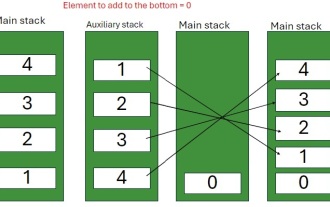 Java Program to insert an element at the Bottom of a Stack
Feb 07, 2025 am 11:59 AM
Java Program to insert an element at the Bottom of a Stack
Feb 07, 2025 am 11:59 AM
A stack is a data structure that follows the LIFO (Last In, First Out) principle. In other words, The last element we add to a stack is the first one to be removed. When we add (or push) elements to a stack, they are placed on top; i.e. above all the



