
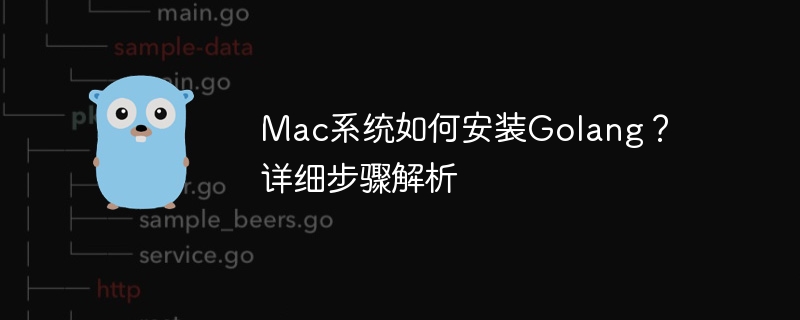
How to install Golang on Mac system?
Go language (Golang) is an open source programming language developed by Google. It has the characteristics of efficiency, simplicity, concurrency, etc., and has been widely welcomed. Installing Golang on a Mac system is very simple. The steps are detailed below with specific code examples.
Execute the following command to open the bash configuration file:
nano ~/.bash_profile
Add the following two lines of code at the end of the file, save and exit the editor:
export GOPATH=$HOME/go export PATH=$PATH:/usr/local/go/bin:$GOPATH/bin
Execute the following command to make the configuration file take effect:
source ~/.bash_profile
In the terminal Enter the following command to check whether the Go language has been successfully installed:
go version
If the Go version information is displayed, it means the installation is successful.
Write a simple sample program, such as the Hello World program:
package main
import "fmt"
func main() {
fmt.Println("Hello, Golang!")
}hello.go. Enter the directory where the file is saved in the terminal and execute the following command to run the program:
go run hello.go
If the terminal outputs Hello, Golang!, it means The program was executed successfully.
Through the above steps, we successfully installed Golang on the Mac system and wrote and executed a simple sample program. I hope this article is helpful to you and allows you to easily start learning and using the Go language.
The above is the detailed content of How to install Golang on Mac system? Detailed explanation of operation steps. For more information, please follow other related articles on the PHP Chinese website!
 Usage of Type keyword in Go
Usage of Type keyword in Go
 How to implement linked list in go
How to implement linked list in go
 What are the Go language programming software?
What are the Go language programming software?
 How to learn go language from 0 basics
How to learn go language from 0 basics
 Open home folder on mac
Open home folder on mac
 How to define variables in golang
How to define variables in golang
 What are the methods to implement operator overloading in Go language?
What are the methods to implement operator overloading in Go language?
 What are the operators in Go language?
What are the operators in Go language?