
php editor Baicao will give you a detailed answer to the problem that the Win11 Remote Assistance checkbox is grayed out. In Win11 system, the remote assistance option is grayed out, which may be caused by operating system settings or network connection problems. Solutions include checking system settings, adjusting network connections, updating drivers and other steps to ensure the remote assistance function is functioning properly. Please continue reading this article for detailed solutions.
win11 remote assistance gray solution:
1. Win R shortcut key to start running, enter gpedit.msc and press Enter to open.
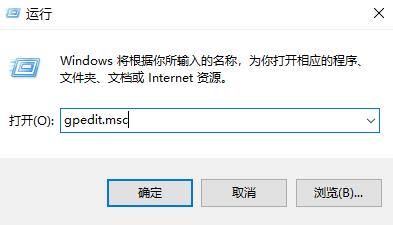
2. After entering the Group Policy Editor interface, click Computer Configuration > Management Module > Windows Components > Remote Desktop Services in the left column.
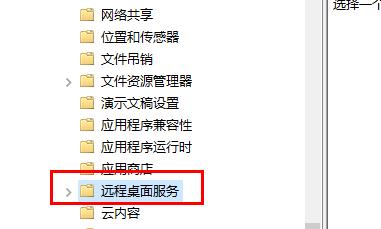
#3. Then find Allow users to connect remotely by using Remote Desktop Services on the right and double-click to open it.

#4. Finally, in the window that opens, check Enabled and click OK to save.
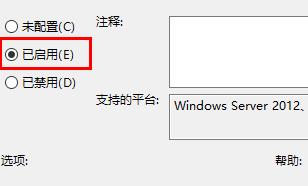
The above is the detailed content of How to solve the problem that the remote assistance checkbox in win11 is grayed out? Details. For more information, please follow other related articles on the PHP Chinese website!
 There is no WLAN option in win11
There is no WLAN option in win11
 How to skip online activation in win11
How to skip online activation in win11
 Win11 skips the tutorial to log in to Microsoft account
Win11 skips the tutorial to log in to Microsoft account
 How to open win11 control panel
How to open win11 control panel
 Introduction to win11 screenshot shortcut keys
Introduction to win11 screenshot shortcut keys
 Windows 11 my computer transfer to the desktop tutorial
Windows 11 my computer transfer to the desktop tutorial
 Solution to the problem of downloading software and installing it in win11
Solution to the problem of downloading software and installing it in win11
 How to skip network connection during win11 installation
How to skip network connection during win11 installation




