 Computer Tutorials
Computer Tutorials
 Computer Knowledge
Computer Knowledge
 How to solve the problem of nvidia control panel when right-clicking in Win11?
How to solve the problem of nvidia control panel when right-clicking in Win11?
How to solve the problem of nvidia control panel when right-clicking in Win11?
php editor Apple will give you a solution to the problem that the NVIDIA control panel cannot be found when right-clicking on Win11 system. In Win11 system, due to system updates or driver issues, the NVIDIA control panel may not be displayed properly in the right-click menu. This problem can be solved by reinstalling the NVIDIA graphics driver, updating the system patch, or setting it manually. Please refer to the following methods for detailed steps, I hope it can help you solve this problem!
Win11 right-click solution without nvidia control panel
1. Make sure it is not hidden
Press Windows R on the keyboard to open a new run box and enter control.
Under View in the upper right corner: select Large icons.
Open the NVIDIA Control Panel and hover the mouse over the Desktop option to see if the Add Desktop context menu option appears. This simple operation can usually resolve the NVIDIA Control Panel missing display settings issue.
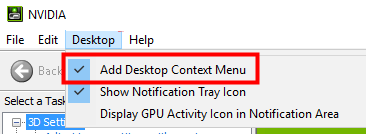
#Right-click on your desktop to see if the NVIDIA Control Panel now appears.
Your NVIDIA Control Panel may have been hidden by Windows during an upgrade from a previous version, or it may have been hidden by software that inadvertently changed graphics settings.
2. Update your graphics card driver
Right-click the Start icon and select Device Manager.
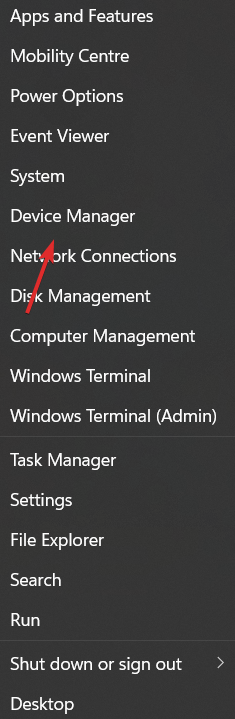
Next, click on the Display Adapter option and right-click on the NVIDIA driver. Finally, select Update Drivers and follow the on-screen steps.
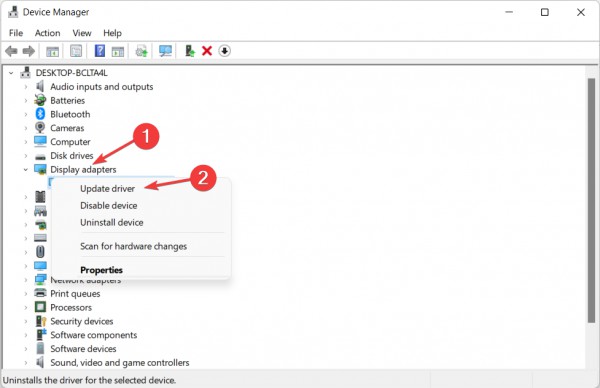
#Expert Tip: Some PC problems are difficult to solve, especially if the repository is corrupted or Windows files are missing. If you are having trouble fixing errors, your system may be partially corrupted. We recommend installing Restoro, a tool that can scan your machine and determine where the fault lies.
Most of the time, the NVIDIA Control Panel disappears because you are using an incorrect graphics driver or because it is outdated. Therefore, you should check that your graphics adapter is running the latest driver and update it if necessary.
As an alternative, you have a time-saving solution that supports you to install or update any driver in Windows 11 operating system.
Using a driver updater program like DriverFix will first scan the system for expired or missing drivers and then proceed to update them automatically.
More importantly, it can update your graphics card drivers individually or select all outdated drivers for update in batches.
3. Reinstall the graphics card driver
Please note that this solution is specifically applicable to the NVIDIA control panel that is missing after the driver update. Right-click on the Start icon and select Device Manager.
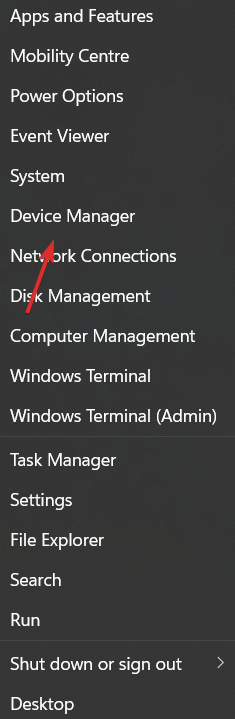
Here, expand the Display Adapters section to right-click on the NVIDIA driver and select Uninstall Device.
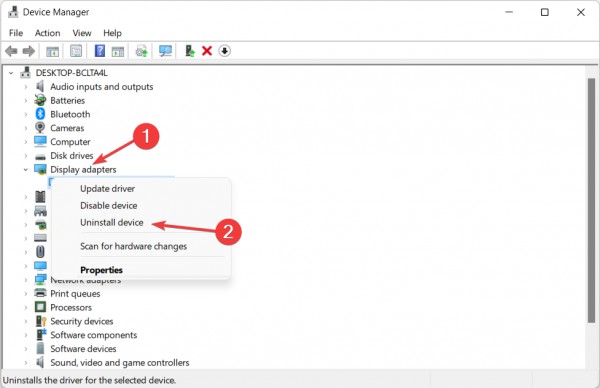
Restart your computer to automatically reinstall the driver, then right-click on the desktop to check if the error disappears.
4. Download from Microsoft Store
Open the Windows search function by clicking the magnifying glass icon in the taskbar, and then type Microsoft Store in it.
After opening the application, type NVIDIA Control Panel in the search bar and click on the top result.
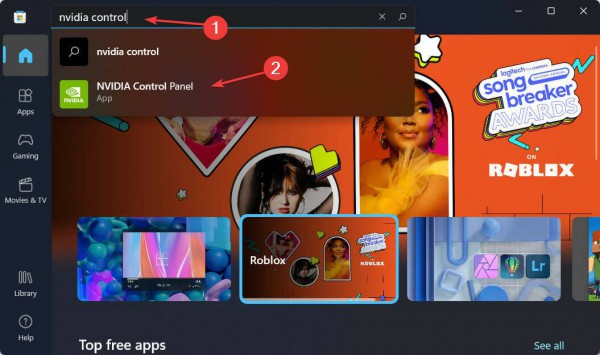
Finally, click on the Get button and continue with the installation process.
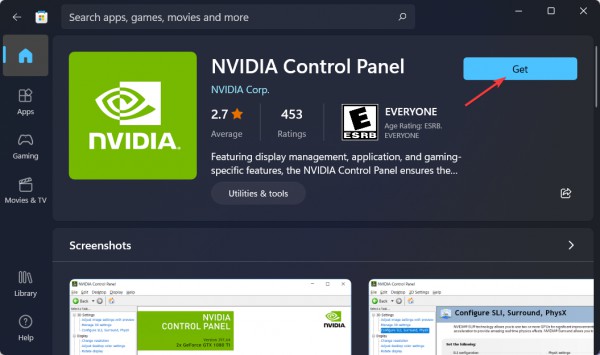
5. Restart NVIDIA Services
To find the missing option in the NVIDIA Control Panel, hold down the Windows and R buttons and enter services.msc in it.
Look for services starting with NVIDIA from the list of services and right-click each service to select Restart.
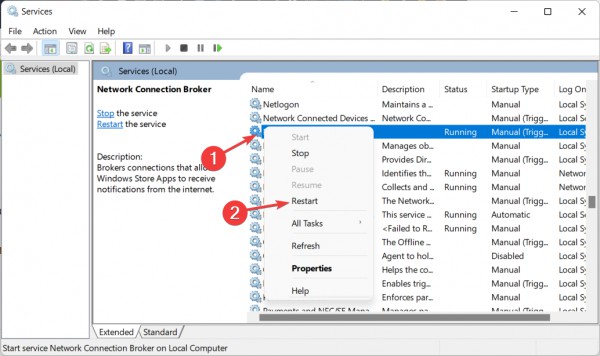
If any service is not running, press the Start button.
The above is the detailed content of How to solve the problem of nvidia control panel when right-clicking in Win11?. For more information, please follow other related articles on the PHP Chinese website!

Hot AI Tools

Undresser.AI Undress
AI-powered app for creating realistic nude photos

AI Clothes Remover
Online AI tool for removing clothes from photos.

Undress AI Tool
Undress images for free

Clothoff.io
AI clothes remover

AI Hentai Generator
Generate AI Hentai for free.

Hot Article

Hot Tools

Notepad++7.3.1
Easy-to-use and free code editor

SublimeText3 Chinese version
Chinese version, very easy to use

Zend Studio 13.0.1
Powerful PHP integrated development environment

Dreamweaver CS6
Visual web development tools

SublimeText3 Mac version
God-level code editing software (SublimeText3)

Hot Topics
 Is Win11 LTSC not suitable for individual users at all? Analysis of the advantages and disadvantages of the LTSC version
Jun 25, 2024 pm 10:35 PM
Is Win11 LTSC not suitable for individual users at all? Analysis of the advantages and disadvantages of the LTSC version
Jun 25, 2024 pm 10:35 PM
Microsoft provides multiple versions of Windows systems, each targeting different usage scenarios. In addition to the Home, Professional, Education and Enterprise editions, there is also a special LTSC edition designed for the specific needs of large businesses and organizations. Although Windows 11 LTSC has become quite popular recently, it lacks commonly used functions and is not suitable for individual users. And this version has not yet been officially launched, and is expected to be released around September in the second half of 2024. Interesting thing: From Windows 1.0 to 11, the evolution of Windows versions. What is Windows 11 LTSC? Windows11LTSC is a feature of Windows11 operating system
 Win11 24H2 will adjust security rules and NAS user access may fail
Jun 25, 2024 pm 05:23 PM
Win11 24H2 will adjust security rules and NAS user access may fail
Jun 25, 2024 pm 05:23 PM
Digital enthusiasts all know that Microsoft has released a preview version of Windows 1124H2, and the official version of Windows 1124H2 will be coming soon. This is a very important version update, and many friends are paying close attention to it. Of course, the most noteworthy thing about Windows 1124H2 is the new features and improvements in AI. It is said that Microsoft will deeply integrate Copliot. However, AI is not the subject of this article. The subject of this article is to introduce readers to two new security rule changes in the Windows 1124H2 version, which may affect some NAS users. Specifically, in the Windows 1124H2 version, Microsoft will make changes to two important network access rules:
 System Restore prompts that you must enable system protection on this drive
Jun 19, 2024 pm 12:23 PM
System Restore prompts that you must enable system protection on this drive
Jun 19, 2024 pm 12:23 PM
The computer has a restore point, and when the system is restored, it prompts "You must enable system protection on this drive." This usually means that the system protection function is not turned on. System protection is a feature provided by the Windows operating system that can create system restore points to back up system files and settings. That way, if something goes wrong, you can revert to a previous state. When the system fails and you cannot enter the desktop to start it, you can only try the following method: Troubleshooting-Advanced Options-Command Prompt Command 1 netstartvssrstrui.exe/offline:C:\windows=active Command 2 cd%windir%\system32 \configrenSYSTEMsy
 MHz is history! Microsoft Windows 11 memory speed unit switches to MT/s
Jun 25, 2024 pm 05:10 PM
MHz is history! Microsoft Windows 11 memory speed unit switches to MT/s
Jun 25, 2024 pm 05:10 PM
Digital hardware enthusiasts all know that in recent years there have been two memory parameter marking units, namely "MHz" and "MT/s", which may be confusing to digital novices. "MHz" and "MT/s" are both measures of memory transfer performance, but they still have significant differences. MHz represents how many millions of cycles a memory module can perform per second, and each cycle is an operation performed on the memory module, such as storing and retrieving data. But due to the rapid development of current technology, new technology allows DDR memory to increase data transfer rate without increasing clock speed, and the old memory measurement method has also
 Cyberpunk 2077 sees up to a 40% performance boost with new optimized path tracing mod
Aug 10, 2024 pm 09:45 PM
Cyberpunk 2077 sees up to a 40% performance boost with new optimized path tracing mod
Aug 10, 2024 pm 09:45 PM
One of the standout features ofCyberpunk 2077is path tracing, but it can put a heavy toll on performance. Even systems with reasonably capable graphics cards, such as the RTX 4080 (Gigabyte AERO OC curr. $949.99 on Amazon), struggle to offer a stable
 How to disable Windows Update from automatically updating drivers in win11?
Jun 26, 2024 am 12:18 AM
How to disable Windows Update from automatically updating drivers in win11?
Jun 26, 2024 am 12:18 AM
When you connect any new hardware device to the system, Windows will automatically try to install the driver for it. When the system's built-in driver package cannot be recognized, it will automatically try to connect to Windows Update to search and install the driver. Windows can also automatically update device drivers through Windows Update without user interaction. Although this function seems convenient, under certain circumstances, the feature of automatically updating drivers can cause trouble for users. For example, users' video workflows such as DaVinciResolve, Adobe Premiere, etc. need to use a specific old version of Nvidia Studio driver. As a result, Windows
 AMD Radeon RX 7800M in OneXGPU 2 outperforms Nvidia RTX 4070 Laptop GPU
Sep 09, 2024 am 06:35 AM
AMD Radeon RX 7800M in OneXGPU 2 outperforms Nvidia RTX 4070 Laptop GPU
Sep 09, 2024 am 06:35 AM
OneXGPU 2 is the first eGPUto feature the Radeon RX 7800M, a GPU that even AMD hasn't announced yet. As revealed by One-Netbook, the manufacturer of the external graphics card solution, the new AMD GPU is based on RDNA 3 architecture and has the Navi
 Windows cannot start the Windows Audio service Error 0x80070005
Jun 19, 2024 pm 01:08 PM
Windows cannot start the Windows Audio service Error 0x80070005
Jun 19, 2024 pm 01:08 PM
The guy's computer appears: Windows cannot start the WindowsAudio service (located on the local computer). Error 0x8007005: Access denied. This situation is usually caused by user permissions. You can try the following methods to fix it. Method 1: Modify the registry to add permissions through batch processing, create a new text document on the desktop, save it as .bat, and right-click the administrator to go far. Echo==========================EchoProcessingRegistryPermission.Pleasewait...Echo================== ========subinacl/subkey





