这是要显示或隐藏的内容。
Control element visibility using jQuery

Title: Using jQuery to change the display attribute of elements
In web development, we often encounter the need to dynamically change the display and display of elements based on user operations or page status. hide. Using jQuery to operate the display attribute of an element is a common and convenient method. In this article, we will introduce how to use jQuery to change the display attribute of an element and provide specific code examples.
First, we need to introduce the jQuery library file. Introduced through the following code in the HTML file:
<script src="https://code.jquery.com/jquery-3.6.0.min.js"></script>
Next, we can select the element and change its display attribute through jQuery. For example, let's say we have a button and a div element, and we need to show or hide the div element when the button is clicked. The following is a simple sample code:
Control element visibility using jQuery <script src="https://code.jquery.com/jquery-3.6.0.min.js"></script> <script> $(document).ready(function() { $("#toggleButton").click(function() { $("#content").toggle(); // 切换元素的显示与隐藏 }); }); </script>
In this example, when the button is clicked, jQuery's toggle() method is used to switch the display and hidden state of the div element. First, we use $(document).ready() to ensure that the DOM has been loaded before executing the jQuery code. Then, listen to the click event of the button through $("#toggleButton").click(), and perform the switching display and hide operation when the button is clicked.
In addition to using the toggle() method, we can also use other methods to control the display and hiding of elements. For example, you can use show() to display elements and hide() to hide elements. Choose different methods according to your needs.
In general, using jQuery to change the display attribute of an element is a simple and effective method of operation, which can help us realize the need to dynamically display and hide elements in web pages. Hope the content of this article is helpful to you!
The above is the detailed content of Control element visibility using jQuery. For more information, please follow other related articles on the PHP Chinese website!

Hot AI Tools

Undresser.AI Undress
AI-powered app for creating realistic nude photos

AI Clothes Remover
Online AI tool for removing clothes from photos.

Undress AI Tool
Undress images for free

Clothoff.io
AI clothes remover

AI Hentai Generator
Generate AI Hentai for free.

Hot Article

Hot Tools

Notepad++7.3.1
Easy-to-use and free code editor

SublimeText3 Chinese version
Chinese version, very easy to use

Zend Studio 13.0.1
Powerful PHP integrated development environment

Dreamweaver CS6
Visual web development tools

SublimeText3 Mac version
God-level code editing software (SublimeText3)

Hot Topics
 Fujifilm X-M5 price expectations rise as leaked selfie display adds complexity to the formerly affordable camera line
Sep 07, 2024 am 09:34 AM
Fujifilm X-M5 price expectations rise as leaked selfie display adds complexity to the formerly affordable camera line
Sep 07, 2024 am 09:34 AM
Fujifilm fans were recently very excited at the prospect of the X-T50, since it presented a relaunch of the budget-oriented Fujifilm X-T30 II that had become quite popular in the sub-$1,000 APS-C category. Unfortunately, as the Fujifilm X-T50's launc
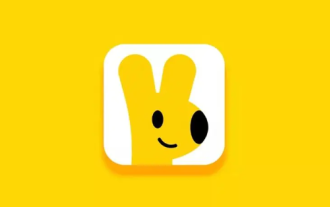 How to change the starting delivery price of Meituan Takeout merchant version
Mar 27, 2024 pm 07:20 PM
How to change the starting delivery price of Meituan Takeout merchant version
Mar 27, 2024 pm 07:20 PM
In the operation process of the Meituan Takeout Merchant Edition, the setting of the starting delivery price is a crucial link. A reasonable starting delivery price can not only help merchants control costs, but also increase order amounts to a certain extent, thus increasing overall revenue. However, many merchants don’t know much about how to modify the minimum delivery price. So in the following article, the editor of this website will bring you detailed starting price setting guide for merchants. If you want to know more, come to the following article to find out! In the Meituan Takeout Merchant Center, log in and enter the store settings, then select store management. In the switch navigation at the top of the store management page, select delivery information, and then click Add Delivery Area to complete the operation. Once you add a location, the corresponding shipping costs will automatically appear. After completing your order, you will receive
 How to add touch events to pictures in vue
May 02, 2024 pm 10:21 PM
How to add touch events to pictures in vue
May 02, 2024 pm 10:21 PM
How to add click event to image in Vue? Import the Vue instance. Create a Vue instance. Add images to HTML templates. Add click events using the v-on:click directive. Define the handleClick method in the Vue instance.
 How to set up jump on layui login page
Apr 04, 2024 am 03:12 AM
How to set up jump on layui login page
Apr 04, 2024 am 03:12 AM
Layui login page jump setting steps: Add jump code: Add judgment in the login form submit button click event, and jump to the specified page through window.location.href after successful login. Modify the form configuration: add a hidden input field to the form element of lay-filter="login", with the name "redirect" and the value being the target page address.
 Samsung: New, large display based on E Ink technology displays colors and communicates wirelessly
Jun 19, 2024 pm 03:37 PM
Samsung: New, large display based on E Ink technology displays colors and communicates wirelessly
Jun 19, 2024 pm 03:37 PM
We frequently report on devices based on displays with electronic ink, such as e-readers. The technology offers a number of advantages: it can be read in bright environments without a backlight, and it only requires power when switching without light
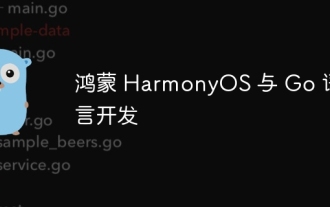 Hongmeng HarmonyOS and Go language development
Apr 08, 2024 pm 04:48 PM
Hongmeng HarmonyOS and Go language development
Apr 08, 2024 pm 04:48 PM
Introduction to HarmonyOS and Go language development HarmonyOS is a distributed operating system developed by Huawei, and Go is a modern programming language. The combination of the two provides a powerful solution for developing distributed applications. This article will introduce how to use Go language for development in HarmonyOS, and deepen understanding through practical cases. Installation and Setup To use Go language to develop HarmonyOS applications, you need to install GoSDK and HarmonyOSSDK first. The specific steps are as follows: #Install GoSDKgogetgithub.com/golang/go#Set PATH
 What is the event-driven mechanism of C++ functions in concurrent programming?
Apr 26, 2024 pm 02:15 PM
What is the event-driven mechanism of C++ functions in concurrent programming?
Apr 26, 2024 pm 02:15 PM
The event-driven mechanism in concurrent programming responds to external events by executing callback functions when events occur. In C++, the event-driven mechanism can be implemented with function pointers: function pointers can register callback functions to be executed when events occur. Lambda expressions can also implement event callbacks, allowing the creation of anonymous function objects. The actual case uses function pointers to implement GUI button click events, calling the callback function and printing messages when the event occurs.
 Detailed explanation of JavaScript obtaining web page elements
Apr 09, 2024 pm 12:45 PM
Detailed explanation of JavaScript obtaining web page elements
Apr 09, 2024 pm 12:45 PM
Answer: JavaScript provides a variety of methods for obtaining web page elements, including using ids, tag names, class names, and CSS selectors. Detailed description: getElementById(id): Get elements based on unique id. getElementsByTagName(tag): Gets the element group with the specified tag name. getElementsByClassName(class): Gets the element group with the specified class name. querySelector(selector): Use CSS selector to get the first matching element. querySelectorAll(selector): Get all matches using CSS selector






