 Backend Development
Backend Development
 Python Tutorial
Python Tutorial
 Learn how to build efficient web applications in Django from scratch
Learn how to build efficient web applications in Django from scratch
Learn how to build efficient web applications in Django from scratch
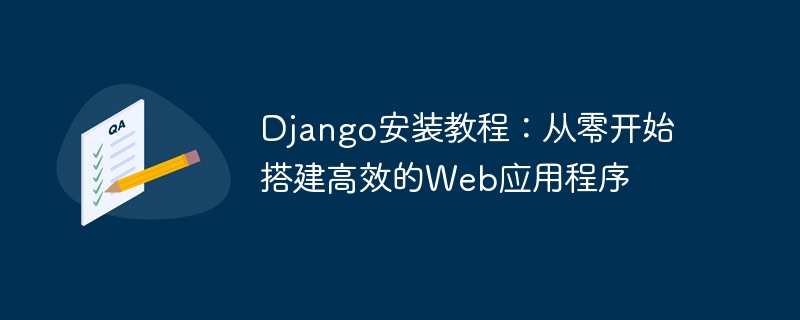
Django installation tutorial: Build an efficient Web application from scratch, specific code examples are required
Introduction:
Django is an efficient Web written in Python Application development framework. It provides a way to quickly build stable, secure and scalable web applications. This article will introduce in detail how to install and configure Django from scratch, and provide specific code examples to help beginners get started smoothly.
1. Install Python and pip
Django is developed based on Python, so you need to install Python on your computer first. You can download the latest version of Python from the official website (https://www.python.org/downloads/) and follow the installation wizard to complete the installation.
After installing Python, you need to install pip, which is Python's package management tool. Enter the following command on the command line:
$ python -m ensurepip --upgrade
$ python -m pip install --upgrade pip
2. Install Django
After pip is installed, we can use it to install Django. Enter the following command on the command line:
$ pip install django
3. Create a Django project
After installing Django, we can start creating a new Django project. Enter the following command at the command line:
$ django-admin startproject myproject
This will create a folder named "myproject" in the current directory and generate the basic structure of the Django project in it.
4. Run the Django development server
Enter the project folder "myproject" and enter the following command in the command line:
$ python manage.py runserver
This will start the Django development server and listen locally by default 8000 port. Enter "http://localhost:8000" in your browser and you will see Django's default welcome page.
5. Create a Django application
In addition to the structure of the project itself, we can also create applications in the Django project. Enter the following command at the command line:
$ python manage.py startapp myapp
This will create an application named "myapp" in the project and generate the basic structure of the application within it.
6. Create a model
Model is a class used in Django to define the database structure. In the "models.py" file of the "myapp" application, we can define our models. The following is the code for an example model:
from django.db import models
class Book(models.Model):
title = models.CharField(max_length=100)
author = models.CharField(max_length=100)
publication_date = models.DateField()
def __str__(self):
return self.titleThis model defines a class named "Book", which has three attributes: title, author, and publication_date. We can also specify what is displayed when printing the object in the console by overriding the __str__() method.
7. Database migration
After defining the model, we need to tell Django that our database structure has changed. Enter the following command on the command line:
$ python manage.py makemigrations
This will generate a series of database migration files to record database changes. Then enter the following command:
$ python manage.py migrate
This will perform the actual change operation of the database based on the migration file.
8. Create views and URLs
Views are functions used in Django to process user requests. In the "myapp" application, we can define our views in the "views.py" file. The following is the code for a sample view:
from django.shortcuts import render
from django.http import HttpResponse
def index(request):
return HttpResponse("Hello, world!")This view function receives a request object and returns a response object containing the text "Hello, world!"
In order to make our view accessible, we also need to add the corresponding URL configuration in the "urls.py" file of the "myproject" project. Here is an example URL configuration code:
from django.urls import path
from myapp.views import index
urlpatterns = [
path('', index, name='index'),
]This will map the empty path to the "index" view function we defined earlier.
9. Run the Django development server
After completing the above steps, we can run the Django development server again to view our application. Enter the following command in the command line:
$ python manage.py runserver
Then enter "http://localhost:8000" in the browser, you will see the "Hello, world!" text we defined earlier.
Conclusion:
This article introduces the installation and configuration process of Django and provides some specific code examples. I hope that through this tutorial, beginners can successfully build their own Django project and understand the basic usage of Django. Of course, in addition to what is mentioned in this article, Django has many other powerful functions and tools that require further learning and practice.
The above is the detailed content of Learn how to build efficient web applications in Django from scratch. For more information, please follow other related articles on the PHP Chinese website!

Hot AI Tools

Undresser.AI Undress
AI-powered app for creating realistic nude photos

AI Clothes Remover
Online AI tool for removing clothes from photos.

Undress AI Tool
Undress images for free

Clothoff.io
AI clothes remover

AI Hentai Generator
Generate AI Hentai for free.

Hot Article

Hot Tools

Notepad++7.3.1
Easy-to-use and free code editor

SublimeText3 Chinese version
Chinese version, very easy to use

Zend Studio 13.0.1
Powerful PHP integrated development environment

Dreamweaver CS6
Visual web development tools

SublimeText3 Mac version
God-level code editing software (SublimeText3)

Hot Topics
 Tutorial on how to use Dewu
Mar 21, 2024 pm 01:40 PM
Tutorial on how to use Dewu
Mar 21, 2024 pm 01:40 PM
Dewu APP is currently a very popular brand shopping software, but most users do not know how to use the functions in Dewu APP. The most detailed usage tutorial guide is compiled below. Next is the Dewuduo that the editor brings to users. A summary of function usage tutorials. Interested users can come and take a look! Tutorial on how to use Dewu [2024-03-20] How to use Dewu installment purchase [2024-03-20] How to obtain Dewu coupons [2024-03-20] How to find Dewu manual customer service [2024-03-20] How to check the pickup code of Dewu [2024-03-20] Where to find Dewu purchase [2024-03-20] How to open Dewu VIP [2024-03-20] How to apply for return or exchange of Dewu
 Tutorial on how to turn off the payment sound on WeChat
Mar 26, 2024 am 08:30 AM
Tutorial on how to turn off the payment sound on WeChat
Mar 26, 2024 am 08:30 AM
1. First open WeChat. 2. Click [+] in the upper right corner. 3. Click the QR code to collect payment. 4. Click the three small dots in the upper right corner. 5. Click to close the voice reminder for payment arrival.
 What software is photoshopcs5? -photoshopcs5 usage tutorial
Mar 19, 2024 am 09:04 AM
What software is photoshopcs5? -photoshopcs5 usage tutorial
Mar 19, 2024 am 09:04 AM
PhotoshopCS is the abbreviation of Photoshop Creative Suite. It is a software produced by Adobe and is widely used in graphic design and image processing. As a novice learning PS, let me explain to you today what software photoshopcs5 is and how to use photoshopcs5. 1. What software is photoshop cs5? Adobe Photoshop CS5 Extended is ideal for professionals in film, video and multimedia fields, graphic and web designers who use 3D and animation, and professionals in engineering and scientific fields. Render a 3D image and merge it into a 2D composite image. Edit videos easily
 In summer, you must try shooting a rainbow
Jul 21, 2024 pm 05:16 PM
In summer, you must try shooting a rainbow
Jul 21, 2024 pm 05:16 PM
After rain in summer, you can often see a beautiful and magical special weather scene - rainbow. This is also a rare scene that can be encountered in photography, and it is very photogenic. There are several conditions for a rainbow to appear: first, there are enough water droplets in the air, and second, the sun shines at a low angle. Therefore, it is easiest to see a rainbow in the afternoon after the rain has cleared up. However, the formation of a rainbow is greatly affected by weather, light and other conditions, so it generally only lasts for a short period of time, and the best viewing and shooting time is even shorter. So when you encounter a rainbow, how can you properly record it and photograph it with quality? 1. Look for rainbows. In addition to the conditions mentioned above, rainbows usually appear in the direction of sunlight, that is, if the sun shines from west to east, rainbows are more likely to appear in the east.
 DisplayX (monitor testing software) tutorial
Mar 04, 2024 pm 04:00 PM
DisplayX (monitor testing software) tutorial
Mar 04, 2024 pm 04:00 PM
Testing a monitor when buying it is an essential part to avoid buying a damaged one. Today I will teach you how to use software to test the monitor. Method step 1. First, search and download the DisplayX software on this website, install it and open it, and you will see many detection methods provided to users. 2. The user clicks on the regular complete test. The first step is to test the brightness of the display. The user adjusts the display so that the boxes can be seen clearly. 3. Then click the mouse to enter the next link. If the monitor can distinguish each black and white area, it means the monitor is still good. 4. Click the left mouse button again, and you will see the grayscale test of the monitor. The smoother the color transition, the better the monitor. 5. In addition, in the displayx software we
 Experts teach you! The Correct Way to Cut Long Pictures on Huawei Mobile Phones
Mar 22, 2024 pm 12:21 PM
Experts teach you! The Correct Way to Cut Long Pictures on Huawei Mobile Phones
Mar 22, 2024 pm 12:21 PM
With the continuous development of smart phones, the functions of mobile phones have become more and more powerful, among which the function of taking long pictures has become one of the important functions used by many users in daily life. Long screenshots can help users save a long web page, conversation record or picture at one time for easy viewing and sharing. Among many mobile phone brands, Huawei mobile phones are also one of the brands highly respected by users, and their function of cropping long pictures is also highly praised. This article will introduce you to the correct method of taking long pictures on Huawei mobile phones, as well as some expert tips to help you make better use of Huawei mobile phones.
 PHP Tutorial: How to convert int type to string
Mar 27, 2024 pm 06:03 PM
PHP Tutorial: How to convert int type to string
Mar 27, 2024 pm 06:03 PM
PHP Tutorial: How to Convert Int Type to String In PHP, converting integer data to string is a common operation. This tutorial will introduce how to use PHP's built-in functions to convert the int type to a string, while providing specific code examples. Use cast: In PHP, you can use cast to convert integer data into a string. This method is very simple. You only need to add (string) before the integer data to convert it into a string. Below is a simple sample code
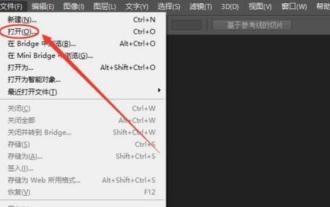 How to cut out pictures in ps - tutorial on cutting out pictures in ps
Mar 04, 2024 pm 12:07 PM
How to cut out pictures in ps - tutorial on cutting out pictures in ps
Mar 04, 2024 pm 12:07 PM
Many friends still don’t know how to cut out pictures in PS, so the editor below explains the tutorial on cutting out pictures in PS. If you are in need, please take a look. I believe it will be helpful to everyone. 1. First, open the picture that needs to be cut out in PS (as shown in the picture). After opening the software, click the Magic Wand tool in the left toolbar. Then, use the mouse to click on the background area of the image and press the inverse selection shortcut key [Ctrl+shift+I] to select the main part of the image. 3. After selecting the subject, press the shortcut key [Ctrl+J] to copy the next layer; then close the background layer and the picture will be cut out (as shown in the picture). The above is all the tutorials on how to cut out pictures in PS brought by the editor. I hope it will be helpful to you.





