 Backend Development
Backend Development
 Python Tutorial
Python Tutorial
 Optimize conda settings and improve the performance of Python programs
Optimize conda settings and improve the performance of Python programs
Optimize conda settings and improve the performance of Python programs

Optimize conda configuration and run Python programs efficiently
When developing Python, we often use conda to manage the Python environment. conda is an open source package manager and environment manager that can help us install, manage and upgrade the required Python packages more easily. However, if we do not optimize conda configuration, it may cause the Python program to run inefficiently, affecting development efficiency and user experience. This article will introduce how to optimize conda configuration to achieve the purpose of running Python programs efficiently.
- Use Tsinghua University mirror source
conda’s default official mirror source is often slower, especially when accessed domestically. In order to speed up the download speed, we can configure the Tsinghua University mirror source. Open the terminal and enter the following command:
conda config --add channels https://mirrors.tuna.tsinghua.edu.cn/anaconda/pkgs/free/ conda config --add channels https://mirrors.tuna.tsinghua.edu.cn/anaconda/pkgs/main/ conda config --set show_channel_urls yes
In this way, conda will use the Tsinghua University mirror source to download and update the package, improving the download speed.
- Use domestic mirror source to update conda
conda itself also needs to be upgraded from time to time to maintain stability and functional improvements. For domestic users, using domestic mirror sources to update conda can obtain the latest version faster. Enter the following command in the terminal:
conda update conda
- Create an independent Python environment
Creating an independent Python environment for each project can help us isolate libraries between different projects version to avoid version conflicts. Enter the following command in the terminal:
conda create -n myenv python=3.7
where, myenv is the environment name, and python=3.7 specifies the Python version. After creating the environment, use the following command to activate the environment:
conda activate myenv
In this way, we can install the required packages in this environment without affecting other environments.
- Use pip to install the required packages
Although conda can install, manage and upgrade Python packages, in some cases, it may be more convenient to use pip. In the activated conda environment, install pip through the following command:
conda install pip
Then you can use pip to install the required packages. The command is similar to:
pip install package_name
- Configure the conda virtual environment cache
Conda will cache the downloaded packages in the "~/.conda/pkgs" directory by default, which will occupy a lot of hard disk space. We can modify the cache directory by configuring the environment variable CONDA_PKGS_DIRS. Enter the following command in the terminal:
nano ~/.bashrc
Add the following content in the .bashrc file, save and exit:
export CONDA_PKGS_DIRS="/path/to/new/cache/folder"
Modify "/path/to/new/cache/folder" as you expect The cache directory path.
- Install and use mamba
mamba is a fast alternative to conda package manager, which can provide faster package management speed. You can use the following command to install mamba:
conda install mamba -n base -c conda-forge
After the installation is complete, you can use mamba to replace conda to execute some commands, such as installing packages, updating the environment, etc. The functions of mamba are basically the same as conda, but it is faster and more efficient.
Through the above optimization measures, we can improve the efficiency of conda and enable Python programs to run more efficiently. At the same time, configuring an independent Python environment can avoid version conflicts and ensure the stability of the project. I hope this article will be helpful to your Python development work!
The above is the detailed content of Optimize conda settings and improve the performance of Python programs. For more information, please follow other related articles on the PHP Chinese website!

Hot AI Tools

Undresser.AI Undress
AI-powered app for creating realistic nude photos

AI Clothes Remover
Online AI tool for removing clothes from photos.

Undress AI Tool
Undress images for free

Clothoff.io
AI clothes remover

Video Face Swap
Swap faces in any video effortlessly with our completely free AI face swap tool!

Hot Article

Hot Tools

Notepad++7.3.1
Easy-to-use and free code editor

SublimeText3 Chinese version
Chinese version, very easy to use

Zend Studio 13.0.1
Powerful PHP integrated development environment

Dreamweaver CS6
Visual web development tools

SublimeText3 Mac version
God-level code editing software (SublimeText3)

Hot Topics
 1387
1387
 52
52
 How to run python program in notepad++
Apr 08, 2024 am 03:24 AM
How to run python program in notepad++
Apr 08, 2024 am 03:24 AM
Using Notepad++ to run a Python program requires the following steps: 1. Install the Python plug-in; 2. Create a Python file; 3. Set the run options; 4. Run the program.
 How to install Steam on Debian 12
Mar 21, 2024 pm 10:10 PM
How to install Steam on Debian 12
Mar 21, 2024 pm 10:10 PM
STEAM is a popular gaming platform developed by Valve Corporation that allows you to buy, download, install and play games. It provides features such as automatic updates, matchmaking, and a community forum to resolve software-related issues. In addition to this, you can also use Steam to interact with other players and developers as it has extensive community support. In this guide you will learn: How to install Steam on Debian12 How to run Steam on Debian12 How to remove Steam from Debian12 Conclusion How to install Steam on Debian12 You can install Steam on Debian12: Debian Official Repository deb packages
 CentOS7 various version image download addresses and version descriptions (including Everything version)
Feb 29, 2024 am 09:20 AM
CentOS7 various version image download addresses and version descriptions (including Everything version)
Feb 29, 2024 am 09:20 AM
When loading CentOS-7.0-1406, there are many optional versions. For ordinary users, they don’t know which one to choose. Here is a brief introduction: (1) CentOS-xxxx-LiveCD.ios and CentOS-xxxx- What is the difference between bin-DVD.iso? The former only has 700M, and the latter has 3.8G. The difference is not only in size, but the more essential difference is that CentOS-xxxx-LiveCD.ios can only be loaded into the memory and run, and cannot be installed. Only CentOS-xxx-bin-DVD1.iso can be installed on the hard disk. (2) CentOS-xxx-bin-DVD1.iso, Ce
 What software is good for python programming?
Apr 20, 2024 pm 08:11 PM
What software is good for python programming?
Apr 20, 2024 pm 08:11 PM
IDLE and Jupyter Notebook are recommended for beginners, and PyCharm, Visual Studio Code and Sublime Text are recommended for intermediate/advanced students. Cloud IDEs Google Colab and Binder provide interactive Python environments. Other recommendations include Anaconda Navigator, Spyder, and Wing IDE. Selection criteria include skill level, project size and personal preference.
 PyCharm usage tutorial: guide you in detail to run the operation
Feb 26, 2024 pm 05:51 PM
PyCharm usage tutorial: guide you in detail to run the operation
Feb 26, 2024 pm 05:51 PM
PyCharm is a very popular Python integrated development environment (IDE). It provides a wealth of functions and tools to make Python development more efficient and convenient. This article will introduce you to the basic operation methods of PyCharm and provide specific code examples to help readers quickly get started and become proficient in operating the tool. 1. Download and install PyCharm First, we need to go to the PyCharm official website (https://www.jetbrains.com/pyc
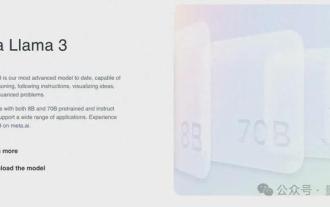 Llama3 comes suddenly! The open source community is boiling again: the era of free access to GPT4-level models has arrived
Apr 19, 2024 pm 12:43 PM
Llama3 comes suddenly! The open source community is boiling again: the era of free access to GPT4-level models has arrived
Apr 19, 2024 pm 12:43 PM
Llama3 is here! Just now, Meta’s official website was updated and the official announced Llama 38 billion and 70 billion parameter versions. And it is an open source SOTA after its launch: Meta official data shows that the Llama38B and 70B versions surpass all opponents in their respective parameter scales. The 8B model outperforms Gemma7B and Mistral7BInstruct on many benchmarks such as MMLU, GPQA, and HumanEval. The 70B model has surpassed the popular closed-source fried chicken Claude3Sonnet, and has gone back and forth with Google's GeminiPro1.5. As soon as the Huggingface link came out, the open source community became excited again. The sharp-eyed blind students also discovered immediately
 Use Centos to build an open source mirror site
Feb 29, 2024 pm 02:30 PM
Use Centos to build an open source mirror site
Feb 29, 2024 pm 02:30 PM
Building a mirror site requires three steps: find a faster domestic source, install and configure tomcat, and synchronize target source data. Domestic sources are also synchronized with foreign official servers. We need to find domestic sources that support rsync. We can search the keyword [centos mirror station] on Baidu or use my recommendation Tsinghua University open source software mirror station https://mirrors4.tuna .tsinghua.edu.cn/centos/. tomcat installation and configuration installation wgethttp://mirrors.hust.edu.cn/apache/tomcat/tomcat-8/v8.5.24/bin/apache-to
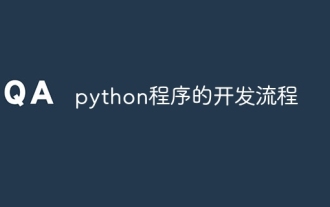 python program development process
Apr 20, 2024 pm 09:22 PM
python program development process
Apr 20, 2024 pm 09:22 PM
The Python program development process includes the following steps: Requirements analysis: clarify business needs and project goals. Design: Determine architecture and data structures, draw flowcharts or use design patterns. Writing code: Program in Python, following coding conventions and documentation comments. Testing: Writing unit and integration tests, conducting manual testing. Review and Refactor: Review code to find flaws and improve readability. Deploy: Deploy the code to the target environment. Maintenance: Fix bugs, improve functionality, and monitor updates.



