How to install esd file
How to install ESD files
ESD (Electronic Software Distribution) files are a file format used to install software on a computer. ESD files are commonly used for installation on Windows 10 operating system. However, there may be some differences in using ESD files to install software compared to common ISO or EXE installation files. In this article, we will explore how to install ESD files.
- Download ESD file
First, you need to download the ESD file from official channels. ESD files are usually provided to subscribers or partners. You can get the download link for the ESD file by visiting the official website or contacting the software provider.
- Prepare the installation tool
Before installing the ESD file, you need to prepare a tool that can open the ESD file. The Windows 10 operating system comes with a tool called DISM (Deployment Image Servicing and Management), which can handle ESD files. You can also use third-party tools, such as 7-Zip or ESD Decrypter, to open ESD files.
- Extracting ESD files
Once you have a tool ready to open ESD files, you can use it to decompress the ESD files. If you are using the DISM tool that comes with Windows 10, follow the steps below:
a) Open the command prompt (CMD) or PowerShell. You can find them by typing "cmd" or "PowerShell" into the Windows search bar.
b) In the command prompt or PowerShell, enter the following command and press Enter to execute:
dism.exe /Get-WimInfo /WimFile:文件路径
Please replace "file path" with the full path of your ESD file.
c) After executing the above command, you will see the list of images available in the ESD file. Find the index number of the image you want to install.
d) Enter the following command and press Enter to execute:
dism.exe /export-image /SourceImageFile:文件路径 /SourceIndex:映像索引号 /DestinationImageFile:目标文件路径
Please replace "file path" with the full path of your ESD file and "image index number" with your Index number of the found image, replace "Destination file path" with the location where you want the unzipped files to be saved.
e) The DISM tool will start to decompress the ESD file. Please wait patiently for the decompression to complete.
If you are using a third-party tool (such as 7-Zip), you can right-click the ESD file, select the Open or Extract option, and choose an appropriate location to save the unzipped file.
- Install the extracted files
Once you have successfully extracted the ESD file, you can now install the extracted files. The exact installation method may vary depending on the software, but generally you can just follow the prompts to complete the installation.
Please note that the installation process may require some additional steps, such as selecting the installation directory, accepting the license agreement, etc. Please read the instructions in the installation wizard carefully and follow its instructions.
Summary
Installing an ESD file may require some extra steps, but it is also an efficient way to install software. By preparing the appropriate tools and following the steps above to extract and install the ESD file, you should be able to successfully install and use the required software.
The above is the detailed content of How to install esd file. For more information, please follow other related articles on the PHP Chinese website!

Hot AI Tools

Undresser.AI Undress
AI-powered app for creating realistic nude photos

AI Clothes Remover
Online AI tool for removing clothes from photos.

Undress AI Tool
Undress images for free

Clothoff.io
AI clothes remover

AI Hentai Generator
Generate AI Hentai for free.

Hot Article

Hot Tools

Notepad++7.3.1
Easy-to-use and free code editor

SublimeText3 Chinese version
Chinese version, very easy to use

Zend Studio 13.0.1
Powerful PHP integrated development environment

Dreamweaver CS6
Visual web development tools

SublimeText3 Mac version
God-level code editing software (SublimeText3)

Hot Topics
 1377
1377
 52
52
 Can esd files be deleted?
Feb 21, 2024 pm 04:57 PM
Can esd files be deleted?
Feb 21, 2024 pm 04:57 PM
The esd file is a specific file format in the Windows operating system, and its full name is Electronic Software Distribution. This file is usually used to store some information about the installer and operating system for software distribution and installation. However, many users may have doubts that whether esd files can be deleted. This issue will be discussed below. First of all, it is worth noting that deleting esd files may cause certain problems with certain functions of the operating system.
 Detailed explanation of CentOS installation exe and CentOS installation method
Feb 10, 2024 pm 12:27 PM
Detailed explanation of CentOS installation exe and CentOS installation method
Feb 10, 2024 pm 12:27 PM
CentOS is an open source operating system based on Linux, which is widely used in servers and desktop environments. Installing exe files on CentOS is a common need, but because CentOS is a Linux-based system, it cannot directly run Windows executable files. There are some methods to run exe files on CentOS. This article will introduce in detail how to install exe files on CentOS and provide the installation method of CentOS. CentOS installation exe method 1. Use Wine: Wine is a compatibility layer that can run Windows programs on Linux systems. You can install Wine on CentOS and run exe through the following steps
 Detailed explanation of Win11 system installation steps
Dec 25, 2023 pm 04:50 PM
Detailed explanation of Win11 system installation steps
Dec 25, 2023 pm 04:50 PM
If some friends cannot install win11 directly in windows update, they can also use the mirror version of win11 to install. However, many friends have not used mirror installation and don’t know how to operate it. In fact, the method is very simple. Let’s take a look with the editor. Bar. How to install the mirror version of win111? You need to install the mirror version of win11. First of course, you need to download a win11 mirror version system. 2. After downloading, find the download location, right-click to select it, and click "Load" 3. Then automatically enter the system folder, and then run the "setup" program in it. 4. Wait for the installation program to complete and select the "windows 11" system. 5. Then check the box below to agree to the relevant agreement terms.
 How to install esd file
Feb 20, 2024 am 11:00 AM
How to install esd file
Feb 20, 2024 am 11:00 AM
How to install ESD files ESD (Electronic Software Distribution) files are a file format used to install software on a computer. ESD files are commonly used for installation on Windows 10 operating system. However, there may be some differences in using ESD files to install software compared to common ISO or EXE installation files. In this article, we will explore how to install ESD files. Download the ESD file First, you need to download the ESD from official channels
 A complete collection of smart TV installation methods (quickly master smart TV installation skills)
Jun 28, 2024 pm 08:10 PM
A complete collection of smart TV installation methods (quickly master smart TV installation skills)
Jun 28, 2024 pm 08:10 PM
With the development of technology, smart TVs are getting more and more attention and love from people. However, for many people, installing a smart TV can still be a troublesome thing. This article will introduce you to the installation method of smart TV in detail, help you quickly master the installation skills of smart TV, and upgrade your TV viewing experience. 1. Choose a suitable installation location - Choose a suitable location to install your smart TV based on your home's layout and personal preferences. - Considering the viewing experience, choose a position slightly higher than the center of the line of sight to avoid neck discomfort caused by lowering your head to watch. -Avoid direct sunlight or places with strong backlight to avoid affecting the TV screen display. 2. Wall installation and base installation 1. Select the installation method. The smart TV can be installed on the wall or placed on the base.
 Win11 installation tutorial: Installation steps for dual-system computers
Jan 09, 2024 pm 12:41 PM
Win11 installation tutorial: Installation steps for dual-system computers
Jan 09, 2024 pm 12:41 PM
Many users of win11 system have installed it, but for dual-system computer users, there are still many users who have not updated. First, they don’t know how to install it, and second, they are worried that the installation will affect the use of dual systems, so today we have brought a dual-system update. How to install win11 on system computer, come and try it together. How to install win11 on a dual-system computer: 1. First open this computer, then right-click this computer to select it, and click "Manage". 2. Then click "Disk Management", right-click the newly added volume, and click "Compress Volume". 3. Enter "32768" in the space amount and click Compress. 4. Then click "New Simple Volume". 5. Press next step all the way to complete the installation. 6. Then click "Browse" to join the win11 system. 7. After entering the installation interface, click
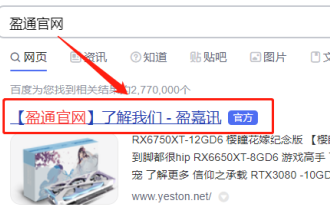 How to install Yeston 3060ti graphics card driver
Jan 03, 2024 pm 11:26 PM
How to install Yeston 3060ti graphics card driver
Jan 03, 2024 pm 11:26 PM
Some users who purchased the Yeston 3060ti graphics card may not know how to install the driver. Just go to the official website and download the corresponding driver. Now let us take a look at the correct installation method of the Yeston 3060ti driver. How to install the Yeston 3060ti driver. First, open the browser and search for the Yeston official website. After entering the official website, click "Product Center" in the top menu to select your graphics card type here. After clicking to enter the details page, click "Driver Download" 6. According to your computer system, click to download the corresponding driver and install it. 7. After downloading the file, find the file and confirm the installation directory, and then click "Confirm" to install Once completed, you can start using
 How to install Windows 10 on Home Edition system
Dec 25, 2023 pm 07:49 PM
How to install Windows 10 on Home Edition system
Dec 25, 2023 pm 07:49 PM
When we use computers, if we want to reinstall our win10 system or install win10 home version, I think we can go to this site to download the relevant system resources and then install it. So for how to install the Windows 10 Home Edition system, you can also rely on third-party software to operate it. Let’s see how the editor did it for the specific steps~ I hope it can help you. How to install Windows 10 Home Edition system 1. Set the hard disk mode of the computer to ahciahci How to set the hard disk mode >>> 2. Make a USB boot disk, here we take Chinese cabbage as an example. 3. Download the win10 system you need. >>>win10 home




