
php editor Xinyi will give you a detailed answer on how to turn off the frosted glass effect in Win11. The frosted glass effect is a major feature of the Win11 system, but sometimes it may affect the operating experience. If you want to turn off the frosted glass effect, you can do it through simple setting steps. Next, we will introduce you to the specific steps to turn off the frosted glass effect in Win11, so that you can easily solve this problem and enjoy a smoother system experience.
How to turn off the frosted glass effect in win11?
1. First, click the start icon on the desktop and select the Settings application.
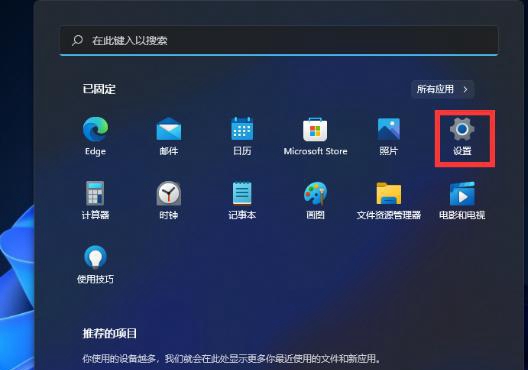
#2. Click to select personalized options in the settings interface.
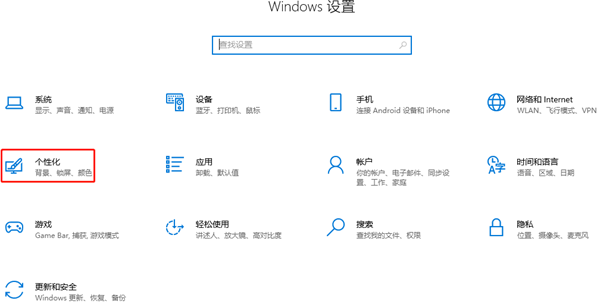
#3. Then, click to select the color option in the left column of personalization.
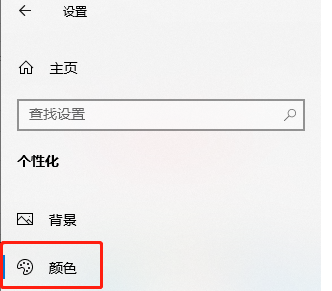
#4. We can see the transparency effect settings on the right side of the current page.
5. Finally, click to turn on the switch below.
The above is the detailed content of How to turn off frosted glass in win11? How to turn off the frosted glass effect in win11? Details. For more information, please follow other related articles on the PHP Chinese website!
 There is no WLAN option in win11
There is no WLAN option in win11
 How to skip online activation in win11
How to skip online activation in win11
 Win11 skips the tutorial to log in to Microsoft account
Win11 skips the tutorial to log in to Microsoft account
 How to open win11 control panel
How to open win11 control panel
 Introduction to win11 screenshot shortcut keys
Introduction to win11 screenshot shortcut keys
 Windows 11 my computer transfer to the desktop tutorial
Windows 11 my computer transfer to the desktop tutorial
 Solution to the problem of downloading software and installing it in win11
Solution to the problem of downloading software and installing it in win11
 How to skip network connection during win11 installation
How to skip network connection during win11 installation




