 Software Tutorial
Software Tutorial
 Mobile Application
Mobile Application
 How to display the wifi password QR code? It is recommended to scan the wifi password on WeChat in 3 seconds.
How to display the wifi password QR code? It is recommended to scan the wifi password on WeChat in 3 seconds.
How to display the wifi password QR code? It is recommended to scan the wifi password on WeChat in 3 seconds.
php editor Baicao introduces you to a convenient method: by generating a WiFi password QR code, friends can automatically connect to WiFi by scanning the code through WeChat, eliminating the tedious step of manually entering the password. With just a few simple steps, you can easily obtain the WiFi password QR code, allowing your friends to quickly connect to the WiFi network. Come and try it!
You don’t need to enter the WIFI password often, so it’s normal to forget it. Today I will teach you the simplest way to find the password of your own WIFI, and you can get it in 3 seconds.
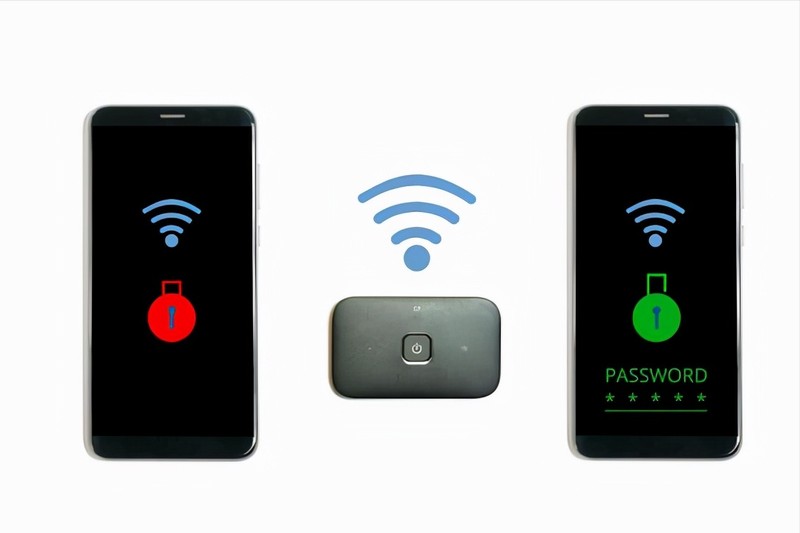
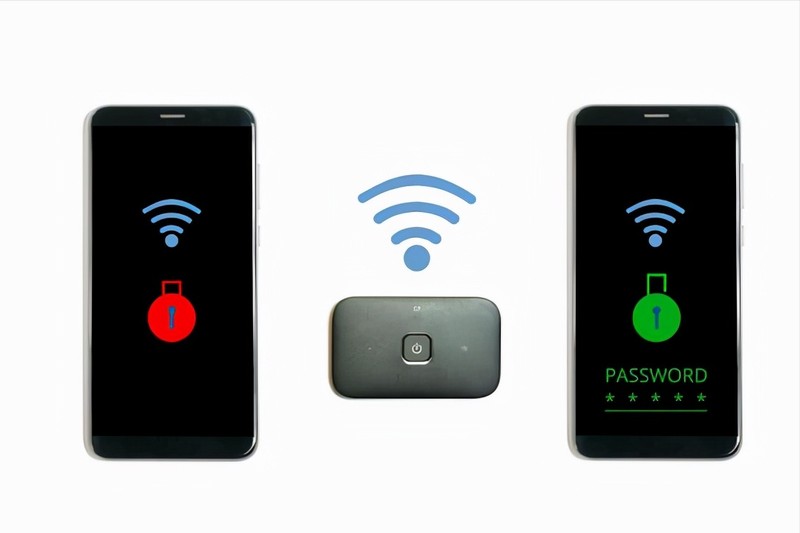
WIFI password
That is, use WeChat to scan to check. The premise of this method is: there must be a mobile phone that can connect Over WIFI.
Okay, let’s start the tutorial:
Step 1. We enter the phone, pull down from the top of the phone, and bring up the status bar,
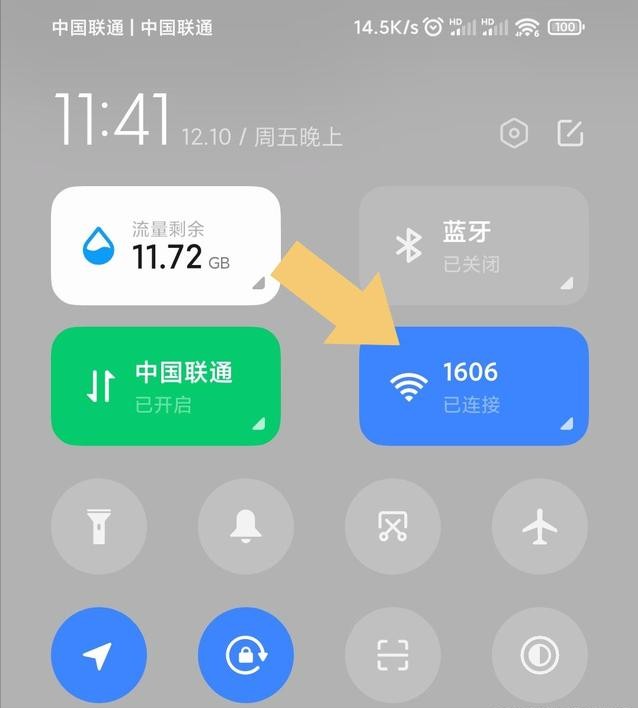
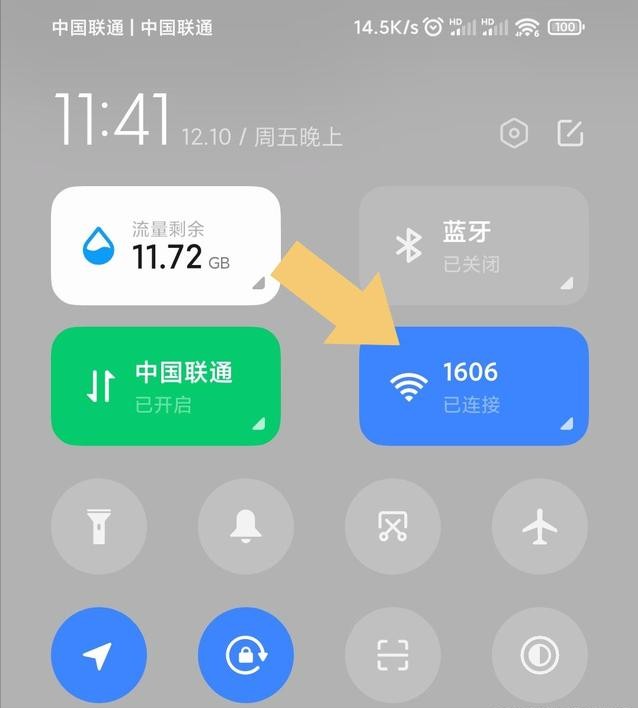
WIFI icon
Step 2. Long press the WIFI icon to enter WLAN settings;
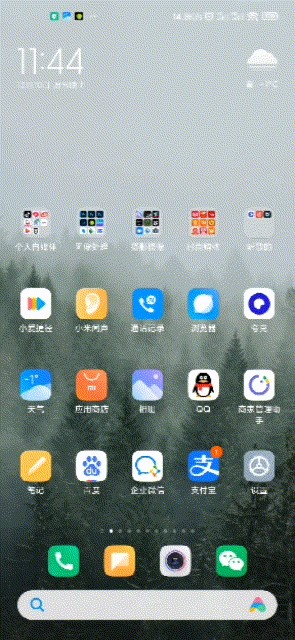
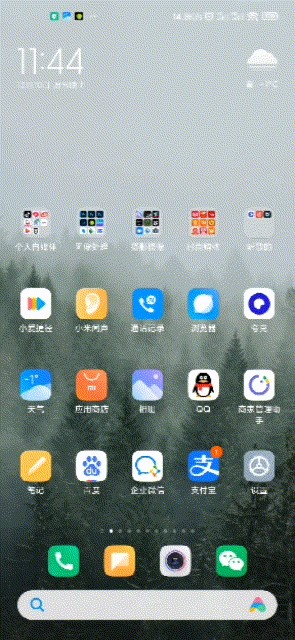
Long press the WIFI icon
Step 3. Click on the WIFI name of your home that has been connected, click on Share Password, it will pop up the QR code;
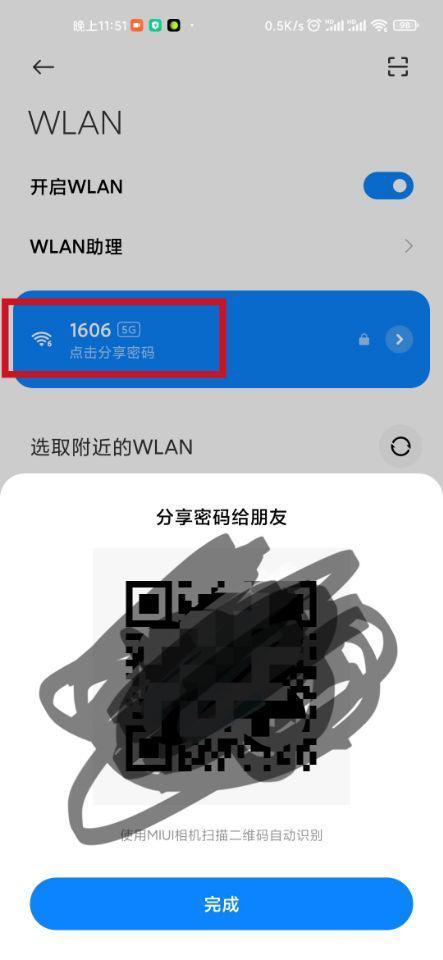
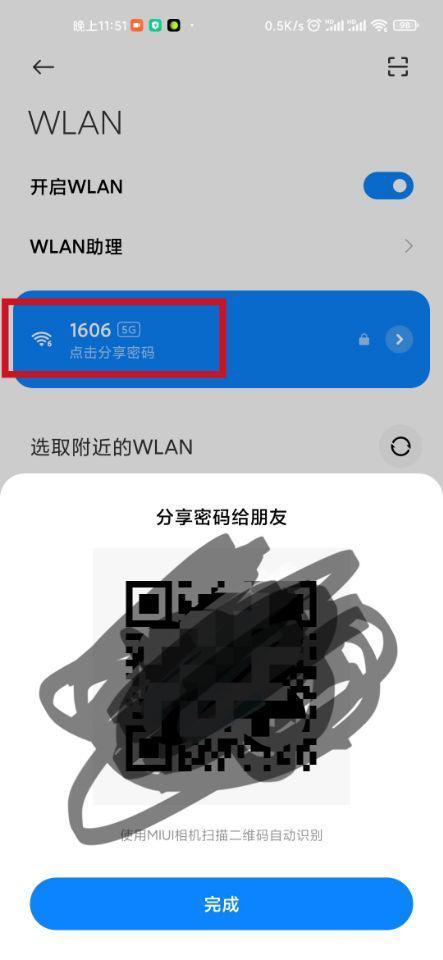
Share WIFI password
Step 4. We take a screenshot and save this QR code;
Step 5. Press and hold the WeChat icon on the desktop, click Scan, click the album in the lower right corner, and select the screenshot you just saved from the album QR code;
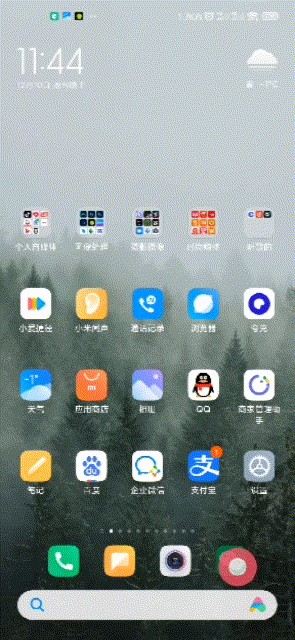
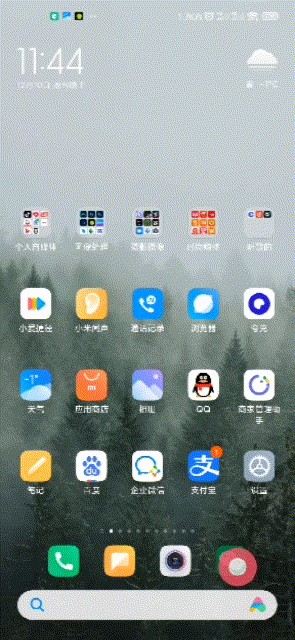
Scan with WeChat
Step 6. Check the WIFI password. In the scan result, we only need to pay attention to P: Start , the part between , and the end of the semicolon is the password, (p is the abbreviation of password, which is the password).
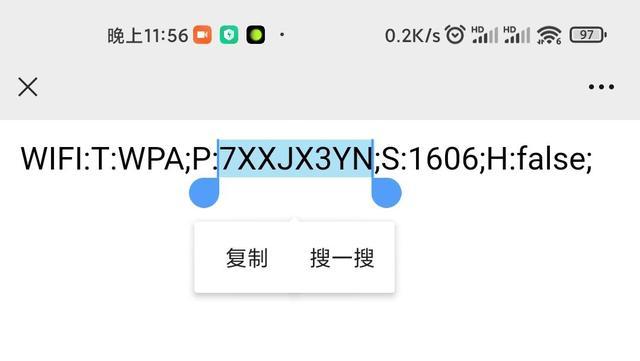
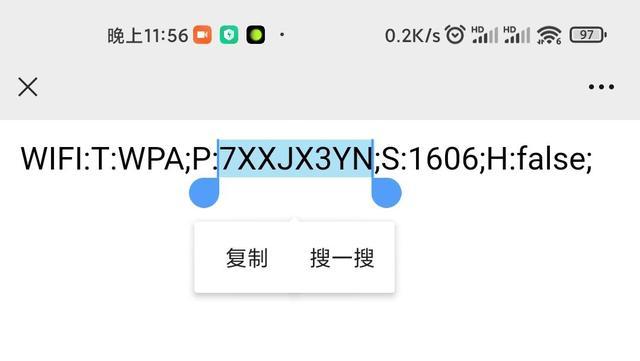
WIFI password
The above is the detailed content of How to display the wifi password QR code? It is recommended to scan the wifi password on WeChat in 3 seconds.. For more information, please follow other related articles on the PHP Chinese website!

Hot AI Tools

Undresser.AI Undress
AI-powered app for creating realistic nude photos

AI Clothes Remover
Online AI tool for removing clothes from photos.

Undress AI Tool
Undress images for free

Clothoff.io
AI clothes remover

AI Hentai Generator
Generate AI Hentai for free.

Hot Article

Hot Tools

Notepad++7.3.1
Easy-to-use and free code editor

SublimeText3 Chinese version
Chinese version, very easy to use

Zend Studio 13.0.1
Powerful PHP integrated development environment

Dreamweaver CS6
Visual web development tools

SublimeText3 Mac version
God-level code editing software (SublimeText3)

Hot Topics
 1371
1371
 52
52
 How to remove news and trending content from Windows 11 Search
Oct 16, 2023 pm 08:13 PM
How to remove news and trending content from Windows 11 Search
Oct 16, 2023 pm 08:13 PM
When you click the search field in Windows 11, the search interface automatically expands. It displays a list of recent programs on the left and web content on the right. Microsoft displays news and trending content there. Today's check promotes Bing's new DALL-E3 image generation feature, the "Chat Dragons with Bing" offer, more information about dragons, top news from the Web section, game recommendations, and the Trending Search section. The entire list of items is independent of your activity on your computer. While some users may appreciate the ability to view news, all of this is abundantly available elsewhere. Others may directly or indirectly classify it as promotion or even advertising. Microsoft uses interfaces to promote its own content,
 iOS 17's standby mode turns a charging iPhone into a home hub
Jun 06, 2023 am 08:20 AM
iOS 17's standby mode turns a charging iPhone into a home hub
Jun 06, 2023 am 08:20 AM
In iOS 17 Apple is introducing Standby Mode, a new display experience designed for charging iPhones in a horizontal orientation. In this position, the iPhone is able to display a series of full-screen widgets, turning it into a useful home hub. Standby mode automatically activates on an iPhone running iOS 17 placed horizontally on the charger. You can view time, weather, calendar, music controls, photos, and more. You can swipe left or right through the available standby options and then long press or swipe up/down to customize. For example, you can choose from analog view, digital view, bubble font, and daylight view, where the background color changes based on time as time passes. There are some options
 Windows 11 User Guide: How to disable ad pop-ups
Sep 22, 2023 pm 07:21 PM
Windows 11 User Guide: How to disable ad pop-ups
Sep 22, 2023 pm 07:21 PM
Microsoft's Windows 11 operating system may periodically display suggestions as pop-ups on your computer using the notification system. The suggestions system, originally intended to provide users with tips and suggestions for improving their Windows 11 workflows, has almost completely transformed into an advertising system to promote Microsoft services and products. Suggestion pop-ups might advertise a Microsoft 365 subscription to users, suggest linking an Android phone to the device, or set up a backup solution. If these pop-ups annoy you, you can tweak your system to disable them entirely. The following guide provides recommendations on disabling pop-ups on devices running Microsoft’s Windows 11 operating system.
 These Python operations are amazing and practical!
May 03, 2023 am 09:52 AM
These Python operations are amazing and practical!
May 03, 2023 am 09:52 AM
Hello, everyone, I am a rookie. Do you often encounter this dilemma? When relatives and friends come to your home as guests, they ask for the WiFi password, and then they rummage through the cabinets and ask around but can’t find it. Today, I will introduce to you some little-known operations of Python. These operations are not to show off skills, but are really practical! 1. Show WiFi password We often forget the WiFi password, but whenever relatives and friends come home and ask for the WiFi password, we have no idea where to start. Here is a trick where we can list all devices and their passwords. importsubprocess#importrequiredlibrarydata=subprocess.check_ou
 Introduction to how to check wifi password in Xiaomi 6
Mar 25, 2024 pm 08:36 PM
Introduction to how to check wifi password in Xiaomi 6
Mar 25, 2024 pm 08:36 PM
1. Go to [Settings] on your phone and open the WLAN option. 2. In the WLAN option, you can see [Click to share password] displayed under the connected wifi, we click it. 3. A QR code will then appear. If there is a friend around you who also has a Xiaomi phone, open the Xiaomi camera and scan it. If there is no other phone, we can take a screenshot of the QR code and save it. 4. After taking a screenshot, a QR code will appear, and you can choose to scan the QR code to take a screenshot from the photo album. 5. After scanning, the wifi account and hidden password will appear on your phone. Click the screen again to view the wifi password!
 Reasons and solutions for desktop layout being locked
Feb 19, 2024 pm 06:08 PM
Reasons and solutions for desktop layout being locked
Feb 19, 2024 pm 06:08 PM
What happens when the desktop layout is locked? When using the computer, sometimes we may encounter the situation where the desktop layout is locked. This problem means that we cannot freely adjust the position of desktop icons or change the desktop background. So, what exactly is going on when it says that the desktop layout is locked? 1. Understand the desktop layout and locking functions. First, we need to understand the two concepts of desktop layout and desktop locking. Desktop layout refers to the arrangement of various elements on the desktop, including shortcuts, folders, widgets, etc. we can be free
 How to make a remote desktop connection display the other party's taskbar
Jan 03, 2024 pm 12:49 PM
How to make a remote desktop connection display the other party's taskbar
Jan 03, 2024 pm 12:49 PM
There are many users using Remote Desktop Connection. Many users will encounter some minor problems when using it, such as the other party's taskbar not being displayed. In fact, it is probably a problem with the other party's settings. Let's take a look at the solutions below. How to display the other party's taskbar during Remote Desktop Connection: 1. First, click "Settings". 2. Then open "Personalization". 3. Then select "Taskbar" on the left. 4. Turn off the Hide Taskbar option in the picture.
 How to turn on live captions instantly in Windows 11
Jun 27, 2023 am 08:33 AM
How to turn on live captions instantly in Windows 11
Jun 27, 2023 am 08:33 AM
How to turn on live subtitles instantly in Windows 11 1. Press Ctrl+L on your keyboard 2. Click Agree 3. A popup will appear saying Ready to add subtitles in English (US) (depending on your preferred language) 4. Additionally, you can filter profanity by clicking the gear button? Preference? Filtering Swear Words Related Articles How to Fix Activation Error Code 0xc004f069 in Windows Server The activation process on Windows sometimes takes a sudden turn to display an error message containing this error code 0xc004f069. Although the activation process is online, some older systems running Windows Server may experience this issue. Pass these preliminary checks and if these checks do not



