How to boot up dual Apple systems and select the system
How to boot up dual Apple systems and select the system
With the development of technology and the increase in user needs, more and more people choose to install dual systems on Apple computers. The dual system allows users to use Mac OS and Windows operating systems at the same time, improving the flexibility and diversity of the computer. However, some friends may not know how to select the system at startup on Apple computers. The following will introduce in detail the method of selecting the system when booting the Apple dual system.
First of all, the dual-system boot selection system of Apple computers depends on the boot manager Boot Camp. Boot Camp is a tool officially provided by Apple that can help users install Windows systems on Mac computers. When installing a Windows system, Boot Camp will automatically create a boot icon for the user. When the computer is turned on, the user can select the operating system to start by pressing the Option (or Alt) key.
In order to select a system for dual-system booting, you first need to ensure that Boot Camp has been correctly installed on the computer. You can confirm whether Boot Camp is installed by locating the "Utilities" folder in the "Applications" folder, and then locating the "Startup Disk" program in the "Utilities" folder. If it is not installed, you need to install it. The installation process is relatively simple, just follow the prompts step by step.
After the installation is complete, restart the computer. When you hear the boot tone, immediately hold down the Option (or Alt) key until a startup disk option interface appears. The interface will display all available startup disks. If there is only one startup disk, only one option will be displayed. On the startup disk options interface, you can use the mouse or the left and right arrow keys on the keyboard to select the operating system to start.
When you need to switch from the Mac OS system to the Windows system, you can click or select the Windows system startup disk icon on the startup disk options interface, and then click the "Continue" button to switch to the Windows system. On the contrary, if you need to switch from the Windows system to the Mac OS system, you can also select the Mac OS system startup disk icon on the startup disk options interface, and then click the "Continue" button to switch to the Mac OS system.
It should be noted that when switching operating systems, you may need to enter a login password or perform other authentication operations. In addition, if other operating systems, such as Linux, are installed on the computer at the same time, you can also find the corresponding startup disk icon on the startup disk option interface and select the startup operation.
In addition to selecting the system by pressing the Option (or Alt) key at boot, you can also set it in the "System Preferences" in the Mac OS system. Open "System Preferences" and select "Startup Disk" to see all available startup disks and set the default startup disk. If you want to automatically select an operating system to start when you turn on the computer, you can set it in "System Preferences".
In short, when selecting a system for dual-system boot on an Apple computer, you can manually select it by pressing the Option (or Alt) key, or set it through the "System Preferences" in the Mac OS system. No matter which method is adopted, users can switch operating systems at any time according to their needs. The use of dual systems makes Apple computers more flexible and diverse, allowing users to get a better experience.
The above is the detailed content of How to boot up dual Apple systems and select the system. For more information, please follow other related articles on the PHP Chinese website!

Hot AI Tools

Undresser.AI Undress
AI-powered app for creating realistic nude photos

AI Clothes Remover
Online AI tool for removing clothes from photos.

Undress AI Tool
Undress images for free

Clothoff.io
AI clothes remover

Video Face Swap
Swap faces in any video effortlessly with our completely free AI face swap tool!

Hot Article

Hot Tools

Notepad++7.3.1
Easy-to-use and free code editor

SublimeText3 Chinese version
Chinese version, very easy to use

Zend Studio 13.0.1
Powerful PHP integrated development environment

Dreamweaver CS6
Visual web development tools

SublimeText3 Mac version
God-level code editing software (SublimeText3)

Hot Topics
 1389
1389
 52
52
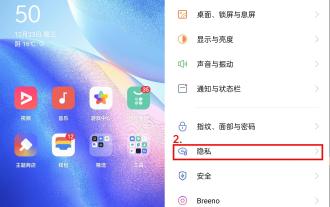 How to switch phones between oppo dual systems 'Detailed introduction: How to enable the clone function of Oppo mobile phone system'
Feb 07, 2024 pm 07:24 PM
How to switch phones between oppo dual systems 'Detailed introduction: How to enable the clone function of Oppo mobile phone system'
Feb 07, 2024 pm 07:24 PM
Nowadays, many mobile phones support application clones. It is nothing new to log in to two WeChat accounts on one mobile phone at the same time. But have you ever imagined that one mobile phone can be used as two mobile phones? The "system clone" function that comes with the OPPO mobile phone ColorOS11 system can satisfy such imagination. With just a move of your fingers, another completely independent system can be separated on the phone. The two systems are distinguished by different lock screen passwords. Ordinary files are placed in the common system, and important files are placed in the clone system, so as to maximize the convenience of the system. Privacy and security are guaranteed. Let's take the OPPOReno5 series mobile phone as an example and let's see how to turn on the system clone. The system clone is a kind of privacy function. Open "Settings" and enter "Privacy".
 How to set the boot priority of Apple dual system
Feb 19, 2024 pm 06:49 PM
How to set the boot priority of Apple dual system
Feb 19, 2024 pm 06:49 PM
As technology continues to develop, the need to use different operating systems is becoming more and more common. For Apple users, sometimes you may need to install and use two different operating systems on one device, such as macOS and Windows. In this case, it is particularly important to set the startup sequence of the dual system. This article will introduce how to set up Apple devices to start the dual system first when turning on the device. First, we need to make sure that both operating systems have been successfully installed on the Apple device. You can use BootCamp this Apple
 How to implement dual system switching in Win10 system
Jan 03, 2024 pm 05:41 PM
How to implement dual system switching in Win10 system
Jan 03, 2024 pm 05:41 PM
Many friends may not be used to the win system when they first come into contact with it. There are dual systems in the computer. At this time, you can actually switch between the two systems. Let's take a look at the detailed steps for switching between the two systems. How to switch between two systems in win10 system 1. Shortcut key switching 1. Press the "win" + "R" keys to open Run 2. Enter "msconfig" in the run box and click "OK" 3. In the open "System Configuration" In the interface, select the system you need and click "Set as Default". After completion, "Restart" can complete the switch. Method 2. Select switch when booting 1. When you have dual systems, a selection operation interface will appear when booting. You can use the keyboard " Up and down keys to select the system
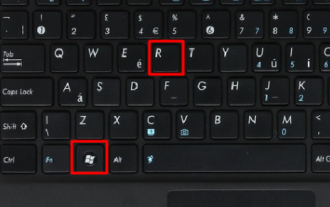 How to delete one of the two systems after starting them? Solution to how to delete one of the two computer systems
Feb 13, 2024 pm 10:30 PM
How to delete one of the two systems after starting them? Solution to how to delete one of the two computer systems
Feb 13, 2024 pm 10:30 PM
How to delete one of the two systems after starting them? Many users find that linking each system is not very useful after installing dual systems, so how do they delete the other system? Users can directly use the command prompt to directly configure the system, and then enter the boot startup items to perform operations. Let this site carefully introduce to users how to delete a dual-system computer. solution. Solution to how to delete one of the two computer systems: 1. Press the win+r keys on the keyboard to enter run. 2. In "Run", enter "msconfig" and click "OK". 3. Click "Guide &
 How to switch between dual systems and reset password on Huawei mobile phone
Feb 19, 2024 am 09:05 AM
How to switch between dual systems and reset password on Huawei mobile phone
Feb 19, 2024 am 09:05 AM
With the continuous advancement of technology, mobile phones have become one of the indispensable tools in our daily lives. As a well-known mobile phone brand, Huawei is deeply loved by consumers. The dual-system function in Huawei mobile phones allows users to easily switch between different operating systems and enjoy different usage experiences. However, what should we do if we forget the dual-system switching password? Next, I will introduce several solutions for you. The first solution is to reset the password through the official service channel of the mobile phone. For Huawei mobile phones, users can
 How to delete one of the two systems
Feb 26, 2024 pm 04:38 PM
How to delete one of the two systems
Feb 26, 2024 pm 04:38 PM
Method 1: Delete unnecessary systems during booting: 1. Press the win+r keys to enter the run window page; 2. Enter "msconfig" in the opened operation page and confirm; 3. Click the "Boot" function. Two operating systems can be seen; 4. Select an operating system and click Delete. Method 2: Delete the system disk: 1. Find the drive letter where the dual system is installed; 2. Right-click the drive letter and click "Format" in the pop-up options; 3. After confirming that the information is correct, click "Start" below. delete.
 Win11 installation tutorial: Installation steps for dual-system computers
Jan 09, 2024 pm 12:41 PM
Win11 installation tutorial: Installation steps for dual-system computers
Jan 09, 2024 pm 12:41 PM
Many users of win11 system have installed it, but for dual-system computer users, there are still many users who have not updated. First, they don’t know how to install it, and second, they are worried that the installation will affect the use of dual systems, so today we have brought a dual-system update. How to install win11 on system computer, come and try it together. How to install win11 on a dual-system computer: 1. First open this computer, then right-click this computer to select it, and click "Manage". 2. Then click "Disk Management", right-click the newly added volume, and click "Compress Volume". 3. Enter "32768" in the space amount and click Compress. 4. Then click "New Simple Volume". 5. Press next step all the way to complete the installation. 6. Then click "Browse" to join the win11 system. 7. After entering the installation interface, click
 How to enable dual system on OnePlus 9r_Tutorial on enabling dual system on OnePlus 9r
Mar 22, 2024 pm 08:46 PM
How to enable dual system on OnePlus 9r_Tutorial on enabling dual system on OnePlus 9r
Mar 22, 2024 pm 08:46 PM
1. Click [Privacy] in the phone settings menu. 2. Click [System Clone]. 3. Click [Create system clone]. 4. Enter the lock screen password and wait for about a second or two, and the system clone will be created. 5. After creation, we need to set a password that is different from the main system to enter the clone system (the clone is exactly the same as the main system, and the password cannot be retrieved if you forget it).




