In which folder are the videos downloaded by UC Browser located?
php editor Banana will answer your question about the storage location of videos downloaded by UC browser. Videos downloaded by UC Browser are saved in the UCDownloads folder stored on the phone by default. Users can also modify the saving path in the browser settings. By accessing the download management interface of UC Browser, you can easily view and manage downloaded video files. Hope this short answer can help you better manage the video files downloaded by UC Browser!

Which folder is the video downloaded by UC browser?
1. First enter uc browser, and then click the "three" icon in the picture,
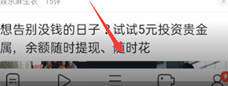
2. Then select "Download/Video" in the pop-up page,
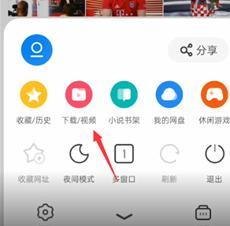
3. Then select "File",
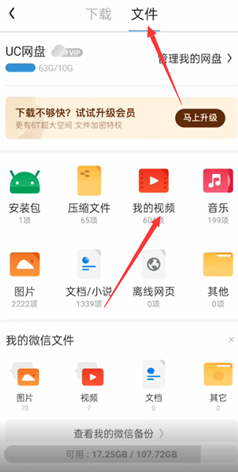
4. Then click "Video" to find the video downloaded in UC Browser, 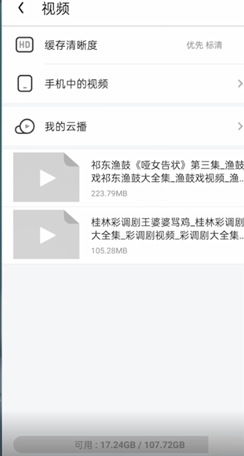
5. Then find "File Management", find the video, and then select "Mobile Storage", 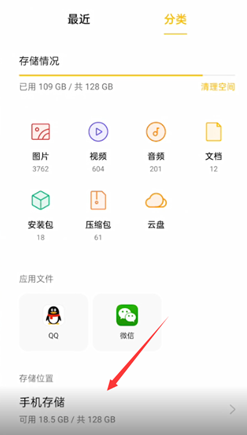
6. Then find “UCDownloads”,
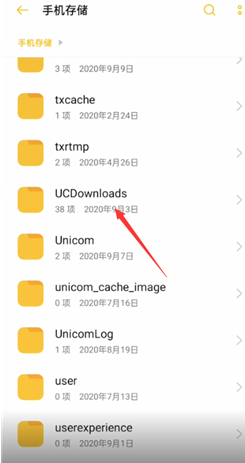
7. Finally, click on the "videodata" file, and the downloaded video will be in it. 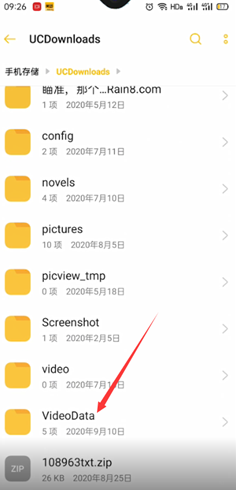
The above is the entire content of Which folder is the video downloaded by UC browser. If you want to know more tutorial information, you can follow it This site, this site will continue to update you with more exciting content.
The above is the detailed content of In which folder are the videos downloaded by UC Browser located?. For more information, please follow other related articles on the PHP Chinese website!

Hot AI Tools

Undresser.AI Undress
AI-powered app for creating realistic nude photos

AI Clothes Remover
Online AI tool for removing clothes from photos.

Undress AI Tool
Undress images for free

Clothoff.io
AI clothes remover

Video Face Swap
Swap faces in any video effortlessly with our completely free AI face swap tool!

Hot Article

Hot Tools

Notepad++7.3.1
Easy-to-use and free code editor

SublimeText3 Chinese version
Chinese version, very easy to use

Zend Studio 13.0.1
Powerful PHP integrated development environment

Dreamweaver CS6
Visual web development tools

SublimeText3 Mac version
God-level code editing software (SublimeText3)

Hot Topics
 1387
1387
 52
52
 How to cancel continuous monthly subscription in 'UC Browser'
Apr 10, 2024 pm 03:43 PM
How to cancel continuous monthly subscription in 'UC Browser'
Apr 10, 2024 pm 03:43 PM
After using UC Browser's continuous monthly subscription service, if you want to cancel your subscription, you can follow the following simple steps. In this article, we will introduce you in detail how to cancel the continuous monthly subscription service of UC Browser, allowing you to easily cancel the subscription and avoid unnecessary expenses. How to cancel the continuous monthly subscription in uc browser Method 1: uc browser 1. First open uc browser and enter the main page, click [My] in the lower left corner; 2. Then enter the My function area, [Settings] service in the upper right corner Function; 3. Then on the more settings service page, slide to the [Help and Feedback] function at the bottom; 4. Finally jump to the interface below, find [Cancel Automatic Renewal] in the automatic service to cancel the continuous monthly subscription. Method 2: WeChat 1. Call first
 How to enable web page translation in uc browser_How to enable web page translation in uc browser
Apr 02, 2024 pm 03:25 PM
How to enable web page translation in uc browser_How to enable web page translation in uc browser
Apr 02, 2024 pm 03:25 PM
1. First open the uc browser, enter the location you want to translate, and click [Menu]. 2. Then click the [Tools] button in the lower right corner. 3. Then click [Webpage Translation] in the lower left corner. 4. A translation plug-in will be automatically downloaded and installed. 5. After the final installation is completed, return to the page just now and click [Webpage Translation] to start translation.
 How to post videos on Weibo without compressing the image quality_How to post videos on Weibo without compressing the image quality
Mar 30, 2024 pm 12:26 PM
How to post videos on Weibo without compressing the image quality_How to post videos on Weibo without compressing the image quality
Mar 30, 2024 pm 12:26 PM
1. First open Weibo on your mobile phone and click [Me] in the lower right corner (as shown in the picture). 2. Then click [Gear] in the upper right corner to open settings (as shown in the picture). 3. Then find and open [General Settings] (as shown in the picture). 4. Then enter the [Video Follow] option (as shown in the picture). 5. Then open the [Video Upload Resolution] setting (as shown in the picture). 6. Finally, select [Original Image Quality] to avoid compression (as shown in the picture).
 How to transfer files in uc browser
Apr 09, 2024 pm 05:10 PM
How to transfer files in uc browser
Apr 09, 2024 pm 05:10 PM
How to transfer files in uc browser? Files and videos downloaded in uc browser can be transferred. Most users do not know how to transfer downloaded files and videos. Next is the uc browser that the editor brings to users. Tutorial on how to transfer files to a computer, interested users can come and take a look! uc browser usage tutorial How to transfer files in uc browser 1. First open uc browser and enter the main page, click [Network Disk] in the lower right corner to enter the special area; 2. Then jump to the network disk function page, the [Network Disk] on the far right Click the + button; 3. Then click the [Add Magnet Link] button in the bottom menu bar; 4. Then enter the Add Magnet Link page and copy the link to be transferred; 5. Finally jump to the interface for selecting files. , click the [Transfer] button in the lower right corner
 Steps to solve the problem that the UC Browser web page cannot be opened due to confusion
Apr 02, 2024 pm 09:52 PM
Steps to solve the problem that the UC Browser web page cannot be opened due to confusion
Apr 02, 2024 pm 09:52 PM
1. Clear cache (1) Open UC Browser, click [Menu] and enter [Settings]. (2) Swipe up to find [Clear History] (3) Check it and click [Clear] 2. Turn on/off cloud acceleration (1) Enter settings and click [High Speed/Save Data]. (2) Try turning on/off the cloud acceleration button. 3. Turn off ad filtering (1) Enter settings and click [Ad Filter]. (2) Turn off the ad filtering button 4. Switch the network (if you are connected to a valid wif, turn off wif and use mobile data) 5. Wait for about two minutes and try again
 How to view prohibited websites in 'UC Browser'
Apr 10, 2024 pm 04:16 PM
How to view prohibited websites in 'UC Browser'
Apr 10, 2024 pm 04:16 PM
In the online world, sometimes we may encounter some blocked websites. However, if you are using UC Browser, don’t worry! Below I will introduce to you how to bypass blocked access in UC Browser and enjoy the Internet. How to view prohibited websites in uc browser 1. First open uc browser on the computer and go to the main page to solve all the problems; 2. After solving all the problems, click on the [avatar] in the upper right corner; 3. Then below The multi-menu bar will expand and select the [Settings] function; 4. Then jump to the settings function page, slide the left function bar and click [Ad Blocking]; 5. Finally, set all prohibited website links in You can browse the website section.
 How to enable ad filtering in UC Browser_How to enable ad filtering in UC Browser
Apr 02, 2024 pm 06:22 PM
How to enable ad filtering in UC Browser_How to enable ad filtering in UC Browser
Apr 02, 2024 pm 06:22 PM
1. First enter the uc browser, and then click the [Settings] button in the lower left corner (as shown in the picture). 2. Then select the [Ad Filter] function (as shown in the picture). 3. Finally, click [Open] to turn on the function (as shown in the picture).
 Where to set the incognito mode in 'UC Browser'
Apr 10, 2024 pm 05:00 PM
Where to set the incognito mode in 'UC Browser'
Apr 10, 2024 pm 05:00 PM
UC Browser's incognito mode can help protect your privacy and prevent your browsing history from being saved. Below I will introduce to you how to set up incognito mode in UC Browser. Next, I will further provide you with detailed steps and instructions to help you better use the incognito mode of UC Browser. How to set up the incognito mode of UC Browser 1: Mobile version 1. First open uc Browser and enter the main page, click on the three horizontal lines at the bottom [Menu]; 2. Then the menu bar will expand below, select [Multiple] Window] Service; 3. Finally enter the multi-window page as shown below, click [Incognito Browsing] as shown below to set it up. Method 2: Computer side 1. First open the uc browser on the computer, and click the [three horizontal lines] in the upper right corner of the main page; 2




