What are the basic configuration commands of Vue's Router?
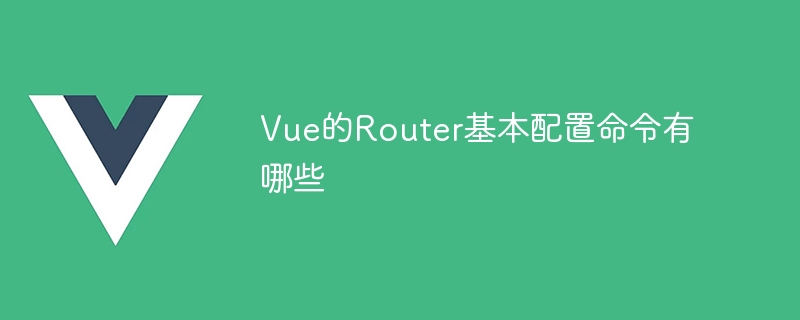
Vue's Router is a plug-in for page jump and routing management. It can help us load different components according to different URL requests and implement front-end routing functions. When using Vue's Router, you need to perform basic configuration on it. The following will introduce the basic configuration commands of Vue's Router in detail, and attach specific code examples.
-
Install Vue Router
Use npm to install Vue Router, open the terminal and execute the following command in the project directory:npm install vue-router
Copy after login Import Vue Router
Import Vue Router in the main.js file and use the Vue.use method to register it as a plug-in for Vue:import Vue from 'vue' import VueRouter from 'vue-router' Vue.use(VueRouter)
Copy after loginCreate a routing instance
In main. Create a routing instance in the js file and configure the routing rules:import Vue from 'vue' import VueRouter from 'vue-router' import Home from './components/Home.vue' import About from './components/About.vue' Vue.use(VueRouter) const routes = [ { path: '/', component: Home }, { path: '/about', component: About } ] const router = new VueRouter({ mode: 'history', // 使用HTML5的history模式,去除URL中的"#" routes })Copy after loginMount the routing instance
Mount the routing instance to the Vue instance in the main.js file:new Vue({ router, render: h => h(App) }).$mount('#app')Copy after loginConfigure routing exit
In the root component of Vue, use thetag to display the components corresponding to the route: <template> <div> <router-view></router-view> </div> </template>
Copy after login
Through the above configuration, we have completed the basic configuration of Vue's Router. Here is a complete example:
First, create two components, Home.vue and About.vue, in the src/components directory.
The content of Home.vue is as follows:
<template>
<div>
<h2 id="Welcome-to-Home-Page">Welcome to Home Page</h2>
</div>
</template>
<script>
export default {
name: 'Home'
}
</script>The content of About.vue is as follows:
<template>
<div>
<h2 id="Welcome-to-About-Page">Welcome to About Page</h2>
</div>
</template>
<script>
export default {
name: 'About'
}
</script>Then, create the index.js file in the src/router directory with the following content:
import Vue from 'vue'
import VueRouter from 'vue-router'
import Home from '@/components/Home.vue'
import About from '@/components/About.vue'
Vue.use(VueRouter)
const routes = [
{ path: '/', component: Home },
{ path: '/about', component: About }
]
const router = new VueRouter({
mode: 'history',
routes
})
export default routerFinally, make the following configuration in the src/main.js file:
import Vue from 'vue'
import App from './App.vue'
import router from './router/index'
new Vue({
router,
render: h => h(App)
}).$mount('#app')The above are the basic configuration commands and code examples of Vue Router. Through these configurations, we can implement jumps between pages and front-end routing functions. I hope this article can help you understand and use Vue Router.
The above is the detailed content of What are the basic configuration commands of Vue's Router?. For more information, please follow other related articles on the PHP Chinese website!

Hot AI Tools

Undresser.AI Undress
AI-powered app for creating realistic nude photos

AI Clothes Remover
Online AI tool for removing clothes from photos.

Undress AI Tool
Undress images for free

Clothoff.io
AI clothes remover

AI Hentai Generator
Generate AI Hentai for free.

Hot Article

Hot Tools

Notepad++7.3.1
Easy-to-use and free code editor

SublimeText3 Chinese version
Chinese version, very easy to use

Zend Studio 13.0.1
Powerful PHP integrated development environment

Dreamweaver CS6
Visual web development tools

SublimeText3 Mac version
God-level code editing software (SublimeText3)

Hot Topics
 1382
1382
 52
52
 How to run SUDO commands in Windows 11/10
Mar 09, 2024 am 09:50 AM
How to run SUDO commands in Windows 11/10
Mar 09, 2024 am 09:50 AM
The sudo command allows users to run commands in elevated privilege mode without switching to superuser mode. This article will introduce how to simulate functions similar to sudo commands in Windows systems. What is the Shudao Command? Sudo (short for "superuser do") is a command-line tool that allows users of Unix-based operating systems such as Linux and MacOS to execute commands with elevated privileges typically held by administrators. Running SUDO commands in Windows 11/10 However, with the launch of the latest Windows 11 Insider preview version, Windows users can now experience this feature. This new feature enables users to
 How to check the MAC address of the network card in Win11? How to use the command to obtain the MAC address of the network card in Win11
Feb 29, 2024 pm 04:34 PM
How to check the MAC address of the network card in Win11? How to use the command to obtain the MAC address of the network card in Win11
Feb 29, 2024 pm 04:34 PM
This article will introduce readers to how to use the command prompt (CommandPrompt) to find the physical address (MAC address) of the network adapter in Win11 system. A MAC address is a unique identifier for a network interface card (NIC), which plays an important role in network communications. Through the command prompt, users can easily obtain the MAC address information of all network adapters on the current computer, which is very helpful for network troubleshooting, configuring network settings and other tasks. Method 1: Use "Command Prompt" 1. Press the [Win+X] key combination, or [right-click] click the [Windows logo] on the taskbar, and in the menu item that opens, select [Run]; 2. Run the window , enter the [cmd] command, and then
 Where is hyperv enhanced session mode? Tips for enabling or disabling Hyper-V enhanced session mode using commands in Win11
Feb 29, 2024 pm 05:52 PM
Where is hyperv enhanced session mode? Tips for enabling or disabling Hyper-V enhanced session mode using commands in Win11
Feb 29, 2024 pm 05:52 PM
In Win11 system, you can enable or disable Hyper-V enhanced session mode through commands. This article will introduce how to use commands to operate and help users better manage and control Hyper-V functions in the system. Hyper-V is a virtualization technology provided by Microsoft. It is built into Windows Server and Windows 10 and 11 (except Home Edition), allowing users to run virtual operating systems in Windows systems. Although virtual machines are isolated from the host operating system, they can still use the host's resources, such as sound cards and storage devices, through settings. One of the key settings is to enable Enhanced Session Mode. Enhanced session mode is Hyper
 cmdtelnet command is not recognized as an internal or external command
Jan 03, 2024 am 08:05 AM
cmdtelnet command is not recognized as an internal or external command
Jan 03, 2024 am 08:05 AM
The cmd window prompts that telnet is not an internal or external command. This problem must have deeply troubled you. This problem does not appear because there is anything wrong with the user's operation. Users do not need to worry too much. All it takes is a few small steps. Operation settings can solve the problem of cmd window prompting telnet is not an internal or external command. Let’s take a look at the solution to the cmd window prompting telnet is not an internal or external command brought by the editor today. The cmd window prompts that telnet is not an internal or external command. Solution: 1. Open the computer's control panel. 2. Find programs and functions. 3. Find Turn Windows features on or off on the left. 4. Find “telnet client
 Super practical! Sar commands that will make you a Linux master
Mar 01, 2024 am 08:01 AM
Super practical! Sar commands that will make you a Linux master
Mar 01, 2024 am 08:01 AM
1. Overview The sar command displays system usage reports through data collected from system activities. These reports are made up of different sections, each containing the type of data and when the data was collected. The default mode of the sar command displays the CPU usage at different time increments for various resources accessing the CPU (such as users, systems, I/O schedulers, etc.). Additionally, it displays the percentage of idle CPU for a given time period. The average value for each data point is listed at the bottom of the report. sar reports collected data every 10 minutes by default, but you can use various options to filter and adjust these reports. Similar to the uptime command, the sar command can also help you monitor the CPU load. Through sar, you can understand the occurrence of excessive load
 Artifact in Linux: Principles and Applications of eventfd
Feb 13, 2024 pm 08:30 PM
Artifact in Linux: Principles and Applications of eventfd
Feb 13, 2024 pm 08:30 PM
Linux is a powerful operating system that provides many efficient inter-process communication mechanisms, such as pipes, signals, message queues, shared memory, etc. But is there a simpler, more flexible, and more efficient way to communicate? The answer is yes, that is eventfd. eventfd is a system call introduced in Linux version 2.6. It can be used to implement event notification, that is, to deliver events through a file descriptor. eventfd contains a 64-bit unsigned integer counter maintained by the kernel. The process can read/change the counter value by reading/writing this file descriptor to achieve inter-process communication. What are the advantages of eventfd? It has the following features
 Install VMware Workstation on Windows 11 with just one simple command
Sep 12, 2023 pm 08:33 PM
Install VMware Workstation on Windows 11 with just one simple command
Sep 12, 2023 pm 08:33 PM
Step 1: Open PowerShell or Command Prompt on your Windows 11 or 10 system, go to the search box and type CMD or Powershell as per your choice. Here we use PowerShell. When it appears in the results, select "Run as administrator." This is because we need administrator user access to run commands to install any software on Windows. Step 2: Check Winget Availability Well, although all latest versions of Windows 10 and 11 come with Winget tool by default. But let's first check if it works. Type: winget In return you will see that it can be used with the command
 What is the correct way to restart a service in Linux?
Mar 15, 2024 am 09:09 AM
What is the correct way to restart a service in Linux?
Mar 15, 2024 am 09:09 AM
What is the correct way to restart a service in Linux? When using a Linux system, we often encounter situations where we need to restart a certain service, but sometimes we may encounter some problems when restarting the service, such as the service not actually stopping or starting. Therefore, it is very important to master the correct way to restart services. In Linux, you can usually use the systemctl command to manage system services. The systemctl command is part of the systemd system manager




