 Backend Development
Backend Development
 Golang
Golang
 Golang Beginner's Guide: Complete Guide to Installation and Configuration under Mac System
Golang Beginner's Guide: Complete Guide to Installation and Configuration under Mac System
Golang Beginner's Guide: Complete Guide to Installation and Configuration under Mac System
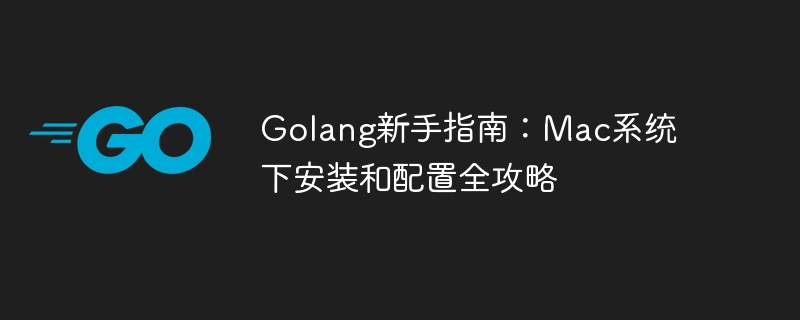
Golang Beginner’s Guide: Complete Guide to Installation and Configuration under Mac System
Go language (also known as Golang) is an open source programming language developed by Google. It has Fast compilation, efficient execution and lightweight make it suitable for building high-performance applications. This article will provide a detailed installation and configuration guide for Golang novices on Mac systems to help them easily get started with this emerging programming language.
1. Install Golang
Step 1: Download the Golang installation package
First, open the official website https://golang.org/, and you can find the latest Golang on the homepage Version. Select the installation package suitable for Mac system to download.
Step 2: Install Golang
After the download is complete, double-click the installation package and follow the prompts to complete the installation. After the installation is complete, Golang will be installed in the /usr/local/go directory.
Step 3: Set environment variables
Open the Terminal application, enter the following command in the terminal, and add the Golang execution file path to the system environment variable:
1 |
|
In order To make the settings permanent, you can add the above command to the ~/.profile or ~/.bash_profile file.
2. Configure Golang workspace
Step 1: Create a workspace directory
Golang recommends placing the project code in a separate workspace, you can create one anywhere directory as a workspace.
1 |
|
Step 2: Set the GOPATH environment variable
Add the following content in the ~/.profile or ~/.bash_profile file, specify Golang Workspace path:
1 2 |
|
3. Write the first Golang program
Step 1: Create a project directory
Create a new project directory in the workspace, and Enter the directory:
1 2 |
|
Step 2: Write code
Use a text editor to create a Golang source file named hello.go and enter the following code:
1 2 3 4 5 6 7 |
|
Step Three: Compile and Run
Switch to the project directory in the terminal and run the following command:
1 |
|
If everything goes well, you will see the output in the terminal : "Hello, Golang!".
Conclusion
Through the guide in this article, you have successfully installed and configured Golang under the Mac system, and written and run your first Golang program. I hope this article can help those newbies who are exploring the world of Golang, come and start your Golang journey!
The above is the detailed content of Golang Beginner's Guide: Complete Guide to Installation and Configuration under Mac System. For more information, please follow other related articles on the PHP Chinese website!

Hot AI Tools

Undresser.AI Undress
AI-powered app for creating realistic nude photos

AI Clothes Remover
Online AI tool for removing clothes from photos.

Undress AI Tool
Undress images for free

Clothoff.io
AI clothes remover

Video Face Swap
Swap faces in any video effortlessly with our completely free AI face swap tool!

Hot Article

Hot Tools

Notepad++7.3.1
Easy-to-use and free code editor

SublimeText3 Chinese version
Chinese version, very easy to use

Zend Studio 13.0.1
Powerful PHP integrated development environment

Dreamweaver CS6
Visual web development tools

SublimeText3 Mac version
God-level code editing software (SublimeText3)

Hot Topics
 1393
1393
 52
52
 1207
1207
 24
24
 What is the problem with Queue thread in Go's crawler Colly?
Apr 02, 2025 pm 02:09 PM
What is the problem with Queue thread in Go's crawler Colly?
Apr 02, 2025 pm 02:09 PM
Queue threading problem in Go crawler Colly explores the problem of using the Colly crawler library in Go language, developers often encounter problems with threads and request queues. �...
 What libraries are used for floating point number operations in Go?
Apr 02, 2025 pm 02:06 PM
What libraries are used for floating point number operations in Go?
Apr 02, 2025 pm 02:06 PM
The library used for floating-point number operation in Go language introduces how to ensure the accuracy is...
 In Go, why does printing strings with Println and string() functions have different effects?
Apr 02, 2025 pm 02:03 PM
In Go, why does printing strings with Println and string() functions have different effects?
Apr 02, 2025 pm 02:03 PM
The difference between string printing in Go language: The difference in the effect of using Println and string() functions is in Go...
 How to solve the user_id type conversion problem when using Redis Stream to implement message queues in Go language?
Apr 02, 2025 pm 04:54 PM
How to solve the user_id type conversion problem when using Redis Stream to implement message queues in Go language?
Apr 02, 2025 pm 04:54 PM
The problem of using RedisStream to implement message queues in Go language is using Go language and Redis...
 What should I do if the custom structure labels in GoLand are not displayed?
Apr 02, 2025 pm 05:09 PM
What should I do if the custom structure labels in GoLand are not displayed?
Apr 02, 2025 pm 05:09 PM
What should I do if the custom structure labels in GoLand are not displayed? When using GoLand for Go language development, many developers will encounter custom structure tags...
 Golang's Purpose: Building Efficient and Scalable Systems
Apr 09, 2025 pm 05:17 PM
Golang's Purpose: Building Efficient and Scalable Systems
Apr 09, 2025 pm 05:17 PM
Go language performs well in building efficient and scalable systems. Its advantages include: 1. High performance: compiled into machine code, fast running speed; 2. Concurrent programming: simplify multitasking through goroutines and channels; 3. Simplicity: concise syntax, reducing learning and maintenance costs; 4. Cross-platform: supports cross-platform compilation, easy deployment.
 Which libraries in Go are developed by large companies or provided by well-known open source projects?
Apr 02, 2025 pm 04:12 PM
Which libraries in Go are developed by large companies or provided by well-known open source projects?
Apr 02, 2025 pm 04:12 PM
Which libraries in Go are developed by large companies or well-known open source projects? When programming in Go, developers often encounter some common needs, ...
 How to solve the problem of Golang generic function type constraints being automatically deleted in VSCode?
Apr 02, 2025 pm 02:15 PM
How to solve the problem of Golang generic function type constraints being automatically deleted in VSCode?
Apr 02, 2025 pm 02:15 PM
Automatic deletion of Golang generic function type constraints in VSCode Users may encounter a strange problem when writing Golang code using VSCode. when...



