What should I do if spotlight cannot search for files?
Spotlight search is a function that comes with the Apple computer system, which can help users quickly search in files, applications and the Internet. But sometimes when using Spotlight to search, files may not be found. This article will describe some possible solutions.
Solution 1: Check Spotlight settings
First, we need to ensure that the Spotlight function has been configured correctly. Open System Preferences and click on the Spotlight option. In the Search Results tab, make sure the required files and file types are selected.
If you find that no file type you want to search is selected, you can click the "Privacy" tab on the left, and then drag the hard drive in the system to the "Privacy" window. Next, move it out of the Privacy window. This will rebuild Spotlight's index, which usually solves the problem of files not being found.
Solution 2: Re-establish the Spotlight index
If the problem persists, you can try to re-establish the Spotlight index. Open System Preferences and click on the Spotlight option. In the "Privacy" tab, select the " " sign to add the hard drive to be re-indexed to the list. Then, click the "OK" button. Next, select the hard drive and click the "-" sign to remove it from the list. This will re-establish Spotlight's index and solve the problem of not being able to search files.
Solution 3: Check if the file is excluded from Spotlight search
Sometimes, we may accidentally exclude the file from Spotlight search. You can check and change file exclusion settings by following these steps: Open System Preferences and click the Spotlight option.
- Click on the "Privacy" tab.
- Check if there is a folder or file you want to search in the list. If so, select it and click the "-" sign to remove it from the list.
- Solution 4: Check disk space and permissions If your hard drive has insufficient space, Spotlight may not work properly. You can view the available space on a drive by opening Finder and selecting the drive you want to search, then clicking the File menu and selecting Get Info. Make sure the hard drive has at least some free space.
Also, make sure you have sufficient permissions to search the file. You can click the "Finder" menu, select "Preferences" in the pop-up menu, and then click the "General" tab. Make sure the "Show all filename extensions" option in "Appearance" is selected, and the "Search file names and contents" option in "Advanced" is also selected.
If none of the above methods solve the problem, you can try restarting the computer. Sometimes unexpected problems can be solved by simply restarting the system.
To sum up, the problem that Spotlight cannot search files may be caused by configuration errors, indexing issues, file exclusion settings, insufficient disk space, or permission issues. By checking and adjusting the relevant settings, rebuilding the Spotlight index, or restarting your computer, you should be able to resolve this issue and continue to enjoy the convenience of Spotlight search.
The above is the detailed content of What should I do if spotlight cannot search for files?. For more information, please follow other related articles on the PHP Chinese website!

Hot AI Tools

Undresser.AI Undress
AI-powered app for creating realistic nude photos

AI Clothes Remover
Online AI tool for removing clothes from photos.

Undress AI Tool
Undress images for free

Clothoff.io
AI clothes remover

Video Face Swap
Swap faces in any video effortlessly with our completely free AI face swap tool!

Hot Article

Hot Tools

Notepad++7.3.1
Easy-to-use and free code editor

SublimeText3 Chinese version
Chinese version, very easy to use

Zend Studio 13.0.1
Powerful PHP integrated development environment

Dreamweaver CS6
Visual web development tools

SublimeText3 Mac version
God-level code editing software (SublimeText3)

Hot Topics
 1386
1386
 52
52
 Why can't the win11 small keyboard be used?
Jun 29, 2023 pm 04:08 PM
Why can't the win11 small keyboard be used?
Jun 29, 2023 pm 04:08 PM
Why can't the win11 keypad be used? The small keyboard is a shortcut function on the computer. If we do not have a keyboard, we can use the small keyboard to enter text. However, some friends found that the small keyboard cannot be used after upgrading to win11. How should this situation be solved? The editor below has compiled a tutorial on how to solve the problem that the win11 small keyboard cannot be used. If you are interested, follow the editor and take a look below! Tutorial on solving the problem that the win11 small keyboard cannot be used [picture and text] 1. Open search, open the win11 computer desktop, and click the [Search] icon at the bottom, as shown in the figure. 2. Open the on-screen keyboard, search for [On-screen Keyboard], and click [Open] on the right, as shown in the figure. 3. Open the options and click [Options], as shown in the figure. 4.
 What to do if edge cannot be used in Win11 system
Jun 29, 2023 pm 04:15 PM
What to do if edge cannot be used in Win11 system
Jun 29, 2023 pm 04:15 PM
What should I do if I cannot use edge on Win11 system? The solution to Win11 being unable to use edge is to press the shortcut key "win+r" to enter the windows settings interface. Then click "OK", restart the computer, open the edge browser, click the three dots on the upper right to enter "Settings". Many friends don’t know how to operate in detail. The editor has compiled the solutions to the inability to use edge [pictures and text]. If you are interested, follow the editor to read below! Unable to use edge solution [picture and text] 1. First press the shortcut key "win+r" to enter the windows setting interface. 2. Then enter "User Account Control" in the search box. 3. After clicking to enter, slide the slider below to the upper half
 Why doesn't my Go program use the GoQUIC library correctly?
Jun 09, 2023 pm 04:55 PM
Why doesn't my Go program use the GoQUIC library correctly?
Jun 09, 2023 pm 04:55 PM
Recently, more and more people have begun to use GoQUIC to build web applications. Due to its efficient transmission performance and reliability, GoQUIC has become the first choice for many projects. However, during actual use, some developers found that their Go programs could not use the GoQUIC library correctly. Next, let's analyze the reasons that may cause Go programs to be unable to use the GoQUIC library normally. 1. Version issues First, you need to make sure your GoQUIC version is the latest. GoQUIC is updated frequently if
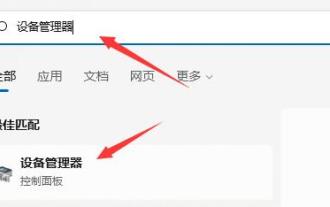 How to solve HP driver problems
Dec 30, 2023 pm 11:05 PM
How to solve HP driver problems
Dec 30, 2023 pm 11:05 PM
Some HP hardware users have reported that they have encountered problems using the driver and that it cannot operate properly. To resolve this issue, we recommend first checking if the driver is the latest version and making sure it is compatible with the computer system. What to do if the HP driver cannot be used. Method 1: "Word Play" is a popular word puzzle game, with new levels for players to challenge every day. Among them, Nostalgia Cleaning is one of the levels. The task is to find 12 items in the picture that are inconsistent with the era at that time. In this article, I will provide you with a guide for clearing the Nostalgic Cleaning Level in "Word Play Flowers" to help players who have not yet passed the level successfully complete the level. Let’s take a look at how it works. 1. Open the search on your computer and find “Device Manager” first.
 What should I do if spotlight cannot search for files?
Feb 20, 2024 pm 07:33 PM
What should I do if spotlight cannot search for files?
Feb 20, 2024 pm 07:33 PM
Spotlight search is a function that comes with the Apple computer system, which can help users quickly search in files, applications and the Internet. But sometimes when using Spotlight to search, files may not be found. This article will describe some possible solutions. Solution 1: Check Spotlight settings First, we need to ensure that the Spotlight function has been configured correctly. Open System Preferences and click on the Spotlight option. exist"
 What should I do if the ashes of the Elden Ring are no longer used?
Mar 11, 2024 pm 03:34 PM
What should I do if the ashes of the Elden Ring are no longer used?
Mar 11, 2024 pm 03:34 PM
The ashes of Elden's Circle cannot be summoned? Recently, some players have reported that the ashes cannot be summoned in "Elden's Circle". In the game, press the ESC key and select the equipment option. In the equipment interface, find the quick equipment bar and click Add Ashes. After returning to the main interface, press the R key to summon the ashes. What should I do if the ashes of Elden's Ring cannot be used? 1. To summon the ashes, you need to have the Soul-Calling Bell. 2. In the game, press the ESC key and select the equipment option. 3. In the equipment interface, find the quick equipment bar and click Add Ashes. 4. After returning to the main interface, press the R key to summon the ashes.
 How to solve the problem that favorites cannot be used in win7 system
Jul 22, 2023 am 09:01 AM
How to solve the problem that favorites cannot be used in win7 system
Jul 22, 2023 am 09:01 AM
What should I do if my win7 favorites cannot be used? Recently, Xiaobian saw this message when checking his partner's information. Many users have encountered this problem when using the win7 operating system, but they do not know how to operate it. The following small side will teach you how to add win7 favorites. So let’s learn together! How to solve the problem that favorites cannot be used in win7 system: 1. Press the Win key + R key, enter regedit, and click OK. 2. Click HKEY_CURRENT_USER/Software/Microsoft/Windows/Currentversion/Explorer/USershellfolders. 3. Click USE
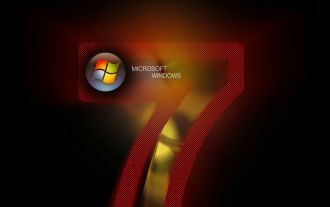 What to do if the DVD drive cannot be used in Windows 7 system
Jun 29, 2023 am 11:32 AM
What to do if the DVD drive cannot be used in Windows 7 system
Jun 29, 2023 am 11:32 AM
What should I do if the DVD drive cannot be used in Windows 7 system? The win7 system is an older version of the Windows system, so it is also equipped with a DVD drive recognition function. In the win7 system, we can use the DVD optical drive to read the disc, but some friends find that their DVD optical drive cannot be used normally. This is actually caused by the recognition problem of the wi7 system. So, what should we do? How to solve this problem? Below, the editor will show you how to solve the problem that the DVD drive cannot be used in win7 system. Win7 system DVD drive cannot be used to solve the first method: modify the registry Start->Run->regedit->Open the Registry Editor




