
php Xiaobian Yuzai will introduce to you how to adjust the cursor blinking speed in Win11. The blinking speed of the cursor is one of the important factors affecting the system operating experience. An appropriate speed can improve operating efficiency. Through simple settings, you can easily adjust the cursor blinking speed in Win11 system to make the operation smoother. Next, let’s take a look at the specific adjustment steps!
How to adjust the cursor blinking speed in Win11
1. First, click on the Start menu.
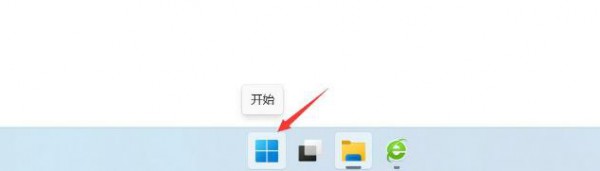
#2. Then, click the search bar on the panel.

#3. The control panel pops up and click to open.
4. Click on the keyboard.
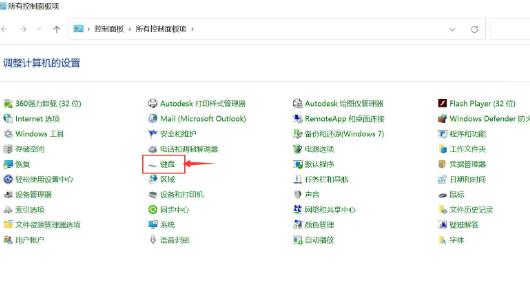
#5. Pop up the keyboard properties and set the cursor flashing speed. Just click OK.
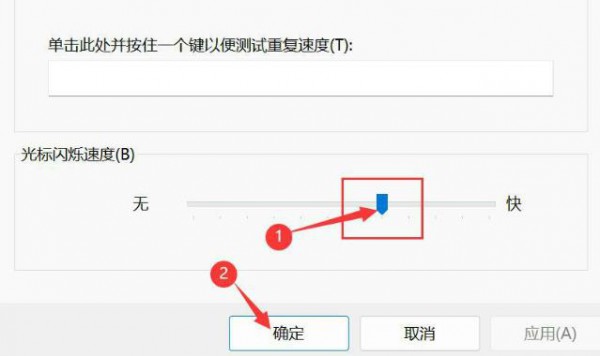
The above is the detailed content of How to adjust the cursor blinking speed in Win11? Tutorial on adjusting the cursor blinking speed in Win11. For more information, please follow other related articles on the PHP Chinese website!
 There is no WLAN option in win11
There is no WLAN option in win11
 How to skip online activation in win11
How to skip online activation in win11
 Win11 skips the tutorial to log in to Microsoft account
Win11 skips the tutorial to log in to Microsoft account
 How to open win11 control panel
How to open win11 control panel
 Introduction to win11 screenshot shortcut keys
Introduction to win11 screenshot shortcut keys
 Windows 11 my computer transfer to the desktop tutorial
Windows 11 my computer transfer to the desktop tutorial
 Solution to the problem of downloading software and installing it in win11
Solution to the problem of downloading software and installing it in win11
 How to skip network connection during win11 installation
How to skip network connection during win11 installation




