
Win11 Notepad cannot be opened. It may be a system problem. PHP editor Zimo provides you with a solution. First, try to restart the computer and check for system updates; second, run a system file detection tool to repair possible damaged files; finally, try to use other text editing tools instead of Notepad. If the problem is still not resolved, it is recommended to consult a professional technician for more detailed help. Through the above methods, I believe you can solve the problem of Win11 Notepad not opening and enjoy a smoother system experience.
Solution to Win11 Notepad not opening
1. First, press the Win From the hidden menu item, select Settings.
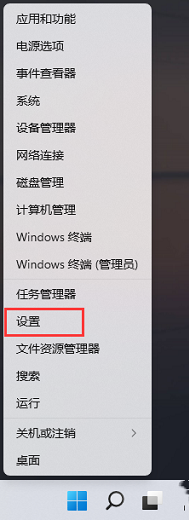
In the Windows Settings window, you can go to the "Apps" option through the left sidebar and then find the "Default Apps" setting on the right. Here you can set default applications for different types of files and links, ensuring that your system automatically opens specific types of files according to your preferences.
3. The current path is: Application - Default Application, find and click Notepad.
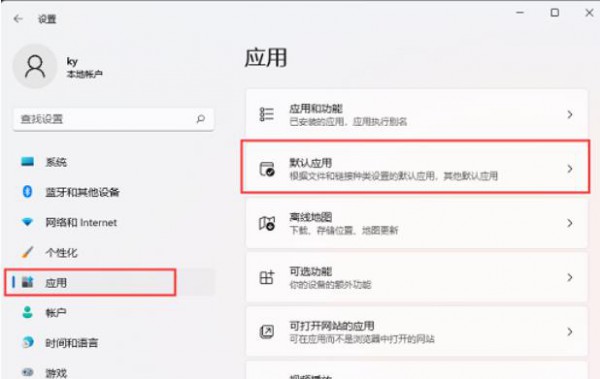
4. Find and check whether the default open application with the suffix .txt is Notepad. If not, you need to select it again.
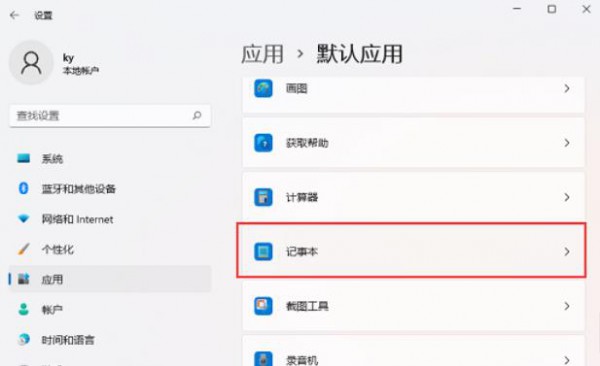
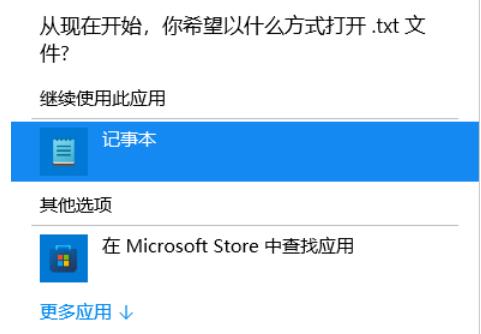
The above is the detailed content of What to do if Notepad cannot be opened in Win11? Solution to Win11 Notepad not opening. For more information, please follow other related articles on the PHP Chinese website!
 There is no WLAN option in win11
There is no WLAN option in win11
 How to skip online activation in win11
How to skip online activation in win11
 Win11 skips the tutorial to log in to Microsoft account
Win11 skips the tutorial to log in to Microsoft account
 How to open win11 control panel
How to open win11 control panel
 Introduction to win11 screenshot shortcut keys
Introduction to win11 screenshot shortcut keys
 Windows 11 my computer transfer to the desktop tutorial
Windows 11 my computer transfer to the desktop tutorial
 Solution to the problem of downloading software and installing it in win11
Solution to the problem of downloading software and installing it in win11
 How to skip network connection during win11 installation
How to skip network connection during win11 installation




