 Computer Tutorials
Computer Tutorials
 Computer Knowledge
Computer Knowledge
 The CAD font library is imported but still not displayed.
The CAD font library is imported but still not displayed.
The CAD font library is imported but still not displayed.
In CAD software, the import of font libraries is very important for displaying correct text. However, sometimes even if the font library is successfully imported, the text still cannot be displayed, which can often be confusing and frustrating. This article will explore some common issues that may cause CAD software to fail to display fonts and provide solutions.
1. The font library format is not supported
CAD software usually has its own supported font format. If the imported font library format is not supported, the text cannot be displayed correctly. Before importing the font library, you should first ensure that the font format is supported by the CAD software. You can refer to the help documentation or official website of the CAD software to learn about the supported font formats and ensure that the imported font library meets the requirements.
2. The font library is not installed correctly
Even if the font library is in the correct format, if the font library is not installed correctly, the CAD software still cannot display text. Before importing a font library, make sure that the font library has been correctly installed into the operating system. You can view the list of installed fonts in your operating system's font management tool and ensure that the required font libraries have been successfully installed.
3. Font library path setting error
When CAD software loads fonts, it needs to know the path where the font library is located. If the font library path is set incorrectly, the CAD software will not be able to load the fonts correctly. It is necessary to ensure that the path where the font library is located is correctly set as the font search path of the CAD software. In CAD software, the font search path can be changed by setting options or preferences. Be sure to set it up correctly and specify the correct font library path.
4. The font file is damaged or incomplete
The font file itself may have problems, such as being damaged or incomplete. This may cause the CAD software to fail to load fonts correctly. You can try to re-download or obtain the font file and make sure it is complete and not corrupted. In addition, you can try to import the same font library file on other computers to ensure that there is no problem with the file itself.
5. Font setting error
In addition to the above problems, the font setting of the CAD software may also cause the text to not be displayed correctly. The text may not be displayed correctly due to incorrect settings such as font size, thickness, or alignment. When setting font properties, you need to make sure you select the appropriate font, size, weight, alignment, etc. Also check to see if there are other settings that override or modify the font style, such as layouts, layers, or styles.
6. Graphic display issues
Finally, sometimes text cannot be displayed correctly due to graphic display issues. It may be that the view zoom setting is incorrect, causing the text to appear unclear or out of range. You can try adjusting the view zoom or other related settings to ensure that the text displays correctly in the current view.
Summary:
There are many possible reasons for the problem of fonts not being displayed in CAD software, including unsupported font library formats, incorrect font library installation, incorrect font library path settings, and font files. Damaged or incomplete, incorrect font settings, graphics display problems, etc. To solve these problems, you need to investigate the possible causes one by one and take appropriate measures to repair them. When you encounter display problems, you can first try to reinstall the font library or change the font settings. If the problem persists, you can try to contact the technical support of the CAD software for help. Through correct settings and repairs, we hope to solve the problem of fonts not being displayed in CAD software and ensure that text can be correctly rendered in drawings.
The above is the detailed content of The CAD font library is imported but still not displayed.. For more information, please follow other related articles on the PHP Chinese website!

Hot AI Tools

Undresser.AI Undress
AI-powered app for creating realistic nude photos

AI Clothes Remover
Online AI tool for removing clothes from photos.

Undress AI Tool
Undress images for free

Clothoff.io
AI clothes remover

AI Hentai Generator
Generate AI Hentai for free.

Hot Article

Hot Tools

Notepad++7.3.1
Easy-to-use and free code editor

SublimeText3 Chinese version
Chinese version, very easy to use

Zend Studio 13.0.1
Powerful PHP integrated development environment

Dreamweaver CS6
Visual web development tools

SublimeText3 Mac version
God-level code editing software (SublimeText3)

Hot Topics
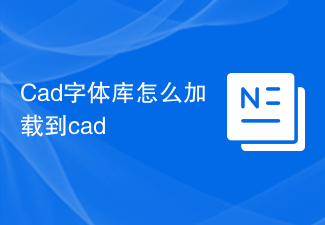 How to load Cad font library into cad
Feb 22, 2024 pm 02:03 PM
How to load Cad font library into cad
Feb 22, 2024 pm 02:03 PM
Using different fonts in CAD software can add more personality and style to your drawings. If you want to load a new font library into CAD, just follow the steps below. Step 1: Prepare the font file First, you need to obtain the font file you want to load into CAD. Usually, font files have ".ttf" or ".shx" as the suffix. You can download font files from the Internet, or obtain them from other CAD software or CAD font libraries. Step 2: Copy the font files to the font directory and add
 The USB disk does not show up on my computer
Feb 11, 2024 pm 01:51 PM
The USB disk does not show up on my computer
Feb 11, 2024 pm 01:51 PM
Many students often fail to pop up the USB flash drive normally when using it. Instead, they unplug it directly, causing the drive letter not to be displayed. The following will teach friends how to solve it: Step 1: Select the win icon in the lower left corner of the desktop and select the number one from the bottom. Two setting options. Step 2: Select device options. Step 3: Find other devices and find the USB flash drive icon. If you don’t recognize it, don’t panic. Just stay on this interface and you can find it by plugging in the USB flash drive. Step 4: Remove the device from the stand-alone USB flash drive icon, and plug the USB flash drive again and the drive letter will be displayed. If it helped you, please like it and encourage me to solve more computer problems for you. This is an article updated by the trial version of Shuimiao·dedeCMS station group article updater, so it has this mark (2023-02-0617:27:18)
 Teach you how to install cad font library
Feb 18, 2024 pm 11:10 PM
Teach you how to install cad font library
Feb 18, 2024 pm 11:10 PM
CAD (computer-aided design) is a design tool widely used in architecture, machinery, electronics and other fields. When doing CAD drawing, font is one of the very important elements, which can have a direct impact on the design effect. However, by default, CAD software does not come with all fonts, so we need to install a font library to meet our design needs. This article will introduce the installation tutorials of some commonly used font libraries. 1. Download font files First, we need to download the required font files from a reliable website. Common font websites
 How to solve the problem that the recycle bin is not displayed in win11
Dec 26, 2023 pm 09:47 PM
How to solve the problem that the recycle bin is not displayed in win11
Dec 26, 2023 pm 09:47 PM
All useless files and garbage on the computer are stored in the recycle bin. Many users find that their recycle bin is gone after updating the win11 system, resulting in the inability to restore the required files. For this reason, we will bring it to you today. Come and find out how to solve the problem of Win11 not displaying the Recycle Bin. What to do if the Recycle Bin is not displayed in Windows 11? 1. First, right-click the mouse on a blank area of the desktop and select the "Personalize" option in the pop-up menu. 2. After selection, a settings interface will appear. Find the theme option on the left side of the settings interface and click it. 3. After clicking, scroll down on the right side to find and click the "Desktop Icon Settings" option. 4. After clicking, you can see the recycle bin selection interface. 5. Check the Recycle Bin and click OK to restart
 Solution to Win7 picture thumbnail not displaying
Jan 07, 2024 pm 12:45 PM
Solution to Win7 picture thumbnail not displaying
Jan 07, 2024 pm 12:45 PM
When we view pictures, we only need to roughly see the thumbnail of each picture in the folder, so that we can quickly browse or find the pictures we need. However, sometimes image thumbnails are not displayed. It may be due to settings or insufficient memory. The specific solutions are as follows. Win7 picture thumbnails are not displayed. Solution Method 1: 1. First, select "Organize" in the upper left corner of the folder, and then click "Folder and Search Options". 2. Uncheck "Always show icons, never thumbnails" and click OK. Method 2: 1. First check whether your C drive still has enough space, at least 1GB or more. 2. If not, right-click the C drive and select Properties, then click "Disk Cleanup" in "General". 3.
 The CAD font library is imported but still not displayed.
Feb 20, 2024 pm 09:42 PM
The CAD font library is imported but still not displayed.
Feb 20, 2024 pm 09:42 PM
In CAD software, the import of font libraries is very important for displaying correct text. However, sometimes even if the font library is successfully imported, the text still cannot be displayed, which can often be confusing and frustrating. This article will explore some common issues that may cause CAD software to fail to display fonts and provide solutions. 1. The font library format is not supported. CAD software usually has its own supported font format. If the imported font library format is not supported, the text will not be displayed correctly. Before importing the font library, you should first ensure that the font format is CAD
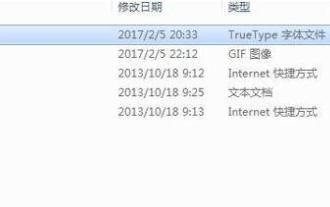 How to import fonts into PS in Win7 system
Jul 12, 2023 pm 04:17 PM
How to import fonts into PS in Win7 system
Jul 12, 2023 pm 04:17 PM
PS software is our most commonly used image editing software, and most people have been exposed to this software. There are many fonts in PS software, but some users have special font needs, so they need to import the fonts they want to use from the computer. The method of importing fonts into PS in Win7 system is as follows. 1. You need to download the PS font package from the Internet, then unzip and double-click the file to enter, select the top font file, and copy ctrl+c. 2. Click the Start button in the lower left corner of the computer, find the Control Panel and open it. 3. Open Appearance and Personalization, then click Fonts. 4. Paste the copied new font ctrl+v and reopen ps.
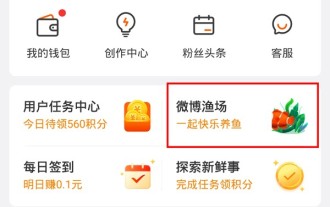 Why does Weibo not display the fishery pendant? Weibo does not display the fishery pendant. How to operate it
Mar 29, 2024 pm 06:41 PM
Why does Weibo not display the fishery pendant? Weibo does not display the fishery pendant. How to operate it
Mar 29, 2024 pm 06:41 PM
1. First open the Weibo app and select Me-Weibo Fishing Farm. 2. Then select the fishery assistant icon in the upper right corner. 3. Then select no icon from below the optional nickname icon.





