How to use airdrop to upload photos
In the development of modern social networks, the sharing of photos has become one of the important ways for people to communicate. In order to share photos conveniently and quickly, AirDrop has become one of the most commonly used functions among Apple device users. So, what is AirDrop? How to use AirDrop to transfer photos?
AirDrop is a wireless transmission technology launched by Apple that allows file transfer between Apple devices via Wi-Fi and Bluetooth. Use AirDrop to quickly and easily share photos, videos, music and other files to other Apple device users.
The prerequisite for using AirDrop to transfer photos is that both your device and the other party's device need to support the AirDrop function. On Apple devices, AirDrop is turned on by default. You just need to make sure WLAN and Bluetooth are turned on.
To transfer photos using AirDrop, first open your Photos app and select the photos you want to share. Underneath the right side of the photo you will see a "Share" button, click on it. Next, a series of sharing options will appear on the screen, such as messages, email, social media, etc. You need to find an option called “AirDrop” and click on it.
Next, nearby Apple device users will be displayed on the screen. You need to make sure that the device of the recipient of the photo you want to share is nearby and that the device's AirDrop feature is turned on. If the other party's device does not support AirDrop or is not nearby, you will not be able to see the other party's device.
Once you find the device of the recipient of the photo you want to share, click on that device’s icon. After this, the other device will receive a pop-up window asking whether to receive the photos you shared. A preview of your personal information and photos will be displayed on the other party's device. If the other device accepts your share, you'll receive a notification that the photo was successfully transferred.
If you want to receive photos shared by others through AirDrop, you also need to make sure that the AirDrop function of your device is turned on. When someone shares a photo with you via AirDrop, your device will receive a pop-up window asking whether to accept it. You can choose to receive photos, which are then automatically saved to the Photos app on your device. If you don't want to receive other people's photos, you can choose to reject them.
AirDrop can not only transfer single photos, but also multiple photos, videos and other types of files. You just need to select multiple photos when selecting the photos you want to share, and then follow the steps above to share.
When using AirDrop to transfer photos, you need to pay attention to some details. First, make sure your environment has stable Wi-Fi and Bluetooth signals. Secondly, make sure that your device has established an AirDrop connection with the other device, which can be set through the "AirDrop" option in the device settings. Finally, pay attention to the receiving authority of the other party. When set to "Contacts Only," only devices in your contacts can send to you, and when set to "Everyone," anyone can send to you via AirDrop.
All in all, AirDrop is a convenient way to transfer photos between Apple devices. As long as your device has the AirDrop function turned on, you can easily share photos with other Apple device users with simple operations. Using AirDrop, we can share beautiful moments with friends and family more conveniently and deepen the connection between us.
The above is the detailed content of How to use airdrop to upload photos. For more information, please follow other related articles on the PHP Chinese website!

Hot AI Tools

Undresser.AI Undress
AI-powered app for creating realistic nude photos

AI Clothes Remover
Online AI tool for removing clothes from photos.

Undress AI Tool
Undress images for free

Clothoff.io
AI clothes remover

AI Hentai Generator
Generate AI Hentai for free.

Hot Article

Hot Tools

Notepad++7.3.1
Easy-to-use and free code editor

SublimeText3 Chinese version
Chinese version, very easy to use

Zend Studio 13.0.1
Powerful PHP integrated development environment

Dreamweaver CS6
Visual web development tools

SublimeText3 Mac version
God-level code editing software (SublimeText3)

Hot Topics
 How to recover deleted contacts on WeChat (simple tutorial tells you how to recover deleted contacts)
May 01, 2024 pm 12:01 PM
How to recover deleted contacts on WeChat (simple tutorial tells you how to recover deleted contacts)
May 01, 2024 pm 12:01 PM
Unfortunately, people often delete certain contacts accidentally for some reasons. WeChat is a widely used social software. To help users solve this problem, this article will introduce how to retrieve deleted contacts in a simple way. 1. Understand the WeChat contact deletion mechanism. This provides us with the possibility to retrieve deleted contacts. The contact deletion mechanism in WeChat removes them from the address book, but does not delete them completely. 2. Use WeChat’s built-in “Contact Book Recovery” function. WeChat provides “Contact Book Recovery” to save time and energy. Users can quickly retrieve previously deleted contacts through this function. 3. Enter the WeChat settings page and click the lower right corner, open the WeChat application "Me" and click the settings icon in the upper right corner to enter the settings page.
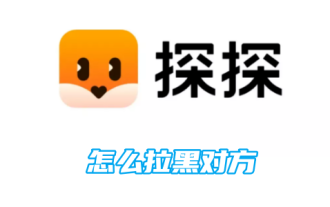 How to blacklist someone in Tantan
Apr 07, 2024 pm 04:00 PM
How to blacklist someone in Tantan
Apr 07, 2024 pm 04:00 PM
How to block someone in Tantan? In Tantan, you can choose your friends to block them directly. Most users don’t know how to block their friends in Tantan. Next, here is a picture of how to block someone in Tantan. Text tutorial, interested users come and take a look! How to block the other party on Tantan 1. First, unlock the phone, open the desktop and click [Tantan] APP to enter the main page; 2. Then on the Tantan message main page, click on the avatar of the friend you want to block; 3. Then enter the picture below In the interface shown, use the three-dot icon in the upper right corner to enter the special area; 4. Finally, an option box will pop up at the bottom, find [Add to Blacklist] and click to blacklist the other party.
 How to check the other person's real name on TikTok
Apr 02, 2024 am 08:40 AM
How to check the other person's real name on TikTok
Apr 02, 2024 am 08:40 AM
On the vast platform of Douyin, every user likes to use personalized nicknames to express themselves, or to show their inner yearning, or to convey their love for things, but sometimes they find that a friend may be their real-life friend. This aroused everyone's curiosity and wanted to confirm whether the real name was someone they knew. So how to check the real name in Douyin? The following tutorial will give you a detailed introduction, I hope it can help you. How to check the other person's real name on Douyin. The first step is to open the follow list of Douyin app and click on the avatar of the friend you want to view. Step 2: Then we go to the user homepage and click on the note name. Step 3: Then in the pop-up menu, click "View Names"
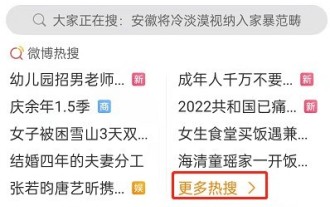 How to Improve Sunshine Credit Score on Weibo_A Summary of Ways to Improve Sunshine Credit Score on Weibo
Mar 30, 2024 pm 04:26 PM
How to Improve Sunshine Credit Score on Weibo_A Summary of Ways to Improve Sunshine Credit Score on Weibo
Mar 30, 2024 pm 04:26 PM
1. Open Weibo, click Discover, click More Hot Searches, and find the hot search list (as shown in the picture). 2. Select a hot search topic to enter (as shown in the picture). 3. Click "Discuss Together" below the hot search, and post on Weibo with the hot search topic (as shown in the picture). Method 2: Complete your personal information. 1. Open Weibo, enter your personal homepage, and click the down button icon (as shown in the picture). 2. Click to view and edit basic information and enter editing (as shown in the picture). Method 3: Have more users with high credibility, big V and small V fans, and interact with each other. 1. Open the homepage, see some influential bloggers, and click on the comments below to interact (as shown in the picture). Method 4: Participate in charity donations on Weibo. 1. Click My to enter my wallet (as shown in the picture). 2:00
 An inventory of six airdrop projects worthy of attention in May 2024
May 05, 2024 am 09:04 AM
An inventory of six airdrop projects worthy of attention in May 2024
May 05, 2024 am 09:04 AM
What other airdrop projects are worthy of your attention in 2024.5? A list of six airdrop projects worthy of attention! Several airdrop chasers in May are turning to other targets — DeFi protocols without native tokens. This expectation often causes liquidity to flood into the platform as users prepare for the airdrop. While the current market slowdown hampered crypto tokens’ price gains earlier this year, here are some projects attracting hope. Today, the editor of this website will introduce to you in detail six airdrop projects worthy of your attention. I wish you all to make money soon! Airdrop hopefuls continue to develop tokenless projects. Cryptocurrencies are driving investor deposits. Airdrop recipients were not swayed by the project team’s attempts to deny the possibility of token distribution. April is an important month for airdrops
 How do I delete my comments on someone else's video account? Will deleting comments affect my account?
Apr 02, 2024 pm 10:01 PM
How do I delete my comments on someone else's video account? Will deleting comments affect my account?
Apr 02, 2024 pm 10:01 PM
On social media platforms, users can comment on other people’s videos at any time to express their opinions. Sometimes we may regret a comment we made and want to delete it. So, how to delete your comments on other people’s video accounts? This article will introduce the specific steps to delete comments and discuss the impact of deleting comments on your account. 1. How to delete my comments on other people’s video accounts? Users need to find their own comments under other people's videos. You can accomplish this task by looking for your username or avatar in the video comment area. 2. Long press on the comment: Once you find the comment you want to delete, the user needs to press and hold the comment. This will bring up an options menu. 3. Select Delete: In the options menu, users will see the Delete option. Click this option to rate
 What kind of data is suitable for mongodb to store?
Apr 02, 2024 pm 12:24 PM
What kind of data is suitable for mongodb to store?
Apr 02, 2024 pm 12:24 PM
MongoDB is suitable for storing various types of data, including: Unstructured and semi-structured data Data with complex relationships Big data Data sets Time series data Geospatial data Others: Binary data, web data, metadata
 How to add close friends on TikTok? What are the benefits of adding close friends?
Apr 10, 2024 am 09:37 AM
How to add close friends on TikTok? What are the benefits of adding close friends?
Apr 10, 2024 am 09:37 AM
As Douyin becomes more popular, more and more people are starting to make new friends on the platform. The addition of close friends function on Douyin provides more possibilities for interaction between users. So, how can you add close friends on TikTok? 1. How to add close friends on Douyin? 1. Open the Douyin App, enter the homepage, and click the "Me" button in the lower right corner to enter the personal center. 2. On the personal center page, find the "Add Close Friends on Douyin" option and click to enter. 3. On the add close friends page, you can add the friends you want by searching for Douyin accounts, mobile phone contacts, WeChat friends, etc. 4. Enter the Douyin account or mobile phone number of the friend you want to add, and click the search button. 5. The search results show friends who meet the conditions, and you can choose to add them as close friends. 6.






