 Backend Development
Backend Development
 Python Tutorial
Python Tutorial
 Easily learn PyCharm to install Python and get started quickly!
Easily learn PyCharm to install Python and get started quickly!
Easily learn PyCharm to install Python and get started quickly!

Title: Easily learn to install Python with PyCharm and get started quickly!
Python, as a popular programming language, has a wide range of application scenarios, and PyCharm, as an excellent Python integrated development environment, can help developers write Python code more efficiently. This article will guide you step by step on how to install Python in PyCharm, and use specific code examples to get started quickly.
Step 1: Download PyCharm and Python
First, we need to download and install PyCharm and Python. You can find the relevant installation packages on the official website. Just choose the appropriate version according to your system and download and install it.
Step 2: Configure the Python interpreter in PyCharm
Open PyCharm, click "File" -> "Settings" -> "Project Interpreter" in the menu bar, in the pop-up In the window, select the Python interpreter that needs to be configured. Generally, you can select the Python interpreter that is already installed in the system.
Step 3: Create a Python project
Click "File" -> "New Project" in the menu bar, enter the project name and select the project path, click the "Create" button to create A new Python project.
Step 4: Write the first Python program
In the source code file in the project, enter the following code example:
print("Hello, PyCharm!")Click the run button (green triangle) You can see that the program outputs "Hello, PyCharm!", indicating that the Python environment has been configured successfully.
Step 5: Use PyCharm to debug the code
Debugging the code in the code editor is one of the powerful functions of PyCharm. We can set breakpoints, single-step execution, etc. to debug the code. For example, we can insert a breakpoint in the code and click the debug button (bug icon) to debug.
x = 5 y = 10 z = x + y print(z)
Step 6: Install PyCharm plug-in
PyCharm has a rich plug-in ecosystem, and you can extend the functions of PyCharm by installing plug-ins. Click "File" -> "Settings" -> "Plugins" in the menu bar to search and install the required plug-ins.
Through the above steps, we can easily learn to install Python in PyCharm and get started quickly. I hope this article will be helpful to everyone. You are welcome to practice more and become proficient in PyCharm, an excellent Python development tool!
The above is the detailed content of Easily learn PyCharm to install Python and get started quickly!. For more information, please follow other related articles on the PHP Chinese website!

Hot AI Tools

Undresser.AI Undress
AI-powered app for creating realistic nude photos

AI Clothes Remover
Online AI tool for removing clothes from photos.

Undress AI Tool
Undress images for free

Clothoff.io
AI clothes remover

AI Hentai Generator
Generate AI Hentai for free.

Hot Article

Hot Tools

Notepad++7.3.1
Easy-to-use and free code editor

SublimeText3 Chinese version
Chinese version, very easy to use

Zend Studio 13.0.1
Powerful PHP integrated development environment

Dreamweaver CS6
Visual web development tools

SublimeText3 Mac version
God-level code editing software (SublimeText3)

Hot Topics
 Can the Python interpreter be deleted in Linux system?
Apr 02, 2025 am 07:00 AM
Can the Python interpreter be deleted in Linux system?
Apr 02, 2025 am 07:00 AM
Regarding the problem of removing the Python interpreter that comes with Linux systems, many Linux distributions will preinstall the Python interpreter when installed, and it does not use the package manager...
 How to solve the problem of Pylance type detection of custom decorators in Python?
Apr 02, 2025 am 06:42 AM
How to solve the problem of Pylance type detection of custom decorators in Python?
Apr 02, 2025 am 06:42 AM
Pylance type detection problem solution when using custom decorator In Python programming, decorator is a powerful tool that can be used to add rows...
 Python asyncio Telnet connection is disconnected immediately: How to solve server-side blocking problem?
Apr 02, 2025 am 06:30 AM
Python asyncio Telnet connection is disconnected immediately: How to solve server-side blocking problem?
Apr 02, 2025 am 06:30 AM
About Pythonasyncio...
 How to solve permission issues when using python --version command in Linux terminal?
Apr 02, 2025 am 06:36 AM
How to solve permission issues when using python --version command in Linux terminal?
Apr 02, 2025 am 06:36 AM
Using python in Linux terminal...
 Python 3.6 loading pickle file error ModuleNotFoundError: What should I do if I load pickle file '__builtin__'?
Apr 02, 2025 am 06:27 AM
Python 3.6 loading pickle file error ModuleNotFoundError: What should I do if I load pickle file '__builtin__'?
Apr 02, 2025 am 06:27 AM
Loading pickle file in Python 3.6 environment error: ModuleNotFoundError:Nomodulenamed...
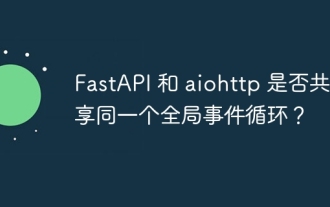 Do FastAPI and aiohttp share the same global event loop?
Apr 02, 2025 am 06:12 AM
Do FastAPI and aiohttp share the same global event loop?
Apr 02, 2025 am 06:12 AM
Compatibility issues between Python asynchronous libraries In Python, asynchronous programming has become the process of high concurrency and I/O...
 What should I do if the '__builtin__' module is not found when loading the Pickle file in Python 3.6?
Apr 02, 2025 am 07:12 AM
What should I do if the '__builtin__' module is not found when loading the Pickle file in Python 3.6?
Apr 02, 2025 am 07:12 AM
Error loading Pickle file in Python 3.6 environment: ModuleNotFoundError:Nomodulenamed...
 How to ensure that the child process also terminates after killing the parent process via signal in Python?
Apr 02, 2025 am 06:39 AM
How to ensure that the child process also terminates after killing the parent process via signal in Python?
Apr 02, 2025 am 06:39 AM
The problem and solution of the child process continuing to run when using signals to kill the parent process. In Python programming, after killing the parent process through signals, the child process still...





