
php editor Youzi introduces the theft protection function of iOS 17.3 version to everyone, discusses whether it is necessary to turn on this function and how to set it up. The theft protection feature in iOS 17.3 can help users better protect personal information and data security if their phone is lost or stolen. Turning on this function can effectively prevent others from maliciously using the phone and protect the user's privacy and property security. If you haven’t yet learned how to turn on the theft protection feature in iOS 17.3, you may wish to continue reading below for more practical information.
In iOS 17.3 and later, we can use Stolen Device Protection to protect you in the rare event that someone steals your iPhone and knows your passcode.
The "Stolen Device Protection" function is different from the device search function we usually understand. This function is provided when the thief already knows your password. a protective measure. For example, if your iPhone is away from your usual place (such as home or work) and a thief tries to access the passwords and credit card information stored on your phone in an unfamiliar environment, they would have to use Face ID or Touch. ID is biometrically verified instead of using a password. The purpose of this is to prevent others from stealing your phone and account information. In addition, when performing key operations such as changing the Apple ID password, you need to wait for an hour and perform Face ID or Touch ID verification again.
If your iPhone is unfortunately stolen and the thief knows your various passwords, this feature can help protect the security of your device and account, giving you time to mark the device as lost. But in a place you're familiar with, you don't need to take these extra steps and can use your password to unlock as usual.
It should be noted that the Stolen Device Protection feature needs to be turned on before the device is lost or stolen. The following is how to turn on or off the "Stolen Device Protection" function:
1: Open the "Settings" of your iPhone, tap "Face ID & Passcode", and then enter password.
Two: Tap "Touch ID & Passcode" and enter the password.
Three: Scroll down to the Stolen Device Protection section and tap Turn Protection On/Off.
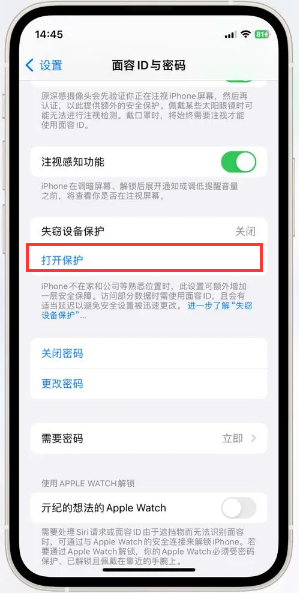
If you don’t see the Stolen Device Protection section, you may need to set up your face first ID or Touch ID.
If you are not in a familiar location, turning off Stolen Device Protection will require a security delay. Click Start Safety Delay and follow the on-screen instructions.
The above is the detailed content of Does iOS 17.3 theft protection need to be turned on? How to turn on theft protection in iOS 17.3. For more information, please follow other related articles on the PHP Chinese website!
 How to turn off win10 upgrade prompt
How to turn off win10 upgrade prompt
 The difference between lightweight application servers and cloud servers
The difference between lightweight application servers and cloud servers
 CMD close port command
CMD close port command
 The difference between external screen and internal screen broken
The difference between external screen and internal screen broken
 How to jump with parameters in vue.js
How to jump with parameters in vue.js
 Cell sum
Cell sum
 How to intercept harassing calls
How to intercept harassing calls
 virtual digital currency
virtual digital currency




