 Operation and Maintenance
Operation and Maintenance
 Linux Operation and Maintenance
Linux Operation and Maintenance
 Understand the difference between absolute paths and relative paths in Linux
Understand the difference between absolute paths and relative paths in Linux
Understand the difference between absolute paths and relative paths in Linux

Understand the difference between Linux absolute paths and relative paths
In the Linux system, the file system is organized in a tree structure, and each file or directory has a A unique path to their location in the file system. When using a Linux system, the concepts of absolute paths and relative paths are often involved. This article will explain the difference between absolute paths and relative paths in detail, and use code examples to illustrate their application.
An absolute path is a complete path starting from the root directory describing the location of a file or directory. The root directory is represented by "/" in Linux systems. The absolute path is the path from the root directory all the way back to the file or directory to be accessed. It can be said to be a process of finding the "little leaves" step by step starting from the "big tree". Absolute paths always remain the same, regardless of the current working directory.
A relative path describes the location of a file or directory relative to the current working directory. The current working directory refers to the location of the current user. Relative paths do not need to start from the root directory, but from the current working directory. When users operate in different directories, relative paths can conveniently locate files or directories relative to the current directory.
The following uses specific code examples to illustrate the application of absolute paths and relative paths:
1. Example of absolute paths:
Assume that there is a file test in the Linux system .txt, its absolute path is "/home/user/documents/test.txt". No matter what the current user's working directory is, the absolute path can accurately find this file.
cat /home/user/documents/test.txt
The above command will display the contents of the test.txt file in the terminal, regardless of the current location.
2. Example of relative path:
There is a file hello.txt in the current user's home directory, and the current working directory is /home/user. At this point, the file can be accessed using a relative path.
cat hello.txt
The above command views the contents of the hello.txt file in the current working directory. Since it is a relative path, it does not need to start from the root directory, but is positioned relative to the current directory.
As can be seen from the above examples, the usage and effects of absolute paths and relative paths in Linux systems are different. Understanding the difference between absolute paths and relative paths is crucial for locating files and directories in a Linux system, so that resources in the file system can be managed and operated more conveniently and accurately. I hope this article will inspire readers to become more proficient in using the file path positioning function of the Linux system.
The above is the detailed content of Understand the difference between absolute paths and relative paths in Linux. For more information, please follow other related articles on the PHP Chinese website!

Hot AI Tools

Undresser.AI Undress
AI-powered app for creating realistic nude photos

AI Clothes Remover
Online AI tool for removing clothes from photos.

Undress AI Tool
Undress images for free

Clothoff.io
AI clothes remover

AI Hentai Generator
Generate AI Hentai for free.

Hot Article

Hot Tools

Notepad++7.3.1
Easy-to-use and free code editor

SublimeText3 Chinese version
Chinese version, very easy to use

Zend Studio 13.0.1
Powerful PHP integrated development environment

Dreamweaver CS6
Visual web development tools

SublimeText3 Mac version
God-level code editing software (SublimeText3)

Hot Topics
 1379
1379
 52
52
 Learn to view the current path in Linux
Feb 20, 2024 pm 11:18 PM
Learn to view the current path in Linux
Feb 20, 2024 pm 11:18 PM
Title: Learn how to view the current path in Linux and code examples In the Linux operating system, it is often necessary to view the current path in order to better locate and operate files and directories. This article will introduce several methods to view the current path in Linux and provide specific code examples. I hope it can help readers become more proficient in performing path operations in the Linux environment. 1. Use the pwd command. pwd is the abbreviation of PrintWorkingDirectory and is used to display the current work.
 From absolute paths to relative paths: Linux path usage tips
Feb 23, 2024 am 08:00 AM
From absolute paths to relative paths: Linux path usage tips
Feb 23, 2024 am 08:00 AM
From absolute path to relative path: Linux path usage tips In Linux systems, path is an important concept that we often encounter when operating files and directories. In the use of paths, absolute paths and relative paths are two common representation methods. This article will delve into how to flexibly use paths in Linux systems, especially the technique of converting from absolute paths to relative paths, and demonstrate it through specific code examples. What are absolute paths and relative paths? First, we need to clarify the absolute path and relative path
 Understand the difference between absolute paths and relative paths in Linux
Feb 21, 2024 pm 04:33 PM
Understand the difference between absolute paths and relative paths in Linux
Feb 21, 2024 pm 04:33 PM
Understand the difference between Linux absolute paths and relative paths. In Linux systems, the file system is organized in a tree structure, and each file or directory has a unique path to locate their location in the file system. When using a Linux system, the concepts of absolute paths and relative paths are often involved. This article will explain the difference between absolute paths and relative paths in detail, and use code examples to illustrate their application. An absolute path is a complete path starting from the root directory describing the location of a file or directory. Root directory in Linux
 Master the path representation in Linux system: absolute path and relative path
Feb 21, 2024 pm 10:24 PM
Master the path representation in Linux system: absolute path and relative path
Feb 21, 2024 pm 10:24 PM
Master path representation in Linux systems: absolute paths and relative paths. In Linux systems, path representation is very important basic knowledge, especially for developers and system administrators. Path representation is mainly divided into two types: absolute path and relative path. This article will illustrate the difference and usage of these two path representations through specific code examples. 1. Absolute path An absolute path is a complete path starting from the root directory, indicating the location of a file or directory in the entire file system. Absolute paths start with a slash "/", for example: /h
 Visual Studio Code Extensions: Best of 15 Years 2023
Apr 13, 2023 pm 02:31 PM
Visual Studio Code Extensions: Best of 15 Years 2023
Apr 13, 2023 pm 02:31 PM
Visual Studio Code is a mini version of the Visual Studio IDE, it is lightweight, can use a large number of extensions, supports all languages and more. When it comes to extensions, you should know the best Visual Studio Code extensions to increase your productivity. For Visual Studio IDE users, we've got a guide listing some of the best extensions for Visual Studio. In this guide, we'll provide you with a bunch of Visual Studio Code extensions that will help you be more efficient and productive. Let's jump right into it. What is the best Visual Studio
 How to correctly use absolute paths and relative paths in Linux
Feb 22, 2024 am 10:12 AM
How to correctly use absolute paths and relative paths in Linux
Feb 22, 2024 am 10:12 AM
How to correctly use Linux’s absolute paths and relative paths. As a commonly used operating system, Linux’s file system path is an integral part of user operations. In Linux systems, there are two commonly used path representation methods, namely absolute paths and relative paths. Correct use of absolute paths and relative paths is the key to improving work efficiency. The following will introduce how to correctly use absolute paths and relative paths in Linux with specific code examples. 1. Absolute path The absolute path refers to starting from the root directory until the file
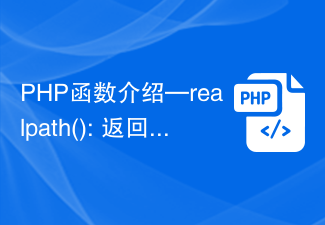 PHP function introduction—realpath(): returns the absolute path
Jul 25, 2023 pm 09:09 PM
PHP function introduction—realpath(): returns the absolute path
Jul 25, 2023 pm 09:09 PM
PHP function introduction—realpath(): returns the absolute path. When developing PHP programs, we often encounter file path problems. Especially when we need to read, write or reference other files, it is very important to ensure that the obtained path is accurate. PHP provides a very practical function to solve this problem, which is the realpath() function. The function of realpath() function is to convert the given relative path to an absolute path and return the result. This means that regardless of the execution of the current code
 What is relative path in web frontend
Aug 25, 2022 pm 04:58 PM
What is relative path in web frontend
Aug 25, 2022 pm 04:58 PM
In the web front-end, the relative path refers to the path relationship with other files (or folders) caused by the path of the current file. It is the target file location relative to the current file; simply speaking, it uses the current file as the reference point. , to determine the paths of different files. Relative paths generally start with "./" or "../". Benefits: When the entire project is moved, the relative relationship between files within the project does not change, and the previously set paths are still accurate and do not need to be modified.



