Folder encryption steps
Operation steps for folder encryption
With the development of the Internet, we store more and more important files and personal privacy on our computers. To protect the security of these files, folder encryption has become a common protection method. This article will introduce the steps of folder encryption to help readers better protect their files and privacy.
Step 1: Choose the appropriate encryption tool
To encrypt the folder, you first need to choose the encryption tool that suits you. There are many free and commercial encryption software on the market today, such as VeraCrypt, TrueCrypt and BitLocker. Choose an appropriate encryption tool based on your needs and operating system type.
Step 2: Install and set up the encryption tool
After selecting the appropriate encryption tool, you need to download and install the software. After the installation is complete, open the software and set it up. Usually the encryption algorithm, encryption strength and password can be selected in the settings.
Step 3: Create an encrypted folder
After opening the encryption software, you can choose to create a new encrypted folder. In this folder, we can store files that need to be encrypted. Click "Create new encrypted folder" (or a similar option), choose a location and name to save the folder, and set an encryption password. Remember, the complexity and strength of your password will determine how secure your folder is, so be sure to choose a password that is complex and difficult to guess.
Step 4: Move the files that need to be encrypted to the encrypted folder
After creating the encrypted folder, we can move the files or folders that need to be encrypted to the encrypted folder middle. Note that these files will only be encrypted if you move them to an encrypted folder.
Step 5: Encrypt the folder
Select the folder that needs to be encrypted and click the corresponding button of the encryption tool to perform the encryption operation. Depending on the encryption tool selected, the encryption operation may differ. Generally speaking, when encrypting, you need to enter the previously set password and confirm it. After the encryption operation is completed, the files in the encrypted folder will be encrypted and protected, and others will not be able to open these files through regular methods.
Step 6: Test the security of the encrypted folder
After the encryption of the folder is completed, in order to ensure the security of the files, you can conduct a test. Try opening a file in an encrypted folder, and without entering the correct password, you will not be able to access its contents. After successfully verifying security, we can safely store the encrypted folder on a computer or other storage device, ensuring that the security of the files will not be compromised.
Step 7: Decrypt and open the encrypted folder
When we need to use the files in the encrypted folder, we need to decrypt and open the folder. Open the encryption tool, select the decryption operation, enter the correct password, and confirm the decryption operation. After that, we can open and edit the files in the encrypted folder just like a normal folder.
Summary:
Folder encryption is an effective method to protect files and personal privacy. By choosing the right encryption tool, creating encrypted folders, and setting complex passwords, we can ensure the security of our files. However, after encrypting the folder, be sure to remember the password so that the files cannot be decrypted and opened. At the same time, regular backup of encrypted files is necessary to prevent unforeseen circumstances. Encrypting and protecting important files and personal privacy in folders is the basic right of every computer user, and it is also an important part of ensuring the security of our information.
The above is the detailed content of Folder encryption steps. For more information, please follow other related articles on the PHP Chinese website!

Hot AI Tools

Undresser.AI Undress
AI-powered app for creating realistic nude photos

AI Clothes Remover
Online AI tool for removing clothes from photos.

Undress AI Tool
Undress images for free

Clothoff.io
AI clothes remover

AI Hentai Generator
Generate AI Hentai for free.

Hot Article

Hot Tools

Notepad++7.3.1
Easy-to-use and free code editor

SublimeText3 Chinese version
Chinese version, very easy to use

Zend Studio 13.0.1
Powerful PHP integrated development environment

Dreamweaver CS6
Visual web development tools

SublimeText3 Mac version
God-level code editing software (SublimeText3)

Hot Topics
 1378
1378
 52
52
 One or more items in the folder you synced do not match Outlook error
Mar 18, 2024 am 09:46 AM
One or more items in the folder you synced do not match Outlook error
Mar 18, 2024 am 09:46 AM
When you find that one or more items in your sync folder do not match the error message in Outlook, it may be because you updated or canceled meeting items. In this case, you will see an error message saying that your local version of the data conflicts with the remote copy. This situation usually happens in Outlook desktop application. One or more items in the folder you synced do not match. To resolve the conflict, open the projects and try the operation again. Fix One or more items in synced folders do not match Outlook error In Outlook desktop version, you may encounter issues when local calendar items conflict with the server copy. Fortunately, though, there are some simple ways to help
 There are two Windows folders in the C drive; what should I do?
Mar 06, 2024 am 11:55 AM
There are two Windows folders in the C drive; what should I do?
Mar 06, 2024 am 11:55 AM
The Windows folder contains the Windows operating system and is an important folder in a Windows computer. By default, Windows is installed on the C drive. Therefore, C is the default directory for Windows folders. Every Windows computer has a Windows folder. However, some users reported that two Windows folders were found in the C drive. In this article, we will explain what you can do if you encounter such a situation. Two Windows folders in C drive It is rare to have two Windows folders in C drive. However, if you encounter such a situation, you can use the following suggestions: Run an anti-malware scan to try to find the correct
 How to create a folder on Realme Phone?
Mar 23, 2024 pm 02:30 PM
How to create a folder on Realme Phone?
Mar 23, 2024 pm 02:30 PM
Title: Realme Phone Beginner’s Guide: How to Create Folders on Realme Phone? In today's society, mobile phones have become an indispensable tool in people's lives. As a popular smartphone brand, Realme Phone is loved by users for its simple and practical operating system. In the process of using Realme phones, many people may encounter situations where they need to organize files and applications on their phones, and creating folders is an effective way. This article will introduce how to create folders on Realme phones to help users better manage their phone content. No.
 How to set password protection for win10 folder
Feb 29, 2024 am 09:00 AM
How to set password protection for win10 folder
Feb 29, 2024 am 09:00 AM
When using the win10 system, many people are worried about the leakage of confidential files in the computer. In fact, users only need to use the win10 folder password protection function to solve this problem. Today, the editor will help you enable this function. How to set password protection for win10 folders 1. First, you need to select the folder you want to encrypt, right-click the folder, and click Properties in the pop-up option bar. 2. In the properties interface, click Advanced Options in the lower right corner. 3. Enter the advanced properties interface, select the check box before encrypting content to protect data, and then click OK. 4. Then the system will automatically pop up the confirmation attribute change interface, click OK in the interface. 5. In this way, the password protection has been successfully set up, and there will be no impact when using the original account.
 Windows 11 Folder Sharing Guide: Easily Share Your Files and Data
Mar 13, 2024 am 11:49 AM
Windows 11 Folder Sharing Guide: Easily Share Your Files and Data
Mar 13, 2024 am 11:49 AM
In daily life and work, we often need to share files and folders between different devices. Windows 11 system provides convenient built-in folder sharing functions, allowing us to easily and safely share the content we need with others within the same network while protecting the privacy of personal files. This feature makes file sharing simple and efficient without worrying about leaking private information. Through the folder sharing function of Windows 11 system, we can cooperate, communicate and collaborate more conveniently, improving work efficiency and life convenience. In order to successfully configure a shared folder, we first need to meet the following conditions: All devices (participating in sharing) are connected to the same network. Enable Network Discovery and configure sharing. Know the target device
 Detailed explanation of the operation steps of WeChat clone on Huawei mobile phone
Mar 24, 2024 pm 10:30 PM
Detailed explanation of the operation steps of WeChat clone on Huawei mobile phone
Mar 24, 2024 pm 10:30 PM
The WeChat clone function of Huawei mobile phones means that you can log in to two WeChat accounts on your mobile phone at the same time, and can realize the isolated use of the two WeChat accounts. This feature can help users manage work and personal life more conveniently and avoid confusion. The following will introduce in detail how to operate WeChat avatar on Huawei mobile phones. Step 1: Enter the phone settings. First, open the home screen of your Huawei phone, find the "Settings" application on the desktop, and click to enter. Step 2: Find the "Double Open Apps" function in the settings interface, slide down to find the "Double Open Apps" option, and click to enter
 How to set up encryption of photo album on Apple mobile phone
Mar 02, 2024 pm 05:31 PM
How to set up encryption of photo album on Apple mobile phone
Mar 02, 2024 pm 05:31 PM
In Apple mobile phones, users can encrypt photo albums according to their own needs. Some users don't know how to set it up. You can add the pictures that need to be encrypted to the memo, and then lock the memo. Next, the editor will introduce the method of setting up the encryption of mobile photo albums for users. Interested users, come and take a look! Apple mobile phone tutorial How to set up iPhone photo album encryption A: After adding the pictures that need to be encrypted to the memo, go to lock the memo for detailed introduction: 1. Enter the photo album, select the picture that needs to be encrypted, and then click [Add to] below. 2. Select [Add to Notes]. 3. Enter the memo, find the memo you just created, enter it, and click the [Send] icon in the upper right corner. 4. Click [Lock Device] below
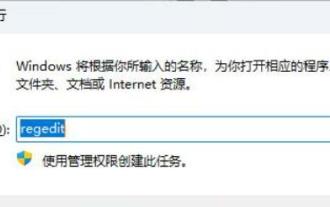 What should I do if the folder keeps loading in circles when opening it in Win11?
Mar 05, 2024 pm 04:00 PM
What should I do if the folder keeps loading in circles when opening it in Win11?
Mar 05, 2024 pm 04:00 PM
Recently, some friends have encountered the problem of slow loading or continuous waiting in circles when opening a folder when using Windows 11 system. In order to help you solve this problem, we bring you a detailed solution to the long loading prompt when opening a folder under Win11 system to help you solve this problem smoothly. Let’s take a look below. Solution 1. Use the "win+R" shortcut key to start running, enter "regedit", and press Enter to enter. 2. After entering the registry editor interface, copy and paste "ComputerHKEY_LOCAL_MACHINESOFTWAREMicrosoftWindowsCurrentVersionShellExtensions" into




