What should I do if the shared printer prompts 0000709?
What to do when sharing printer prompt 0000709
With the continuous development of technology, network shared printers have become an indispensable part of our work and life. However, when using shared printers, we sometimes encounter some problems. One of the common problems is the 0000709 error message. So, when we encounter this problem, how should we solve it?
First of all, we need to understand what the 0000709 error message means. The 0000709 error message usually refers to the problem that the network shared printer cannot be connected to the computer or the printer driver cannot run properly. Possible causes include network connection problems, printer driver errors, or permission settings issues.
There are several ways to solve the 0000709 error message:
- Check the network connection: First, we need to ensure that the computer and the shared printer are connected to the same LAN. If your computer and printer are not on the same LAN, you may need to adjust your network settings or contact your network administrator for help. Also, make sure the network connection is stable and not disconnected.
- Reinstall the printer driver: If you encounter the 0000709 error message, it may be due to a problem with the printer driver. At this point, you can try reinstalling the printer driver to resolve the issue. First, you need to uninstall the existing driver. On Windows operating systems, you can find the printer driver in Control Panel's Programs and Features and uninstall it. Then, you can download the latest driver from the printer manufacturer's official website and reinstall it.
- Check the permission settings: In some cases, the permission settings of the shared printer may cause the 0000709 error message. Please make sure you have sufficient permissions to access the shared printer. You can view and change permission settings for shared printers in your computer's Devices and Printers settings.
- Check firewall settings: Firewall settings may be blocking communication between your computer and a shared printer. Please make sure your firewall settings allow connections to the printer. You can make relevant settings in your computer's security settings or firewall settings.
- Restart your computer and printer: Sometimes, a simple restart can solve many network problems. Try restarting the computer and printer, and then try connecting to the shared printer again.
- Seek professional technical support: If none of the above methods can solve the problem, you may consider seeking professional technical support. You can contact the manufacturer of the shared printer or consult a professional computer repairman to resolve the issue.
To summarize, when we encounter the 0000709 error when sharing a printer, we first need to check the network connection, then try to reinstall the printer driver, and check the permission settings and firewall settings. If the problem persists, you can try restarting the computer and printer, or seek professional technical support. I hope the above method can help you solve the 0000709 error message and use the shared printer smoothly.
The above is the detailed content of What should I do if the shared printer prompts 0000709?. For more information, please follow other related articles on the PHP Chinese website!

Hot AI Tools

Undresser.AI Undress
AI-powered app for creating realistic nude photos

AI Clothes Remover
Online AI tool for removing clothes from photos.

Undress AI Tool
Undress images for free

Clothoff.io
AI clothes remover

AI Hentai Generator
Generate AI Hentai for free.

Hot Article

Hot Tools

Notepad++7.3.1
Easy-to-use and free code editor

SublimeText3 Chinese version
Chinese version, very easy to use

Zend Studio 13.0.1
Powerful PHP integrated development environment

Dreamweaver CS6
Visual web development tools

SublimeText3 Mac version
God-level code editing software (SublimeText3)

Hot Topics
 The Print Spooler service automatically shuts down and the printer cannot print normally.
Jun 18, 2024 pm 08:20 PM
The Print Spooler service automatically shuts down and the printer cannot print normally.
Jun 18, 2024 pm 08:20 PM
My friend's printer suddenly stopped printing. When WPS was printing, it prompted "The system print service has been closed" and "The system PrintSpooler service has been detected to be closed. Please enable it and try again." The PrintSpooler service executes print jobs in the background and handles interactions with the printer. . If you turn off the service, you cannot print or view the printer. According to the prompts, generally we only need to find the PrintSpooler service in the service, start it and change it to automatic. After my friend's computer started the PrintSpooler service, the service automatically stopped in about a minute and started again, and the same situation occurred. Saw spoolsv.exe and a dl through event viewer
 What to do if there is a network error on Eureka Exchange
Jul 17, 2024 pm 04:25 PM
What to do if there is a network error on Eureka Exchange
Jul 17, 2024 pm 04:25 PM
When encountering an EEX exchange network error, you can take the following steps to resolve it: Check your Internet connection. Clear browser cache. Try another browser. Disable browser plug-ins. Contact Ouyi customer service.
 Why can't I log in to okx?
Jul 10, 2024 pm 05:33 PM
Why can't I log in to okx?
Jul 10, 2024 pm 05:33 PM
The reasons why OKX cannot log in and its solutions include: check whether the network connection is stable and try to switch to a different network. Make sure the username and password are correct. The account may be locked due to multiple incorrect password entries. Please wait for a period of time before trying to log in again. Clear your browser cache and cookies and try logging in using a different browser. The website may be under maintenance, please wait for the maintenance to be completed and try again. Accounts may be frozen or disabled due to violation of terms, please contact customer service for information. Make sure the device meets OKX supported operating system and device requirements.
 Why can't I register at the Bitget Wallet exchange?
Sep 06, 2024 pm 03:34 PM
Why can't I register at the Bitget Wallet exchange?
Sep 06, 2024 pm 03:34 PM
There are various reasons for being unable to register for the BitgetWallet exchange, including account restrictions, unsupported regions, network issues, system maintenance and technical failures. To register for the BitgetWallet exchange, please visit the official website, fill in the information, agree to the terms, complete registration and verify your identity.
 Why can't I log in to the MEXC (Matcha) official website?
Dec 07, 2024 am 10:50 AM
Why can't I log in to the MEXC (Matcha) official website?
Dec 07, 2024 am 10:50 AM
The reason for being unable to log in to the MEXC (Matcha) website may be network problems, website maintenance, browser problems, account problems or other reasons. Resolution steps include checking your network connection, checking website announcements, updating your browser, checking your login credentials, and contacting customer service.
 How to lift the maximum connection limit of the printer in win10? What to do if the printer reaches the maximum number of connections?
Jun 13, 2024 pm 03:52 PM
How to lift the maximum connection limit of the printer in win10? What to do if the printer reaches the maximum number of connections?
Jun 13, 2024 pm 03:52 PM
As we all know, files, materials, printers, etc. can be shared within a local area network, but sharing has a maximum connection limit. Generally, a shared folder can only be accessed by up to 10 users at the same time. So how to lift this restriction? This article will show you how to remove the printer’s maximum connection limit in Win10 system! 1. First, open the control panel interface and click to enter the "System and Security" settings. 2. Then, in the opened interface, click "Management Tools". 3. Then, find and double-click to open "Local Security Policy". 4. Then, click "Local Policy - Security Options", find and double-click "
 Cannot receive verification code when logging in with okx
Jul 23, 2024 pm 10:43 PM
Cannot receive verification code when logging in with okx
Jul 23, 2024 pm 10:43 PM
The reasons why you cannot receive the verification code when logging into OKX include: network problems, mobile phone settings problems, SMS service interruption, busy server and verification code request restrictions. The solutions are: wait to try again, switch networks, and contact customer service.
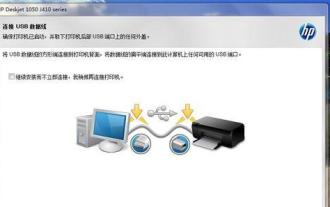 How to set up a printer's network connection (simple steps to teach you printer network settings)
Jul 24, 2024 pm 12:02 PM
How to set up a printer's network connection (simple steps to teach you printer network settings)
Jul 24, 2024 pm 12:02 PM
With the development of technology, printers have become an indispensable part of our lives and work. By correctly setting up the printer's network connection, we can easily print from computers, mobile phones, or other devices to improve work efficiency. This article will introduce how to set up the network connection of the printer so that you can easily enjoy the convenience of smart printing. 1. Understand the printer type and network connection method - Different models of printers may have different network connection methods, including wired and wireless connections. Understanding the type of printer you are using and the corresponding network connection method is a prerequisite for network settings. -Key points: printer type, wired connection, wireless connection 2. Confirm the network environment and conditions - Before setting up the printer's network connection, you need to confirm the network environment you are in






