
php editor Banana will introduce you how to enable excellence mode in Windows 10 system. Excellent mode can help users optimize system performance and improve running speed. With simple operations, you can easily enable this feature to make your computer more efficient and stable. Next, we will explain in detail how to turn on Excellence Mode in Windows 10 so that your computer can perform at its best.
1. First, enter the keyword "Windows PowerShell" in the system main menu, then right-click the application in the search results list, and select it from the pop-up menu Select the "Run with administrator rights" function.
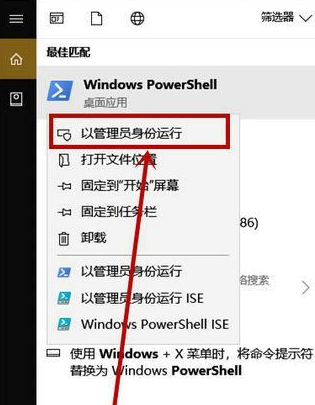
2. Then, enter the following statement in the new pop-up window: powercfg -duplicatescheme e9a42b02-d5df-448d-aa00-03f14749eb61 and hit the Enter key on the keyboard.

#3. When a prompt containing the word "Excellent Performance" appears, it means that the operation has been successfully completed and this advanced performance mode has been successfully turned on.

4. Next, click the Start button in the lower left corner of the desktop, enter the keyword "power and sleep settings" in the search box, and then follow the guidelines on the search results page. Just find and click the appropriate option.
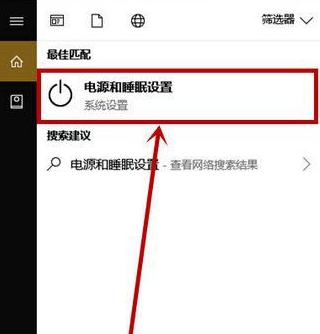
5. When you click to expand the "Power and Sleep" tabs, pull them down to expand more setting options, and then click on the "Other Power Settings" option.
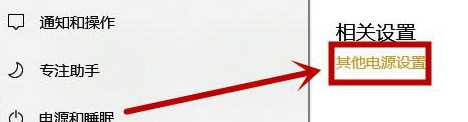
6. Then in the "Power and Sleep" bar on the right side of the pop-up "Power Options" interface, find and click the "Show Additional Plans" option. A new "Excellent Performance" option will pop up, click on it.
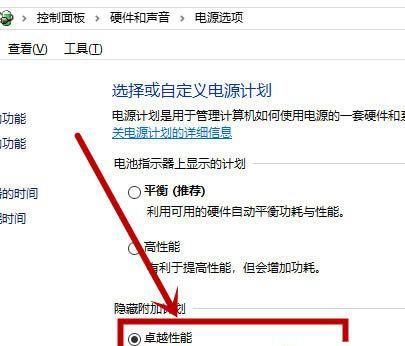
The above is the detailed content of How to enable excellence mode in windows 10. For more information, please follow other related articles on the PHP Chinese website!




