 Computer Tutorials
Computer Tutorials
 Computer Knowledge
Computer Knowledge
 Photos cannot open this file because the format is not supported or the file is corrupted
Photos cannot open this file because the format is not supported or the file is corrupted
Photos cannot open this file because the format is not supported or the file is corrupted
In Windows systems, the Photos application is a convenient way to view and manage photos and videos. Through this application, users can easily access their multimedia files without installing additional software. However, sometimes users may encounter some problems, such as encountering a "This file cannot be opened because the format is not supported" error message when using the Photos app, or file corruption when trying to open photos or videos. This situation can be confusing and inconvenient for users, requiring some investigation and fixes to resolve the issues.
Users will see the following error when they try to open photos or videos on the Photos app.
Sorry, Photos cannot open this file because the format is not currently supported or the file is corrupted.
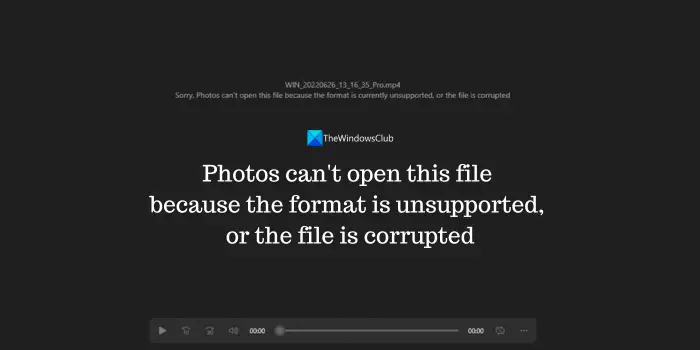
Photos cannot open this file because the format is not supported or the file is corrupt
When you encounter a situation where you cannot open a photo, it may be because the file format is not supported or the file is damaged. You can try the following methods to fix the problem.
Let’s take a closer look at these fixes.
1] Make sure the file format is supported
Photos app is compatible with various major image and video formats. If you need to open a professional format like .mxf, first make sure to convert it to a common format like JPG, PNG, and MP4. You can use free image and video conversion tools to complete this conversion process. This way, you can easily view and edit your image and video files within the application.
2] Check if the file is valid and not corrupt
When you copy files or use a data recovery program to recover files, there is a possibility that the files were not completely copied or corrupted. To ensure the integrity of the files, it is recommended to try opening the files on another device. This verifies that the file is legal and complete. Therefore, when handling important files, it is important to pay attention to the integrity of the files to ensure the accuracy and completeness of the data.
3] Repair Photo App
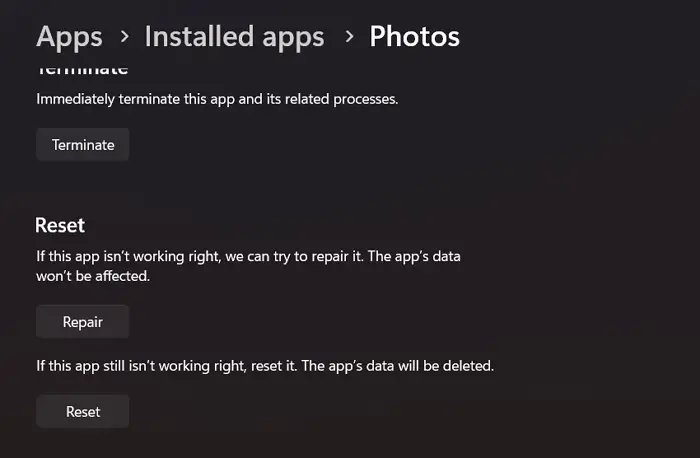
Sometimes, projects will encounter problems, such as the Photos application may not be able to open certain files. One way to fix this problem is to adjust the settings of the Photos app.
To fix the Photos app,
- Open the Settings app and select Apps
- Click on Installed Apps and find the installed Photos app in the list
- Click the three-dot menu next to the Photos app and select Advanced Options
- Scroll down and click on the Repair option under the Reset options section.
- Wait for the repair process to complete and see if the issue has been resolved.
4]Update Photos App
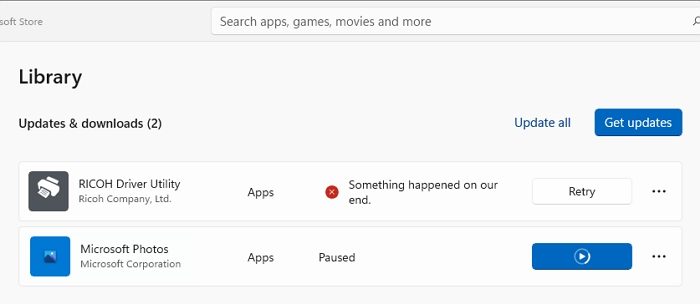
This issue may be caused by a vulnerability in a previous update of the Photos app. This issue can be fixed by updating it to the latest version. Open the Microsoft Store on your Windows PC and click Library in the lower left corner of the Store app. Click Get Updates on the library page. It will check for updates for all Microsoft programs and other programs installed through the Microsoft Store, including the Photos app, and install them automatically. In addition, it will also update other features such as the VP9 video extension that helps default programs play multiple formats.
5] Try using another photo viewer or video player
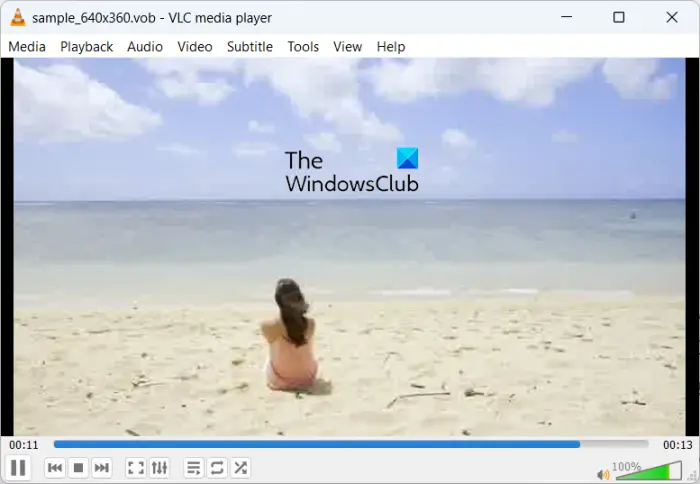
If the problem is not resolved, you can use a third-party free image viewer program or a free media player program to open the file. You need to download them from their website and install them on your PC to start using them. They all have great features and better support than the Photos app for different file formats, sizes, and resolutions.
Also read: Next or previous arrows missing in Windows’ Photos app
Why does it say Photos cannot open this file because the format is not currently supported?
You will see this error when the image or video file you are trying to open on the Photos app is in a file format that the Photos app cannot open. You need to convert the file from the existing format to a common format like JPG or MP4 and then open it on the Photos app. You will see this error even if the file is corrupted. Make sure the file is full size and not corrupted.
How to fix unsupported image format on your computer?
If you have an unsupported image format on your computer, convert it to another format commonly supported by all image viewer applications (including Photos applications such as JPG, PNG, etc.). Alternatively, you need to install a third-party free image viewer program that supports multiple formats.
Related read: Pictures turning black in Photos app of Windows.
The above is the detailed content of Photos cannot open this file because the format is not supported or the file is corrupted. For more information, please follow other related articles on the PHP Chinese website!

Hot AI Tools

Undresser.AI Undress
AI-powered app for creating realistic nude photos

AI Clothes Remover
Online AI tool for removing clothes from photos.

Undress AI Tool
Undress images for free

Clothoff.io
AI clothes remover

AI Hentai Generator
Generate AI Hentai for free.

Hot Article

Hot Tools

Notepad++7.3.1
Easy-to-use and free code editor

SublimeText3 Chinese version
Chinese version, very easy to use

Zend Studio 13.0.1
Powerful PHP integrated development environment

Dreamweaver CS6
Visual web development tools

SublimeText3 Mac version
God-level code editing software (SublimeText3)

Hot Topics
 1378
1378
 52
52
 How to sort photos by favorites in Windows 11
Mar 18, 2024 am 09:37 AM
How to sort photos by favorites in Windows 11
Mar 18, 2024 am 09:37 AM
In this article, we will explain how to sort photos using the Favorites feature in Windows 11. The Photos app in Windows offers a convenient feature that allows you to mark specific photos or videos as Favorites or Preferences. Once you mark these items as favorites, they are automatically organized into a separate folder, allowing you to easily browse your favorite content without having to hunt through your entire photo library. This feature enables you to quickly access and manage your favorite photos and videos, saving you a lot of time and effort. Normally, photos in the Favorites folder are sorted by date in descending order, so that the newest photos appear first, followed by older photos. However, if you wish to focus on
 How to connect Apple Vision Pro to PC
Apr 08, 2024 pm 09:01 PM
How to connect Apple Vision Pro to PC
Apr 08, 2024 pm 09:01 PM
The Apple Vision Pro headset is not natively compatible with computers, so you must configure it to connect to a Windows computer. Since its launch, Apple Vision Pro has been a hit, and with its cutting-edge features and extensive operability, it's easy to see why. Although you can make some adjustments to it to suit your PC, and its functionality depends heavily on AppleOS, so its functionality will be limited. How do I connect AppleVisionPro to my computer? 1. Verify system requirements You need the latest version of Windows 11 (Custom PCs and Surface devices are not supported) Support 64-bit 2GHZ or faster fast processor High-performance GPU, most
 Shazam app not working in iPhone: Fix
Jun 08, 2024 pm 12:36 PM
Shazam app not working in iPhone: Fix
Jun 08, 2024 pm 12:36 PM
Having issues with the Shazam app on iPhone? Shazam helps you find songs by listening to them. However, if Shazam isn't working properly or doesn't recognize the song, you'll have to troubleshoot it manually. Repairing the Shazam app won't take long. So, without wasting any more time, follow the steps below to resolve issues with Shazam app. Fix 1 – Disable Bold Text Feature Bold text on iPhone may be the reason why Shazam is not working properly. Step 1 – You can only do this from your iPhone settings. So, open it. Step 2 – Next, open the “Display & Brightness” settings there. Step 3 – If you find that “Bold Text” is enabled
 What to do if the 0x80004005 error code appears. The editor will teach you how to solve the 0x80004005 error code.
Mar 21, 2024 pm 09:17 PM
What to do if the 0x80004005 error code appears. The editor will teach you how to solve the 0x80004005 error code.
Mar 21, 2024 pm 09:17 PM
When deleting or decompressing a folder on your computer, sometimes a prompt dialog box "Error 0x80004005: Unspecified Error" will pop up. How should you solve this situation? There are actually many reasons why the error code 0x80004005 is prompted, but most of them are caused by viruses. We can re-register the dll to solve the problem. Below, the editor will explain to you the experience of handling the 0x80004005 error code. Some users are prompted with error code 0X80004005 when using their computers. The 0x80004005 error is mainly caused by the computer not correctly registering certain dynamic link library files, or by a firewall that does not allow HTTPS connections between the computer and the Internet. So how about
 How to make photos black and white with Meitu Camera
Mar 28, 2024 am 09:11 AM
How to make photos black and white with Meitu Camera
Mar 28, 2024 am 09:11 AM
In this colorful world, sometimes we also long for the simple black and white beauty. As a classic image processing method, black and white filters can not only give photos a retro and elegant atmosphere, but also highlight the theme and emotion of the picture through contrast and changes in light and shade. Meitu Xiuxiu, as a popular image processing software, provides us with the function of easily adding black and white filters. So for users who want to add but don’t know how to add it yet, the editor of this website will bring you a detailed step-by-step introduction below. Come and follow this article to add it! How to turn photos into black and white on mobile phone Meitu Xiuxiu. First we need to open Meitu Xiuxiu on the mobile phone. After entering the main interface, select "Beautify Pictures" and select the picture we need to modify. 2. Then click
 What is hiberfil.sys file? Can hiberfil.sys be deleted?
Mar 15, 2024 am 09:49 AM
What is hiberfil.sys file? Can hiberfil.sys be deleted?
Mar 15, 2024 am 09:49 AM
Recently, many netizens have asked the editor, what is the file hiberfil.sys? Can hiberfil.sys take up a lot of C drive space and be deleted? The editor can tell you that the hiberfil.sys file can be deleted. Let’s take a look at the details below. hiberfil.sys is a hidden file in the Windows system and also a system hibernation file. It is usually stored in the root directory of the C drive, and its size is equivalent to the size of the system's installed memory. This file is used when the computer is hibernated and contains the memory data of the current system so that it can be quickly restored to the previous state during recovery. Since its size is equal to the memory capacity, it may take up a larger amount of hard drive space. hiber
 What's wrong with the computer sound and picture being out of sync?
Mar 21, 2024 pm 08:31 PM
What's wrong with the computer sound and picture being out of sync?
Mar 21, 2024 pm 08:31 PM
What happens when the computer plays a video on a website and the sound and picture are out of sync? Cache problem: If there is a problem with your computer's memory or the network speed is not fast enough, it may cause lagging during the video process, causing the audio and video to be out of sync. If the machine configuration is too low, playing high-bitrate video files can easily cause desynchronization. The film itself is out of sync. Improper use of the software causes the converted files to be out of sync. Commonly found in avi files and rmrmvb files. Defragment the disk: Excessive fragmentation of the hard disk may cause smooth playback and cause the video and audio to be out of sync. That's because the video player is unstable. The specific steps are as follows: Open the video player, play the video whose sound and picture are out of sync, then right-click the mouse on the screen and select
 What should I do if the NVIDIA control panel only has 3D settings?
Mar 14, 2024 pm 03:37 PM
What should I do if the NVIDIA control panel only has 3D settings?
Mar 14, 2024 pm 03:37 PM
NVIDIA is the preferred graphics card hardware brand for many users. They usually set it through the NVIDIA control panel. However, some users find that their NVIDIA control panel only has 3D settings. What's going on? The editor below will share with you the solution to the problem that the NVIDIA control panel only has 3D settings. The reason why the NVIDIA control panel only has 3D settings: Most computers currently use dual graphics card settings, usually a combination of Intel core graphics and NVIDIA independent graphics cards. So when it comes to adjusting your screen display settings, just open the Intel Control Panel. When you need to optimize game performance, such as setting the game to use high-performance mode, you need to enter the NVIDIA control panel and make the corresponding settings.



