 Backend Development
Backend Development
 Python Tutorial
Python Tutorial
 PyQt5 installation steps and FAQs to get you started quickly!
PyQt5 installation steps and FAQs to get you started quickly!
PyQt5 installation steps and FAQs to get you started quickly!

PyQt5 is a toolkit for developing graphical user interfaces in Python. It provides rich GUI components and functions that can help developers create interactive and visual applications quickly and easily. This article will introduce the installation steps of PyQt5 and answer some common questions to help readers get started quickly.
1. Install PyQt5
- Install Python: PyQt5 is a Python library. You first need to install Python on your computer. The latest version of Python can be downloaded and installed from the Python official website (https://www.python.org/).
-
Install PyQt5: Once Python is installed, you can use pip (Python package management tool) to install PyQt5. Open a terminal or command prompt and run the following command:
pip install pyqt5
Copy after loginpip will automatically download and install PyQt5 and its related dependencies.
2. Create a PyQt5 application
The following is a simple example showing how to use PyQt5 to create a basic window application:
import sys
from PyQt5.QtWidgets import QApplication, QMainWindow
if __name__ == '__main__':
app = QApplication(sys.argv)
window = QMainWindow()
window.setWindowTitle('PyQt5应用程序')
window.setGeometry(100, 100, 400, 300)
window.show()
sys.exit(app.exec_())The example The code creates a window named PyQt5 Application, sets the window's position and size, and displays the window. sys.exit(app.exec_()) Ensure that the application exits gracefully when closing the window.
3. Frequently Asked Questions
- Q: Why did I get an error when installing PyQt5?
A: This may be due to Python or pip not being installed correctly. Please make sure you have Python installed first and pip configured correctly using the system PATH environment variable. Q: How do I add other controls such as buttons or labels to the PyQt5 window?
A: You can use various control classes of PyQt5 to add buttons, labels, text boxes, etc. to the window. Controls can be added to a window by calling theaddWidget()method of the window object. The specific code is as follows:from PyQt5.QtWidgets import QApplication, QMainWindow, QPushButton, QLabel if __name__ == '__main__': app = QApplication(sys.argv) window = QMainWindow() window.setWindowTitle('PyQt5应用程序') window.setGeometry(100, 100, 400, 300) # 添加按钮控件 button = QPushButton('点击我', window) button.setGeometry(10, 10, 80, 30) # 添加标签控件 label = QLabel('Hello PyQt5!', window) label.setGeometry(10, 50, 200, 30) window.show() sys.exit(app.exec_())Copy after loginQ: How do I handle the click event of the button?
A: You can handle the click event of the button by connecting the button'sclickedsignal. After the button is created, you can use theconnect()method to connect the button click event to the corresponding slot function. The specific code is as follows:from PyQt5.QtWidgets import QApplication, QMainWindow, QPushButton def handleButtonClick(): print('按钮被点击了!') if __name__ == '__main__': app = QApplication(sys.argv) window = QMainWindow() window.setWindowTitle('PyQt5应用程序') window.setGeometry(100, 100, 400, 300) button = QPushButton('点击我', window) button.setGeometry(10, 10, 80, 30) button.clicked.connect(handleButtonClick) window.show() sys.exit(app.exec_())Copy after login
The above is a brief introduction to the installation steps and FAQs of PyQt5. By installing PyQt5 and using the sample code, readers can quickly get started and start developing their own GUI applications. Hope this article is helpful to you!
The above is the detailed content of PyQt5 installation steps and FAQs to get you started quickly!. For more information, please follow other related articles on the PHP Chinese website!

Hot AI Tools

Undresser.AI Undress
AI-powered app for creating realistic nude photos

AI Clothes Remover
Online AI tool for removing clothes from photos.

Undress AI Tool
Undress images for free

Clothoff.io
AI clothes remover

AI Hentai Generator
Generate AI Hentai for free.

Hot Article

Hot Tools

Notepad++7.3.1
Easy-to-use and free code editor

SublimeText3 Chinese version
Chinese version, very easy to use

Zend Studio 13.0.1
Powerful PHP integrated development environment

Dreamweaver CS6
Visual web development tools

SublimeText3 Mac version
God-level code editing software (SublimeText3)

Hot Topics
 1378
1378
 52
52
 How to install Steam on Debian 12
Mar 21, 2024 pm 10:10 PM
How to install Steam on Debian 12
Mar 21, 2024 pm 10:10 PM
STEAM is a popular gaming platform developed by Valve Corporation that allows you to buy, download, install and play games. It provides features such as automatic updates, matchmaking, and a community forum to resolve software-related issues. In addition to this, you can also use Steam to interact with other players and developers as it has extensive community support. In this guide you will learn: How to install Steam on Debian12 How to run Steam on Debian12 How to remove Steam from Debian12 Conclusion How to install Steam on Debian12 You can install Steam on Debian12: Debian Official Repository deb packages
 What software is good for python programming?
Apr 20, 2024 pm 08:11 PM
What software is good for python programming?
Apr 20, 2024 pm 08:11 PM
IDLE and Jupyter Notebook are recommended for beginners, and PyCharm, Visual Studio Code and Sublime Text are recommended for intermediate/advanced students. Cloud IDEs Google Colab and Binder provide interactive Python environments. Other recommendations include Anaconda Navigator, Spyder, and Wing IDE. Selection criteria include skill level, project size and personal preference.
 Develop powerful desktop applications with Golang
Mar 19, 2024 pm 05:45 PM
Develop powerful desktop applications with Golang
Mar 19, 2024 pm 05:45 PM
Use Golang to develop powerful desktop applications. With the continuous development of the Internet, people have become inseparable from various types of desktop applications. For developers, it is crucial to use efficient programming languages to develop powerful desktop applications. This article will introduce how to use Golang (Go language) to develop powerful desktop applications and provide some specific code examples. Golang is an open source programming language developed by Google. It has the characteristics of simplicity, efficiency, strong concurrency, etc., and is very suitable for
 How to set up jump on layui login page
Apr 04, 2024 am 03:12 AM
How to set up jump on layui login page
Apr 04, 2024 am 03:12 AM
Layui login page jump setting steps: Add jump code: Add judgment in the login form submit button click event, and jump to the specified page through window.location.href after successful login. Modify the form configuration: add a hidden input field to the form element of lay-filter="login", with the name "redirect" and the value being the target page address.
 How to add touch events to pictures in vue
May 02, 2024 pm 10:21 PM
How to add touch events to pictures in vue
May 02, 2024 pm 10:21 PM
How to add click event to image in Vue? Import the Vue instance. Create a Vue instance. Add images to HTML templates. Add click events using the v-on:click directive. Define the handleClick method in the Vue instance.
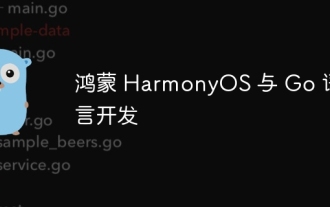 Hongmeng HarmonyOS and Go language development
Apr 08, 2024 pm 04:48 PM
Hongmeng HarmonyOS and Go language development
Apr 08, 2024 pm 04:48 PM
Introduction to HarmonyOS and Go language development HarmonyOS is a distributed operating system developed by Huawei, and Go is a modern programming language. The combination of the two provides a powerful solution for developing distributed applications. This article will introduce how to use Go language for development in HarmonyOS, and deepen understanding through practical cases. Installation and Setup To use Go language to develop HarmonyOS applications, you need to install GoSDK and HarmonyOSSDK first. The specific steps are as follows: #Install GoSDKgogetgithub.com/golang/go#Set PATH
 PHP Tips: Quickly Implement Return to Previous Page Function
Mar 09, 2024 am 08:21 AM
PHP Tips: Quickly Implement Return to Previous Page Function
Mar 09, 2024 am 08:21 AM
PHP Tips: Quickly implement the function of returning to the previous page. In web development, we often encounter the need to implement the function of returning to the previous page. Such operations can improve the user experience and make it easier for users to navigate between web pages. In PHP, we can achieve this function through some simple code. This article will introduce how to quickly implement the function of returning to the previous page and provide specific PHP code examples. In PHP, we can use $_SERVER['HTTP_REFERER'] to get the URL of the previous page
 What is the event-driven mechanism of C++ functions in concurrent programming?
Apr 26, 2024 pm 02:15 PM
What is the event-driven mechanism of C++ functions in concurrent programming?
Apr 26, 2024 pm 02:15 PM
The event-driven mechanism in concurrent programming responds to external events by executing callback functions when events occur. In C++, the event-driven mechanism can be implemented with function pointers: function pointers can register callback functions to be executed when events occur. Lambda expressions can also implement event callbacks, allowing the creation of anonymous function objects. The actual case uses function pointers to implement GUI button click events, calling the callback function and printing messages when the event occurs.



