Conda usage guide: easily upgrade Python version

Conda User Guide: Easily upgrade the Python version, specific code examples are required
Introduction:
In the development process of Python, we often need to upgrade the Python version. Get new features or fix known bugs. However, manually upgrading the Python version can be troublesome, especially when our projects and dependent packages are relatively complex. Fortunately, Conda, as an excellent package manager and environment management tool, can help us easily upgrade the Python version. This article will introduce how to use Conda to upgrade the Python version and provide practical code examples.
1. Install Conda
To use Conda to upgrade the Python version, you first need to install Conda. Conda can be installed as part of Anaconda or separately. Here, we will introduce how to install Conda using Anaconda.
- Download the Anaconda installation package suitable for your operating system from the Anaconda official website (https://www.anaconda.com/products/individual).
- After the download is completed, run the installation package to install. During the installation process, please make your selections according to the prompts.
-
After the installation is completed, open a terminal or command prompt window and enter the following command to verify whether Conda is successfully installed:
conda --version
Copy after loginIf the installation is successful, the version information of Conda will be displayed.
2. Create a virtual environment
Before upgrading the Python version, we first need to create a virtual environment to avoid affecting existing projects.
Open a terminal or command prompt window and run the following command to create a new virtual environment:
conda create --name myenv python=3.9
Copy after loginHere we create a virtual environment named myenv and specify The Python version is 3.9. You can name the environment yourself and choose a different Python version as needed.
After the creation is completed, use the following command to activate the virtual environment:
conda activate myenv
Copy after loginWhen the virtual environment is successfully activated, the command line prompt will display the name of the virtual environment.
3. Upgrade the Python version
After the virtual environment has been created and activated, we can use Conda to upgrade the Python version.
First, enter the following command to list all available Python versions in the current virtual environment:
conda search python
Copy after loginThis will list all available Python versions. Find the version you want to upgrade to and record the corresponding version number.
Next, run the following command to upgrade the Python version:
conda install python=3.10
Copy after loginReplace 3.10 in the above command with the Python version number you wish to upgrade.
- Conda will automatically resolve and upgrade the Python version while handling dependencies. After confirming the upgrade operation, please wait for the installation process to complete.
4. Verify the upgrade results
After the upgrade is completed, we need to verify whether the Python version has been successfully upgraded.
Enter the following command to view the current Python version:
python --version
Copy after loginIf the displayed Python version is consistent with the version number you want to upgrade to, the upgrade is successful.
- For users using Python in Jupyter Notebook, you also need to ensure that the correct Python version is used in the Notebook.
python -m ipykernel install --user --name myenv --display-name "Python 3.10"
Replace myenv in the above command with the name of your virtual environment, and replace Python 3.10 with your upgraded Python version number. This command will create a Kernel for this virtual environment, making it available in Jupyter Notebook.
Conclusion:
By using Conda, we can easily upgrade the Python version. First, we need to install Conda and create a virtual environment. We can then use Conda to upgrade the Python version. Finally, we need to verify the upgrade results to ensure the upgrade was successful. I hope this article can help readers easily upgrade Python versions using Conda and provides detailed code examples.
The above is the detailed content of Conda usage guide: easily upgrade Python version. For more information, please follow other related articles on the PHP Chinese website!

Hot AI Tools

Undresser.AI Undress
AI-powered app for creating realistic nude photos

AI Clothes Remover
Online AI tool for removing clothes from photos.

Undress AI Tool
Undress images for free

Clothoff.io
AI clothes remover

AI Hentai Generator
Generate AI Hentai for free.

Hot Article

Hot Tools

Notepad++7.3.1
Easy-to-use and free code editor

SublimeText3 Chinese version
Chinese version, very easy to use

Zend Studio 13.0.1
Powerful PHP integrated development environment

Dreamweaver CS6
Visual web development tools

SublimeText3 Mac version
God-level code editing software (SublimeText3)

Hot Topics
 1378
1378
 52
52
 Several methods for upgrading Python version in Conda
Feb 18, 2024 pm 08:56 PM
Several methods for upgrading Python version in Conda
Feb 18, 2024 pm 08:56 PM
Several methods for Conda to upgrade the Python version require specific code examples. Overview: Conda is an open source package manager and environment management system for managing Python packages and environments. During development using Python, in order to use a new version of Python, we may need to upgrade from an older Python version. This article will introduce several methods of using Conda to upgrade the Python version and provide specific code examples. Method 1: Use the condainstall command
 Guide to turning off VBS in Windows 11
Mar 08, 2024 pm 01:03 PM
Guide to turning off VBS in Windows 11
Mar 08, 2024 pm 01:03 PM
With the launch of Windows 11, Microsoft has introduced some new features and updates, including a security feature called VBS (Virtualization-basedSecurity). VBS utilizes virtualization technology to protect the operating system and sensitive data, thereby improving system security. However, for some users, VBS is not a necessary feature and may even affect system performance. Therefore, this article will introduce how to turn off VBS in Windows 11 to help
 Setting up Chinese with VSCode: The Complete Guide
Mar 25, 2024 am 11:18 AM
Setting up Chinese with VSCode: The Complete Guide
Mar 25, 2024 am 11:18 AM
VSCode Setup in Chinese: A Complete Guide In software development, Visual Studio Code (VSCode for short) is a commonly used integrated development environment. For developers who use Chinese, setting VSCode to the Chinese interface can improve work efficiency. This article will provide you with a complete guide, detailing how to set VSCode to a Chinese interface and providing specific code examples. Step 1: Download and install the language pack. After opening VSCode, click on the left
 Detailed explanation of jQuery reference methods: Quick start guide
Feb 27, 2024 pm 06:45 PM
Detailed explanation of jQuery reference methods: Quick start guide
Feb 27, 2024 pm 06:45 PM
Detailed explanation of jQuery reference method: Quick start guide jQuery is a popular JavaScript library that is widely used in website development. It simplifies JavaScript programming and provides developers with rich functions and features. This article will introduce jQuery's reference method in detail and provide specific code examples to help readers get started quickly. Introducing jQuery First, we need to introduce the jQuery library into the HTML file. It can be introduced through a CDN link or downloaded
 Install Deepin Linux on tablet:
Feb 13, 2024 pm 11:18 PM
Install Deepin Linux on tablet:
Feb 13, 2024 pm 11:18 PM
With the continuous development of technology, Linux operating systems have been widely used in various fields. Installing Deepin Linux system on tablets allows us to experience the charm of Linux more conveniently. Let’s discuss the installation of Deepin Linux on tablets. Specific steps for Linux. Preparation work Before installing Deepin Linux on the tablet, we need to make some preparations. We need to back up important data in the tablet to avoid data loss during the installation process. We need to download the image file of Deepin Linux and write it to to a USB flash drive or SD card for use during the installation process. Next, we can start the installation process. We need to set the tablet to start from the U disk or SD
 Conda usage guide: easily upgrade Python version
Feb 22, 2024 pm 01:00 PM
Conda usage guide: easily upgrade Python version
Feb 22, 2024 pm 01:00 PM
Conda Usage Guide: Easily upgrade the Python version, specific code examples are required Introduction: During the development process of Python, we often need to upgrade the Python version to obtain new features or fix known bugs. However, manually upgrading the Python version can be troublesome, especially when our projects and dependent packages are relatively complex. Fortunately, Conda, as an excellent package manager and environment management tool, can help us easily upgrade the Python version. This article will introduce how to use
 How to solve Python package dependency problems: use conda
Feb 19, 2024 pm 02:54 PM
How to solve Python package dependency problems: use conda
Feb 19, 2024 pm 02:54 PM
Overview of using conda to solve Python package dependency problems: In the process of developing Python projects, we often encounter package dependency problems. Dependency issues may prevent us from successfully installing, updating, or using specific Python packages. To solve this problem, we can use conda to manage the dependencies of Python packages. conda is an open source package management tool that can easily create, manage and install Python environments. Install conda: First, we need to install
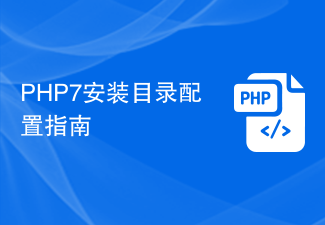 PHP7 installation directory configuration guide
Mar 11, 2024 pm 12:18 PM
PHP7 installation directory configuration guide
Mar 11, 2024 pm 12:18 PM
PHP7 Installation Directory Configuration Guide PHP is a popular server-side scripting language used to develop dynamic web pages. Currently, the latest version of PHP is PHP7, which introduces many new features and performance optimizations and is the preferred version for many websites and applications. When installing PHP7, it is very important to correctly configure the installation directory. This article will provide you with a detailed guide to configuring the PHP7 installation directory, with specific code examples. To download PHP7 first, you need to download it from the PHP official website (https://www.




