 Computer Tutorials
Computer Tutorials
 Computer Knowledge
Computer Knowledge
 How to set WeChat ringtones Where to set WeChat ringtones
How to set WeChat ringtones Where to set WeChat ringtones
How to set WeChat ringtones Where to set WeChat ringtones
php editor Xigua introduces you to how to set WeChat ringtones. Where to set WeChat ringtone? How to set WeChat ringtone? This article will give you detailed answers. As one of the world's largest instant messaging applications, WeChat's ringtone setting is a common need for users. Through this article, you will learn how to set personalized ringtones in WeChat to make your message reminders more unique and personalized. Follow us to find out!
Open settings on my page, select new message notification in settings, then select ringtone, select change ringtone to set it.

Tutorial applies
Model: iPhone 13
System: IOS15.3
Version: WeChat 8.0.20
Analysis
1First open WeChat and click on the Settings option on the My page.
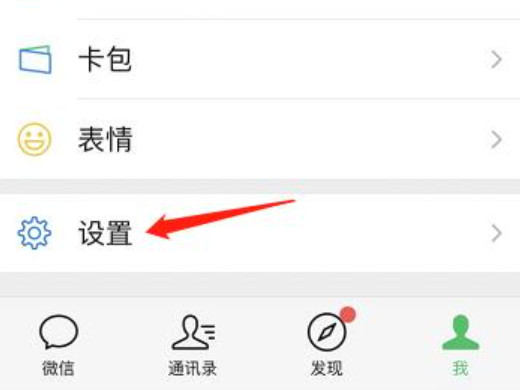
2Then find and click New Message Notification on the settings page.

3Then click on the incoming call ringtone on the new message notification page that pops up.
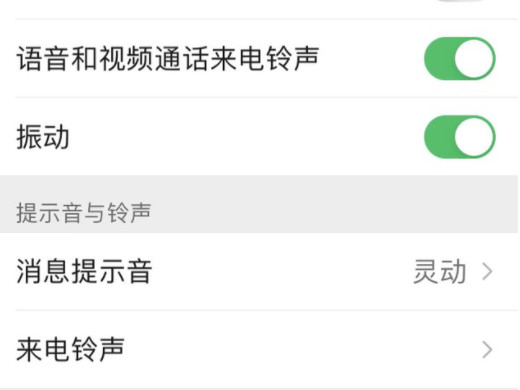
4Finally, click Change Ringtone on the incoming call ringtone page to set it.
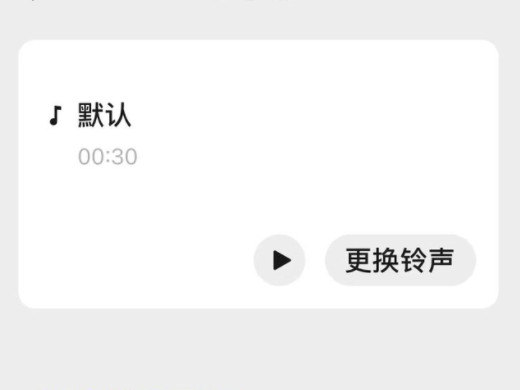
Supplement: How to restore the default ringtone on WeChat
1First click Settings on the WeChat My Page.
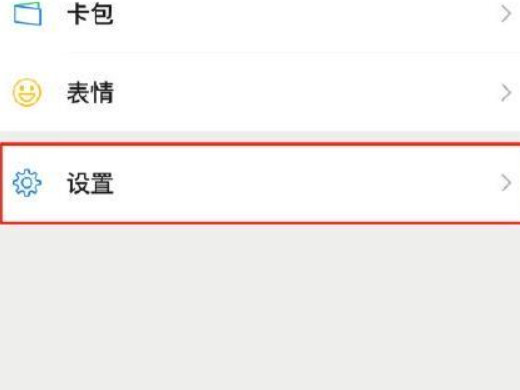
2Then select new message notification in the settings page.
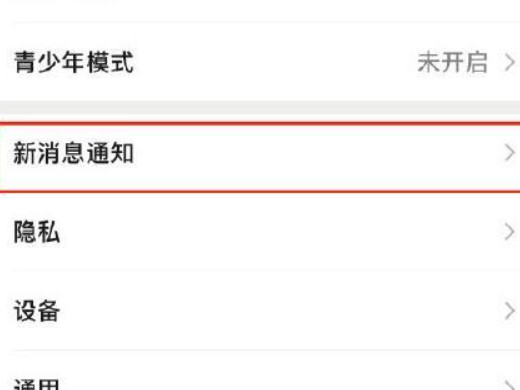
3Then click on the ringtone on the pop-up page.
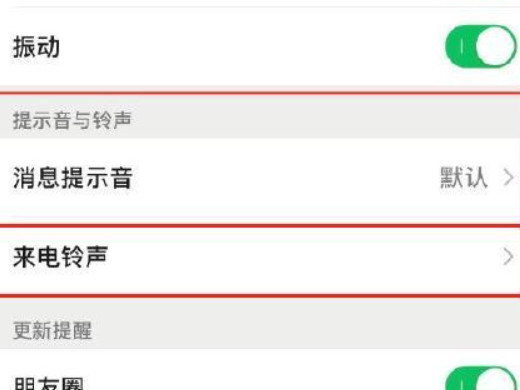
4Click on the incoming call ringtone to change the ringtone.
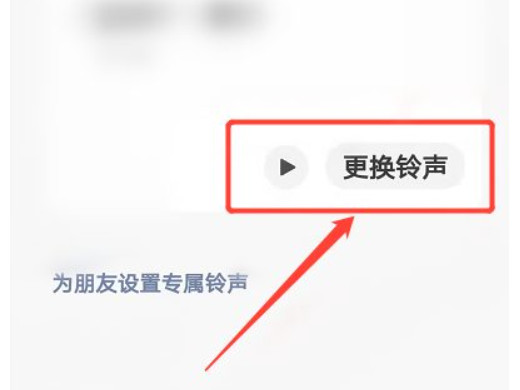
5Finally, click Default at the top of the pop-up page.
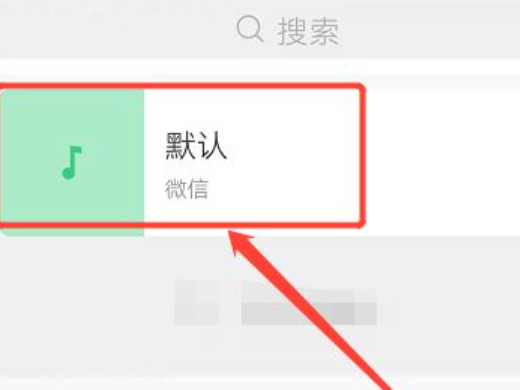
Summary/Notes
After setting the WeChat ringtone, the other party can also hear the ringtone you set when they call your WeChat number.
The above is the detailed content of How to set WeChat ringtones Where to set WeChat ringtones. For more information, please follow other related articles on the PHP Chinese website!

Hot AI Tools

Undresser.AI Undress
AI-powered app for creating realistic nude photos

AI Clothes Remover
Online AI tool for removing clothes from photos.

Undress AI Tool
Undress images for free

Clothoff.io
AI clothes remover

AI Hentai Generator
Generate AI Hentai for free.

Hot Article

Hot Tools

Notepad++7.3.1
Easy-to-use and free code editor

SublimeText3 Chinese version
Chinese version, very easy to use

Zend Studio 13.0.1
Powerful PHP integrated development environment

Dreamweaver CS6
Visual web development tools

SublimeText3 Mac version
God-level code editing software (SublimeText3)

Hot Topics
 1359
1359
 52
52
 Anbi app official download v2.96.2 latest version installation Anbi official Android version
Mar 04, 2025 pm 01:06 PM
Anbi app official download v2.96.2 latest version installation Anbi official Android version
Mar 04, 2025 pm 01:06 PM
Binance App official installation steps: Android needs to visit the official website to find the download link, choose the Android version to download and install; iOS search for "Binance" on the App Store. All should pay attention to the agreement through official channels.
 How to solve the problem of 'Undefined array key 'sign'' error when calling Alipay EasySDK using PHP?
Mar 31, 2025 pm 11:51 PM
How to solve the problem of 'Undefined array key 'sign'' error when calling Alipay EasySDK using PHP?
Mar 31, 2025 pm 11:51 PM
Problem Description When calling Alipay EasySDK using PHP, after filling in the parameters according to the official code, an error message was reported during operation: "Undefined...
 gateio exchange app old version gateio exchange app old version download channel
Mar 04, 2025 pm 11:36 PM
gateio exchange app old version gateio exchange app old version download channel
Mar 04, 2025 pm 11:36 PM
Gateio Exchange app download channels for old versions, covering official, third-party application markets, forum communities and other channels. It also provides download precautions to help you easily obtain old versions and solve the problems of discomfort in using new versions or device compatibility.
 Sesame Open Door Login Registration Entrance gate.io Exchange Registration Official Website Entrance
Mar 04, 2025 pm 04:51 PM
Sesame Open Door Login Registration Entrance gate.io Exchange Registration Official Website Entrance
Mar 04, 2025 pm 04:51 PM
Gate.io (Sesame Open Door) is the world's leading cryptocurrency trading platform. This article provides a complete tutorial on spot trading of Gate.io. The tutorial covers steps such as account registration and login, KYC certification, fiat currency and digital currency recharge, trading pair selection, limit/market transaction orders, and orders and transaction records viewing, helping you quickly get started on the Gate.io platform for cryptocurrency trading. Whether a beginner or a veteran, you can benefit from this tutorial and easily master the Gate.io trading skills.
 Ouyi Exchange app domestic download tutorial
Mar 21, 2025 pm 05:42 PM
Ouyi Exchange app domestic download tutorial
Mar 21, 2025 pm 05:42 PM
This article provides a detailed guide to safe download of Ouyi OKX App in China. Due to restrictions on domestic app stores, users are advised to download the App through the official website of Ouyi OKX, or use the QR code provided by the official website to scan and download. During the download process, be sure to verify the official website address, check the application permissions, perform a security scan after installation, and enable two-factor verification. During use, please abide by local laws and regulations, use a safe network environment, protect account security, be vigilant against fraud, and invest rationally. This article is for reference only and does not constitute investment advice. Digital asset transactions are at your own risk.
 MWC new product prospect: Honor fully connects DeepSeek 'One-sentence thing' is implemented on Honor AI PC
Mar 12, 2025 pm 02:12 PM
MWC new product prospect: Honor fully connects DeepSeek 'One-sentence thing' is implemented on Honor AI PC
Mar 12, 2025 pm 02:12 PM
Honor MagicBook Pro14 is released stunningly, leading the new era of AIPC! On the eve of the opening of MWC, Honor first released the new MagicBook Pro14 notebook in China and simultaneously launched the AIPC 2.0 strategy to comprehensively innovate the laptop experience with AI technology. Honor AIPC2.0 strategy covers AI core-driven intelligent hardware, AI agent-enabled human-computer interaction, and cross-end ecosystem of AI service flow. The highly praised "One Sentence Things" AI interactive experience of Honor mobile phones will also be implemented on MagicBook Pro14, and users can complete the operation with just voice commands. Equipped with the new HONORTurboX technology, MagicBo
 The world's top ten virtual currency trading platform app genuine download and installation tutorial
Mar 12, 2025 pm 05:33 PM
The world's top ten virtual currency trading platform app genuine download and installation tutorial
Mar 12, 2025 pm 05:33 PM
This article provides Android and Apple mobile APP download methods for mainstream digital currency trading platforms such as Binance, OKX, Gate.io, Huobi Global, Coinbase, KuCoin, Kraken and Bitfinex. Whether it is an Android user or an Apple user, you can easily find the official APP download link for the corresponding platform and complete the installation according to the steps. The article provides detailed guidance on searching and downloading on their respective official websites or app stores, and provides instructions on the special steps for installing APK files on Android, so that users can download and use them quickly and easily.
 Detailed tutorial on how to buy and sell Binance virtual currency
Mar 18, 2025 pm 01:36 PM
Detailed tutorial on how to buy and sell Binance virtual currency
Mar 18, 2025 pm 01:36 PM
This article provides a brief guide to buying and selling of Binance virtual currency updated in 2025, and explains in detail the operation steps of virtual currency transactions on the Binance platform. The guide covers fiat currency purchase USDT, currency transaction purchase of other currencies (such as BTC), and selling operations, including market trading and limit trading. In addition, the guide also specifically reminds key risks such as payment security and network selection for fiat currency transactions, helping users to conduct Binance transactions safely and efficiently. Through this article, you can quickly master the skills of buying and selling virtual currencies on the Binance platform and reduce transaction risks.



