Best practices and recommended methods for setting Java versions in Maven

When using Maven to build a Java project, you often encounter situations where you need to set the Java version. Correctly setting the Java version can not only ensure that the project runs normally in different environments, but also avoid some compatibility issues and improve the stability and maintainability of the project. This article will introduce the best practices and recommended methods for setting Java versions in Maven, and provide specific code examples for reference.
1. Set the Java version in the pom.xml file
In the pom.xml file of the Maven project, you can set it by configuring the maven-compiler-plugin plug-in Java version. The following is an example maven-compiler-plugin configuration:
<build>
<plugins>
<plugin>
<groupId>org.apache.maven.plugins</groupId>
<artifactId>maven-compiler-plugin</artifactId>
<version>3.8.1</version>
<configuration>
<source>1.8</source>
<target>1.8</target>
</configuration>
</plugin>
</plugins>
</build>In the above configuration, source and target specify Java respectively Versions of source code and target bytecode. Setting this to 1.8 means using Java 8 version for compilation.
2. Use properties to manage Java versions
In order to facilitate the management of Java versions, you can define the Java version number as a property and add it to the maven-compiler-pluginplugin Reference this property. In this way, when you need to modify the Java version in the future, you only need to modify the attribute value instead of modifying the version number in multiple places.
<properties>
<java.version>1.8</java.version>
</properties>
<build>
<plugins>
<plugin>
<groupId>org.apache.maven.plugins</groupId>
<artifactId>maven-compiler-plugin</artifactId>
<version>3.8.1</version>
<configuration>
<source>${java.version}</source>
<target>${java.version}</target>
</configuration>
</plugin>
</plugins>
</build>Through the above configuration, the Java version can be flexibly managed by simply modifying the version number in the java.version attribute.
3. Use Maven Toolchains Plugin
In addition to setting the Java version in maven-compiler-plugin, you can also use maven-toolchains-pluginPlug-in to configure Java version. This allows for more flexible Java version management.
<build>
<plugins>
<plugin>
<groupId>org.apache.maven.plugins</groupId>
<artifactId>maven-compiler-plugin</artifactId>
<version>3.8.1</version>
</plugin>
</plugins>
</build>
<pluginManagement>
<plugins>
<plugin>
<groupId>org.apache.maven.plugins</groupId>
<artifactId>maven-toolchains-plugin</artifactId>
<version>3.0.0</version>
<configuration>
<toolchains>
<toolchain>
<type>jdk</type>
<provides>
<version>${java.version}</version>
</provides>
</toolchain>
</toolchains>
</configuration>
<executions>
<execution>
<goals>
<goal>toolchain</goal>
</goals>
</execution>
</executions>
</plugin>
</plugins>
</pluginManagement>Through the maven-toolchains-plugin plug-in, the Java version can be configured more flexibly, which is suitable for scenarios that require multiple different Java versions in the project.
4. Summary
It is very important to set the Java version in the Maven project. You can configure the maven-compiler-plugin plug-in and use properties to manage the version number andmaven-toolchains-pluginPlug-in to implement Java version settings. The methods provided above are best practices and recommended methods to ensure the stability and maintainability of the project.
I hope this article can help readers correctly set the Java version and apply it in actual projects.
The above is the detailed content of Best practices and recommended methods for setting Java versions in Maven. For more information, please follow other related articles on the PHP Chinese website!

Hot AI Tools

Undresser.AI Undress
AI-powered app for creating realistic nude photos

AI Clothes Remover
Online AI tool for removing clothes from photos.

Undress AI Tool
Undress images for free

Clothoff.io
AI clothes remover

Video Face Swap
Swap faces in any video effortlessly with our completely free AI face swap tool!

Hot Article

Hot Tools

Notepad++7.3.1
Easy-to-use and free code editor

SublimeText3 Chinese version
Chinese version, very easy to use

Zend Studio 13.0.1
Powerful PHP integrated development environment

Dreamweaver CS6
Visual web development tools

SublimeText3 Mac version
God-level code editing software (SublimeText3)

Hot Topics
 1386
1386
 52
52
 Best practices for converting strings to floating point numbers in PHP
Mar 28, 2024 am 08:18 AM
Best practices for converting strings to floating point numbers in PHP
Mar 28, 2024 am 08:18 AM
Converting strings to floating point numbers in PHP is a common requirement during the development process. For example, the amount field read from the database is of string type and needs to be converted into floating point numbers for numerical calculations. In this article, we will introduce the best practices for converting strings to floating point numbers in PHP and give specific code examples. First of all, we need to make it clear that there are two main ways to convert strings to floating point numbers in PHP: using (float) type conversion or using (floatval) function. Below we will introduce these two
 Java Maven build tool advancement: optimizing compilation speed and dependency management
Apr 17, 2024 pm 06:42 PM
Java Maven build tool advancement: optimizing compilation speed and dependency management
Apr 17, 2024 pm 06:42 PM
Optimize Maven build tools: Optimize compilation speed: Take advantage of parallel compilation and incremental compilation. Optimize dependencies: Analyze dependency trees and use BOM (bill of materials) to manage transitive dependencies. Practical case: illustrate optimizing compilation speed and dependency management through examples.
 What are the best practices for string concatenation in Golang?
Mar 14, 2024 am 08:39 AM
What are the best practices for string concatenation in Golang?
Mar 14, 2024 am 08:39 AM
What are the best practices for string concatenation in Golang? In Golang, string concatenation is a common operation, but efficiency and performance must be taken into consideration. When dealing with a large number of string concatenations, choosing the appropriate method can significantly improve the performance of the program. The following will introduce several best practices for string concatenation in Golang, with specific code examples. Using the Join function of the strings package In Golang, using the Join function of the strings package is an efficient string splicing method.
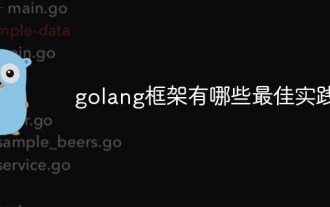 What are the best practices for the golang framework?
Jun 01, 2024 am 10:30 AM
What are the best practices for the golang framework?
Jun 01, 2024 am 10:30 AM
When using Go frameworks, best practices include: Choose a lightweight framework such as Gin or Echo. Follow RESTful principles and use standard HTTP verbs and formats. Leverage middleware to simplify tasks such as authentication and logging. Handle errors correctly, using error types and meaningful messages. Write unit and integration tests to ensure the application is functioning properly.
 Explore best practices for indentation in Go
Mar 21, 2024 pm 06:48 PM
Explore best practices for indentation in Go
Mar 21, 2024 pm 06:48 PM
In Go language, good indentation is the key to code readability. When writing code, a unified indentation style can make the code clearer and easier to understand. This article will explore the best practices for indentation in the Go language and provide specific code examples. Use spaces instead of tabs In Go, it is recommended to use spaces instead of tabs for indentation. This can avoid typesetting problems caused by inconsistent tab widths in different editors. The number of spaces for indentation. Go language officially recommends using 4 spaces as the number of spaces for indentation. This allows the code to be
 In-depth comparison: best practices between Java frameworks and other language frameworks
Jun 04, 2024 pm 07:51 PM
In-depth comparison: best practices between Java frameworks and other language frameworks
Jun 04, 2024 pm 07:51 PM
Java frameworks are suitable for projects where cross-platform, stability and scalability are crucial. For Java projects, Spring Framework is used for dependency injection and aspect-oriented programming, and best practices include using SpringBean and SpringBeanFactory. Hibernate is used for object-relational mapping, and best practice is to use HQL for complex queries. JakartaEE is used for enterprise application development, and the best practice is to use EJB for distributed business logic.
 PHP Best Practices: Alternatives to Avoiding Goto Statements Explored
Mar 28, 2024 pm 04:57 PM
PHP Best Practices: Alternatives to Avoiding Goto Statements Explored
Mar 28, 2024 pm 04:57 PM
PHP Best Practices: Alternatives to Avoiding Goto Statements Explored In PHP programming, a goto statement is a control structure that allows a direct jump to another location in a program. Although the goto statement can simplify code structure and flow control, its use is widely considered to be a bad practice because it can easily lead to code confusion, reduced readability, and debugging difficulties. In actual development, in order to avoid using goto statements, we need to find alternative methods to achieve the same function. This article will explore some alternatives,
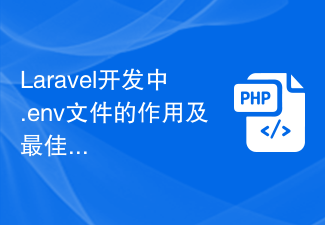 The role and best practices of .env files in Laravel development
Mar 10, 2024 pm 03:03 PM
The role and best practices of .env files in Laravel development
Mar 10, 2024 pm 03:03 PM
The role and best practices of .env files in Laravel development In Laravel application development, .env files are considered to be one of the most important files. It carries some key configuration information, such as database connection information, application environment, application keys, etc. In this article, we’ll take a deep dive into the role of .env files and best practices, along with concrete code examples. 1. The role of the .env file First, we need to understand the role of the .env file. In a Laravel should




