 Computer Tutorials
Computer Tutorials
 Computer Knowledge
Computer Knowledge
 How to use Sunflower Remote Control How to operate Sunflower Remote Control
How to use Sunflower Remote Control How to operate Sunflower Remote Control
How to use Sunflower Remote Control How to operate Sunflower Remote Control
php Xiaobian Yuzi Sunflower Remote Control is a powerful remote control software that can help users remotely access and control other devices. Using Sunflower Remote Control, users can easily implement remote desktop, file transfer, remote assistance and other functions. This article will introduce in detail how to use Sunflower remote control, including operating steps and precautions, so that you can quickly master the remote control skills and improve work efficiency and convenience.
After viewing the verification code of the controlled device, enter it on the control device to perform remote control.
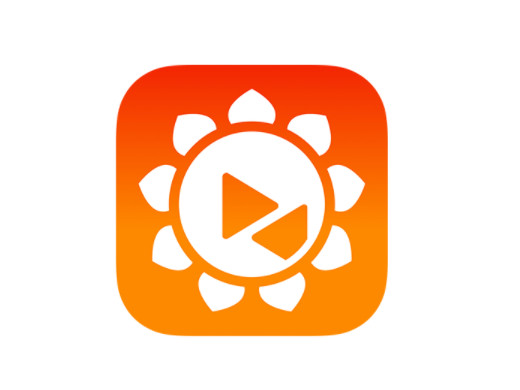
Tutorial applies
Model: Lenovo AIO520C
System: Windows 10 Professional Edition
Version: Sunflower Remote Control 12.5.0.43486
Analysis
1First download and install the Sunflower remote control software and register an account. The green version used here does not require an account registration.
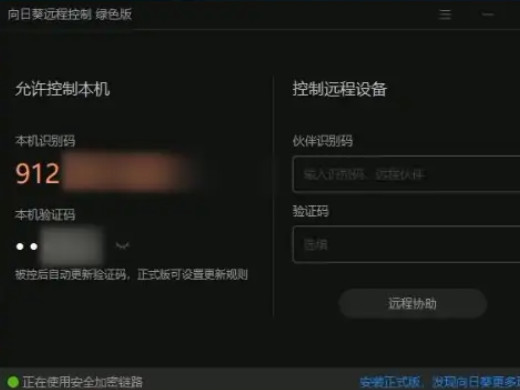
2Click the eye icon to the right of the local verification code on the homepage of the software to view the verification code.
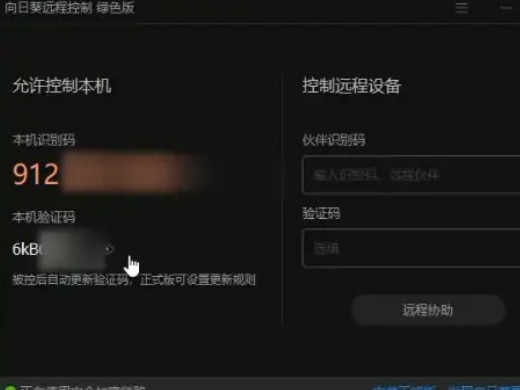
3Under the control remote device on the right, enter the partner identification code and verification code, and click Remote Control.
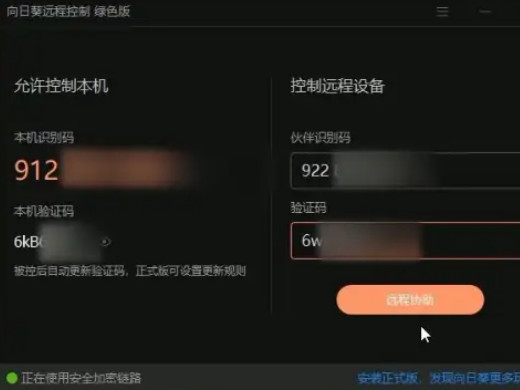
Supplement: What are the functions of Sunflower remote control software
1Sunflower remote control software has functions such as remote startup, remote assistance, remote viewing of desktop, remote uploading and downloading of files, remote distribution of files, CMD command query of controlled terminal network information, remote camera desktop monitoring, remote desktop recording, etc. .
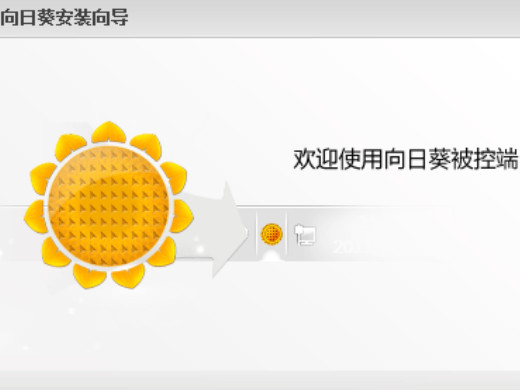
Summary/Notes
Sunflower remote control software is suitable for remote control software on multiple platforms such as Android, iOS, Windows, Linux, and Mac. It can realize that the computer controls the mobile phone, the computer controls the computer, the mobile phone controls the mobile phone, and the mobile phone controls the computer.
The above is the detailed content of How to use Sunflower Remote Control How to operate Sunflower Remote Control. For more information, please follow other related articles on the PHP Chinese website!

Hot AI Tools

Undresser.AI Undress
AI-powered app for creating realistic nude photos

AI Clothes Remover
Online AI tool for removing clothes from photos.

Undress AI Tool
Undress images for free

Clothoff.io
AI clothes remover

AI Hentai Generator
Generate AI Hentai for free.

Hot Article

Hot Tools

Notepad++7.3.1
Easy-to-use and free code editor

SublimeText3 Chinese version
Chinese version, very easy to use

Zend Studio 13.0.1
Powerful PHP integrated development environment

Dreamweaver CS6
Visual web development tools

SublimeText3 Mac version
God-level code editing software (SublimeText3)

Hot Topics
 How to use Sunflower Remote Control How to operate Sunflower Remote Control
Feb 22, 2024 pm 03:22 PM
How to use Sunflower Remote Control How to operate Sunflower Remote Control
Feb 22, 2024 pm 03:22 PM
After viewing the verification code of the controlled device, enter it on the control device to perform remote control. Tutorial Applicable Model: Lenovo AIO520C System: Windows 10 Professional Version: Sunflower Remote Control 12.5.0.43486 Analysis 1 First download and install the Sunflower Remote Control software and register an account. The green version used here does not require an account registration. 2. Click the eye icon to the right of the local verification code on the home page of the software to view the verification code. 3. Under Control the remote device on the right, enter the partner identification code and verification code, and click Remote Control. Supplement: What are the functions of Sunflower remote control software? 1 Sunflower remote control software has remote start, remote assistance, remote viewing of desktop, remote upload and download of files, remote distribution of files, C
 How to control sunflower remotely? -Sunflower remote control tutorial
Mar 20, 2024 pm 02:10 PM
How to control sunflower remotely? -Sunflower remote control tutorial
Mar 20, 2024 pm 02:10 PM
Remote computer control is a new essential skill for modern workers. After all, they often encounter temporary problems at home or after get off work. If you encounter an emergency, remote control of your computer can perfectly solve this problem. So how to remotely control Sunflower? Let’s take a look below. Step 1: Install Sunflower Remote Control on the computer. This is the tool we need for remote control. Run the downloaded installation package and you will see the following interface: ①Install the Sunflower software in the default location; ②Do not install, run with the green version; ③Customize the Sunflower software installation location; Step 2: Open the Sunflower remote control in the computer, and then you can See the local identification code and local verification code of this computer. The local identification code can be passed
 CentOS installation gnuplot and CentOS installation sunflower are missing dependencies
Feb 13, 2024 pm 11:39 PM
CentOS installation gnuplot and CentOS installation sunflower are missing dependencies
Feb 13, 2024 pm 11:39 PM
LINUX is a widely used operating system that is highly customizable and stable. CentOS is a free and open source operating system built on the Red Hat Enterprise Linux (RHEL) source code. It is widely used in servers and desktop environments. In CentOS Installing software packages on CentOS is one of the common tasks in daily use. This article will introduce how to install gnuplot on CentOS and solve the problem of missing dependencies of Sunflower software. Gnuplot is a powerful drawing tool that can generate various types of charts, including two-dimensional and three-dimensional data visualization. To install gnuplot on CentOS, you can follow the steps below: 1.
 What is Sunflower software used for?
Jul 19, 2022 pm 03:35 PM
What is Sunflower software used for?
Jul 19, 2022 pm 03:35 PM
Sunflower software is used for remote control. Sunflower is a software that provides remote control services. It can easily access and control devices installed with Sunflower remote control client from any location that can be connected to the Internet. Sunflower software can realize intranet penetration in various complex network environments. Users can easily manage services, processes, users and files of remote PCs through the browser; its main features are: new multi-tab interface style, unique There is a remote desktop HSKRC transmission protocol, which has great network penetration and so on.
 Using C++ to realize remote control function of embedded system
Aug 25, 2023 pm 05:24 PM
Using C++ to realize remote control function of embedded system
Aug 25, 2023 pm 05:24 PM
Using C++ to realize the remote control function of embedded systems With the rapid development of the Internet of Things, embedded systems are becoming an indispensable part of our daily lives. For developers of embedded systems, how to implement remote control functions is an important issue. Using the C++ programming language, we can easily implement the remote control function of the embedded system. This article will introduce how to use C++ to write code to implement this function, as well as give some sample code. First, we need to prepare some hardware equipment. As an embedded system,
 How to solve the black screen of Win10 remote control desktop? Let's take a look at reasonable repair methods
Jul 11, 2023 pm 01:49 PM
How to solve the black screen of Win10 remote control desktop? Let's take a look at reasonable repair methods
Jul 11, 2023 pm 01:49 PM
When our computer encounters some common problems, we can use remote desktop connection to let friends solve it. However, some users encounter a crash when connecting to a remote desktop. What should they do? So next, the editor will introduce to you the solution to the problem that the remote control desktop black screen cannot be used. A reasonable way to fix the black screen of win10 remote control desktop is to open the resource manager by pressing the Ctrl+Shift+Esc keyboard shortcut. You should now see the desktop. Keep Explorer open until you complete your work. Then, when you have time, you can troubleshoot the issue later. Reasonable method 2 to fix the black screen of win10 remote control desktop. Press and hold the Windows key + I on the keyboard to open the settings and select "Upgrade".
 Technical guide for remote device control using PHP and MQTT
Jul 08, 2023 pm 05:09 PM
Technical guide for remote device control using PHP and MQTT
Jul 08, 2023 pm 05:09 PM
Technical Guide to Remote Device Control Using PHP and MQTT Introduction: The rapid development of modern technology has made the Internet of Things (IoT) gradually become a reality. In the Internet of Things, by connecting various devices through the Internet, we can achieve remote control and monitoring of the devices. MQTT is a lightweight message transfer protocol that can facilitate communication between devices. This article will introduce how to use PHP and MQTT protocols to achieve remote device control. 1. Preparation: Before starting, we need to install the MQTT server and PH
 What software is Computer Sunflower?
Mar 03, 2023 am 11:42 AM
What software is Computer Sunflower?
Mar 03, 2023 am 11:42 AM
Computer Sunflower is a software that provides remote control services. The software was developed by Shanghai Beirui Information Technology Co., Ltd.; Sunflower Remote Control supports cross-platform collaborative operation of mainstream operating systems Windows, Linux, Mac, Android, and iOS, and can operate on any available Anywhere connected to the Internet can easily access and control devices with the Sunflower remote control client installed.





