
php editor Xinyi will introduce to you how to delete the last blank page in a word document. In Word, there are many ways to delete blank pages, which can be achieved by deleting the key, deleting paragraphs, etc. You can easily delete blank pages in a word document through the following methods: using the delete key, using paragraph markers, adjusting page margins, adjusting paragraph format, etc. Through these simple operations, you can quickly and effectively delete redundant blank pages in word documents, making the document content neater and clearer.
Open the file and select Start, select Show Marks in Paragraphs, and then delete the separators after showing the symbols.

Model: Lenovo AIO520C
System: Windows10 Professional Edition
Version: Microsoft Office Word 2022
1First open word and click the Start option in the upper right corner of the file.

2Then click the display mark consisting of two arrows in the paragraph.
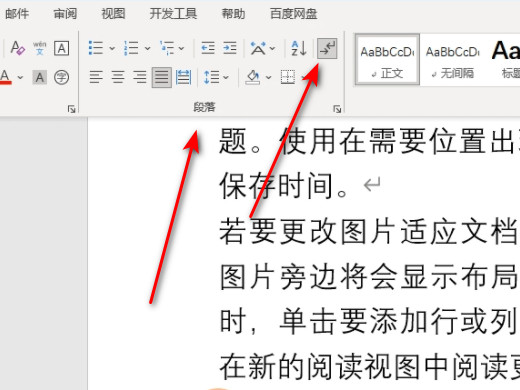
3You can then see all the symbols in the document.
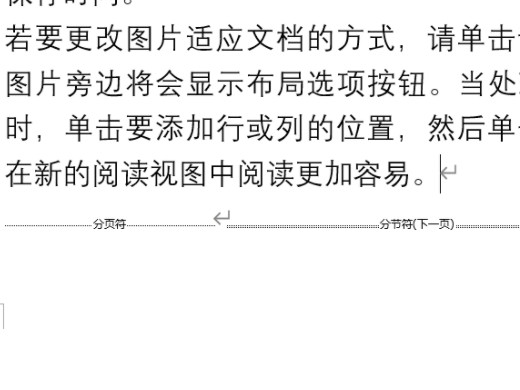
4 Finally, delete the separator and the blank page will disappear.
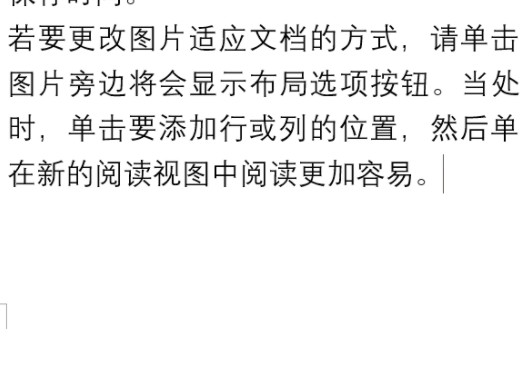
1Word is a word processor program from Microsoft. Word brings many easy-to-use document creation tools, and at the same time it also brings a sufficient feature set for creating more complex documents.
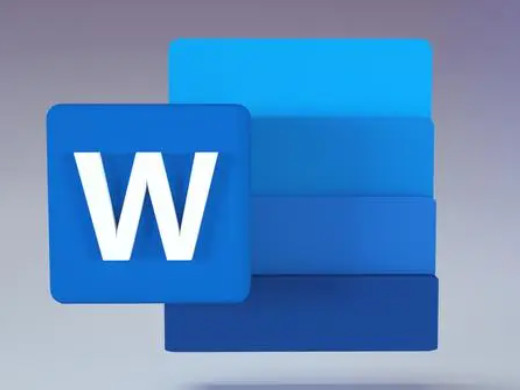
Blank pages can also be deleted by pressing the Delete key or the Backspace key.
The above is the detailed content of How to delete the last blank page in word How to delete the blank page in word. For more information, please follow other related articles on the PHP Chinese website!
 What are the office software
What are the office software
 How to change word background color to white
How to change word background color to white
 How to delete the last blank page in word
How to delete the last blank page in word
 Why can't I delete the last blank page in word?
Why can't I delete the last blank page in word?
 Word single page changes paper orientation
Word single page changes paper orientation
 word to ppt
word to ppt
 Word page number starts from the third page as 1 tutorial
Word page number starts from the third page as 1 tutorial
 Tutorial on merging multiple words into one word
Tutorial on merging multiple words into one word




