 Backend Development
Backend Development
 Golang
Golang
 Detailed interpretation: How to install Golang environment in different operating systems
Detailed interpretation: How to install Golang environment in different operating systems
Detailed interpretation: How to install Golang environment in different operating systems
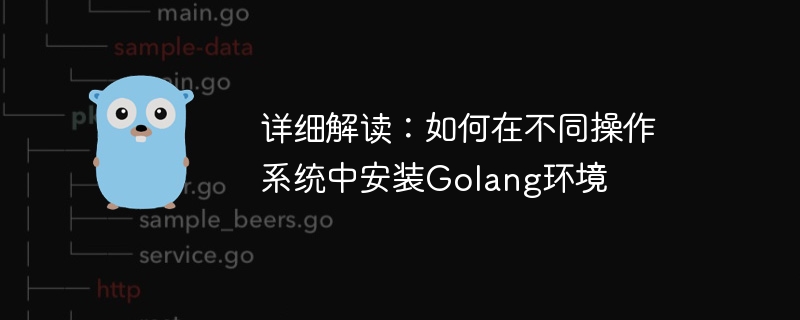
Install Golang environment in different operating systems
Go language is a relatively young but well-respected programming language with efficient compilation speed and powerful Concurrency features, hence its popularity in the field of software development. This article will introduce in detail how to install the Go language environment in different operating systems and provide specific code examples. We will introduce the steps to install the Go language environment in Windows, Mac OS and Linux operating systems respectively, hoping to be helpful to beginners and readers in need.
1. Windows operating system
Installing the Go language environment in the Windows operating system is very simple, just follow the following steps:
- First, Download the Go language installation package for Windows from https://golang.org/dl/, and select the installation package corresponding to the bit number of your system to download.
- After the download is completed, run the installation package and install it according to the default installation path. Under normal circumstances, the Go language will be installed in the C:Go directory.
- After the installation is completed, open the command prompt (CMD) and enter the following command to verify whether the Go program is successfully installed:
go version
If the installation is successful, the command line will display the Go language version number, indicating that the Go language environment has been installed successfully.
2. Mac OS operating system
It is relatively simple to install the Go language environment in the Mac OS operating system. You can complete it by following the following steps:
- First, Use the Homebrew tool to install the Go language. Enter the following command in the terminal to install:
brew install go
- After the installation is completed, also open the terminal and enter the following command to verify:
go version
If the installation is successful, the terminal The version number of the Go language will be displayed.
3. Linux operating system
It is also very convenient to install the Go language environment in the Linux operating system. Just follow the following steps:
- Enter the terminal, Enter the following command to install the Go language:
sudo apt-get update sudo apt-get install golang
- After the installation is complete, also enter the following command in the terminal to verify the installation:
go version
If the installation is successful, the terminal The version number of the Go language will be displayed.
Summary
Through the above steps, we have explained in detail how to install the Go language environment in different operating systems and provided specific code examples. Whether in Windows, Mac OS or Linux operating systems, installing the Go language environment is very simple and fast. I hope this article will be helpful to readers, allowing everyone to successfully build a Go language development environment and enjoy the fun of programming.
The above is the detailed content of Detailed interpretation: How to install Golang environment in different operating systems. For more information, please follow other related articles on the PHP Chinese website!

Hot AI Tools

Undresser.AI Undress
AI-powered app for creating realistic nude photos

AI Clothes Remover
Online AI tool for removing clothes from photos.

Undress AI Tool
Undress images for free

Clothoff.io
AI clothes remover

Video Face Swap
Swap faces in any video effortlessly with our completely free AI face swap tool!

Hot Article

Hot Tools

Notepad++7.3.1
Easy-to-use and free code editor

SublimeText3 Chinese version
Chinese version, very easy to use

Zend Studio 13.0.1
Powerful PHP integrated development environment

Dreamweaver CS6
Visual web development tools

SublimeText3 Mac version
God-level code editing software (SublimeText3)

Hot Topics
 1387
1387
 52
52
 What are the methods of tuning performance of Zookeeper on CentOS
Apr 14, 2025 pm 03:18 PM
What are the methods of tuning performance of Zookeeper on CentOS
Apr 14, 2025 pm 03:18 PM
Zookeeper performance tuning on CentOS can start from multiple aspects, including hardware configuration, operating system optimization, configuration parameter adjustment, monitoring and maintenance, etc. Here are some specific tuning methods: SSD is recommended for hardware configuration: Since Zookeeper's data is written to disk, it is highly recommended to use SSD to improve I/O performance. Enough memory: Allocate enough memory resources to Zookeeper to avoid frequent disk read and write. Multi-core CPU: Use multi-core CPU to ensure that Zookeeper can process it in parallel.
 Centos install mysql
Apr 14, 2025 pm 08:09 PM
Centos install mysql
Apr 14, 2025 pm 08:09 PM
Installing MySQL on CentOS involves the following steps: Adding the appropriate MySQL yum source. Execute the yum install mysql-server command to install the MySQL server. Use the mysql_secure_installation command to make security settings, such as setting the root user password. Customize the MySQL configuration file as needed. Tune MySQL parameters and optimize databases for performance.
 Golang's Impact: Speed, Efficiency, and Simplicity
Apr 14, 2025 am 12:11 AM
Golang's Impact: Speed, Efficiency, and Simplicity
Apr 14, 2025 am 12:11 AM
Goimpactsdevelopmentpositivelythroughspeed,efficiency,andsimplicity.1)Speed:Gocompilesquicklyandrunsefficiently,idealforlargeprojects.2)Efficiency:Itscomprehensivestandardlibraryreducesexternaldependencies,enhancingdevelopmentefficiency.3)Simplicity:
 Is the vscode extension malicious?
Apr 15, 2025 pm 07:57 PM
Is the vscode extension malicious?
Apr 15, 2025 pm 07:57 PM
VS Code extensions pose malicious risks, such as hiding malicious code, exploiting vulnerabilities, and masturbating as legitimate extensions. Methods to identify malicious extensions include: checking publishers, reading comments, checking code, and installing with caution. Security measures also include: security awareness, good habits, regular updates and antivirus software.
 The Performance Race: Golang vs. C
Apr 16, 2025 am 12:07 AM
The Performance Race: Golang vs. C
Apr 16, 2025 am 12:07 AM
Golang and C each have their own advantages in performance competitions: 1) Golang is suitable for high concurrency and rapid development, and 2) C provides higher performance and fine-grained control. The selection should be based on project requirements and team technology stack.
 How to run programs in terminal vscode
Apr 15, 2025 pm 06:42 PM
How to run programs in terminal vscode
Apr 15, 2025 pm 06:42 PM
In VS Code, you can run the program in the terminal through the following steps: Prepare the code and open the integrated terminal to ensure that the code directory is consistent with the terminal working directory. Select the run command according to the programming language (such as Python's python your_file_name.py) to check whether it runs successfully and resolve errors. Use the debugger to improve debugging efficiency.
 How to choose the PyTorch version on CentOS
Apr 14, 2025 pm 06:51 PM
How to choose the PyTorch version on CentOS
Apr 14, 2025 pm 06:51 PM
When installing PyTorch on CentOS system, you need to carefully select the appropriate version and consider the following key factors: 1. System environment compatibility: Operating system: It is recommended to use CentOS7 or higher. CUDA and cuDNN:PyTorch version and CUDA version are closely related. For example, PyTorch1.9.0 requires CUDA11.1, while PyTorch2.0.1 requires CUDA11.3. The cuDNN version must also match the CUDA version. Before selecting the PyTorch version, be sure to confirm that compatible CUDA and cuDNN versions have been installed. Python version: PyTorch official branch
 vscode cannot install extension
Apr 15, 2025 pm 07:18 PM
vscode cannot install extension
Apr 15, 2025 pm 07:18 PM
The reasons for the installation of VS Code extensions may be: network instability, insufficient permissions, system compatibility issues, VS Code version is too old, antivirus software or firewall interference. By checking network connections, permissions, log files, updating VS Code, disabling security software, and restarting VS Code or computers, you can gradually troubleshoot and resolve issues.



