 Computer Tutorials
Computer Tutorials
 Computer Knowledge
Computer Knowledge
 How to connect a printer to a computer How to manually add a printer to a computer
How to connect a printer to a computer How to manually add a printer to a computer
How to connect a printer to a computer How to manually add a printer to a computer
php editor Xinyi teaches you how to connect the printer to the computer and add the printer manually. Connecting a printer to a computer can usually be done via a USB cable or wireless network, the specific steps depend on the printer model and computer system. To manually add a printer, you need to open the control panel, select devices and printers, click the "Add Printer" button, and follow the wizard to complete. If you have any further questions, feel free to check out the more detailed guide.
Just select the printer information and driver on the computer's Add Printer page and cancel the printer sharing settings.

Tutorial applies
Model: Lenovo AIO520C
System: Windows10 Professional Edition
Analysis
1After connecting the computer and printer with a data cable, click the Control Panel in Start.
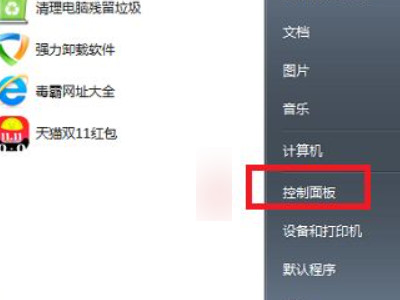
2After selecting hardware and sound, click to enter devices and printers.
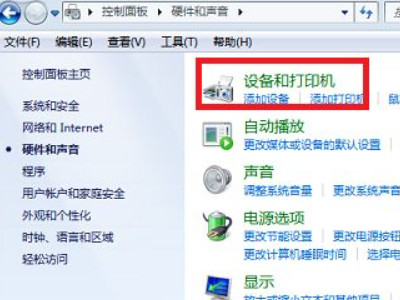
3On the Devices and Printers page, click Add Printer.
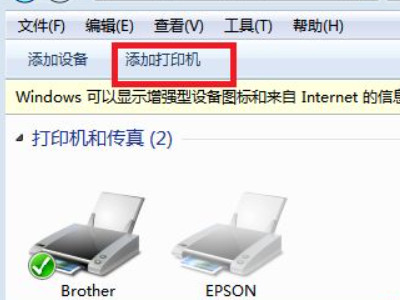
4Select to add a local printer in the pop-up interface.
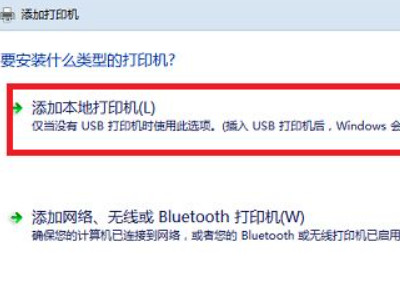
5After selecting the printer port type, click Next.
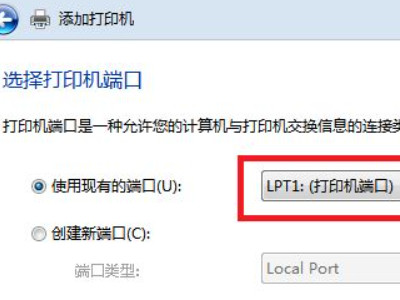
6After selecting the printer manufacturer and printer model, click Have Disk.

7After selecting Browse in the pop-up dialog box, click the printer driver in the disk.
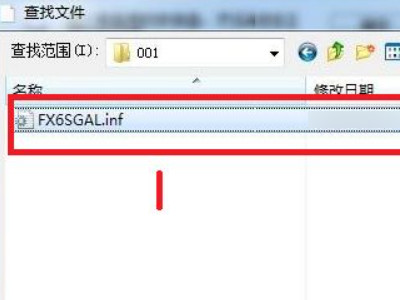
8 Return to the previous interface and click Next, enter the name of the printer.

9In the pop-up printer sharing settings, click Cancel.
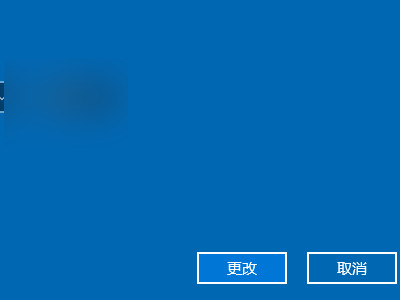
Supplement: How to install the printer driver on the computer
1After clicking Start in the computer, click Devices and Printers in the Control Panel.
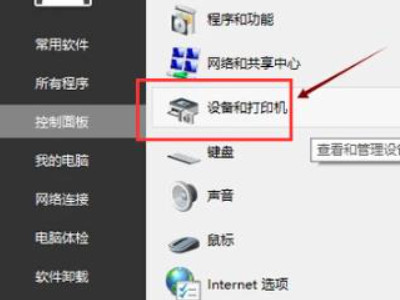
2Enter the Devices and Printers page and click Print Server Properties.
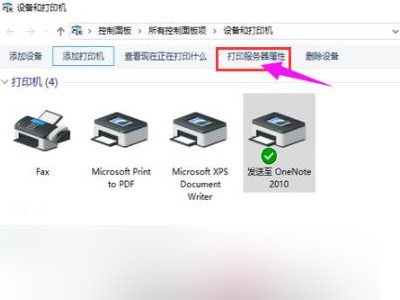
3After clicking the driver in the properties bar at the top, click Add at the bottom.
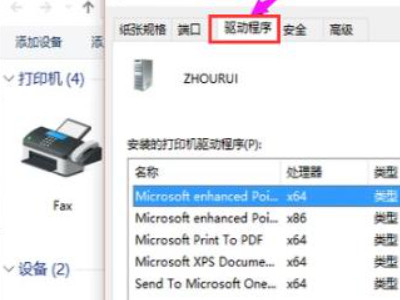
4Enter the Add Printer Driver Installation Wizard page and click Next.
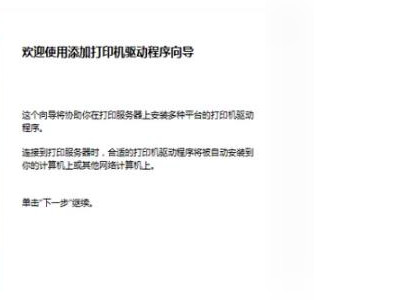
5Select according to the operating system number. If you select the wrong one, you will not be able to use it.
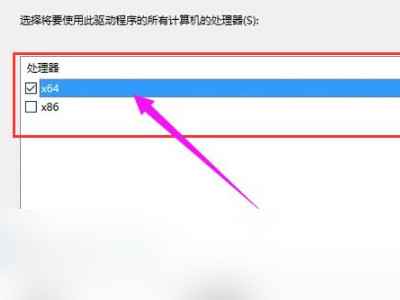
6After selecting the printer driver model, click Next.
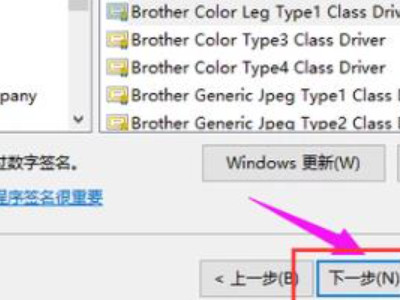
7Finally return to the Add Printer Driver Installation Wizard page and wait for the installation to complete.

Summary/Notes
The printer driver cannot be installed usually because the printer service provided by the Windows system has not been started, there is a problem in the system, the printer port is faulty, or the computer is infected with a virus. You need to determine the actual situation and solve it.
The above is the detailed content of How to connect a printer to a computer How to manually add a printer to a computer. For more information, please follow other related articles on the PHP Chinese website!

Hot AI Tools

Undresser.AI Undress
AI-powered app for creating realistic nude photos

AI Clothes Remover
Online AI tool for removing clothes from photos.

Undress AI Tool
Undress images for free

Clothoff.io
AI clothes remover

AI Hentai Generator
Generate AI Hentai for free.

Hot Article

Hot Tools

Notepad++7.3.1
Easy-to-use and free code editor

SublimeText3 Chinese version
Chinese version, very easy to use

Zend Studio 13.0.1
Powerful PHP integrated development environment

Dreamweaver CS6
Visual web development tools

SublimeText3 Mac version
God-level code editing software (SublimeText3)

Hot Topics
 Can I access the Internet by plugging the network cable directly into my computer?
Apr 25, 2024 am 08:30 AM
Can I access the Internet by plugging the network cable directly into my computer?
Apr 25, 2024 am 08:30 AM
Can I access the Internet by plugging the network cable directly into my computer? If it is a desktop, it cannot be used directly. You need to open the computer network sharing center, find the adapter interface, and click on the Ethernet card properties. Then open settings, click the "Configuration" option, select "Advanced" and find the connection speed and duplex mode. Finally, change "Automatic Detection" to "10M Duplex" or "10M Half-Duplex", and click to confirm that there is a router. Connect the computer to the router with a network cable to access the Internet. Use a network cable to connect the LAN interface of the computer and the router. After the connection is completed, you can access the Internet normally. Can you access the Internet after checking that the host is online? Under normal circumstances, the new computer will be able to access the Internet as long as all the hardware drivers are installed, including the network card driver. ,So
 Huawei mobile phone USB sharing network to computer
May 08, 2024 am 08:25 AM
Huawei mobile phone USB sharing network to computer
May 08, 2024 am 08:25 AM
How to connect a Huawei phone to a computer via USB to access the Internet. First, we open the phone settings and search for "HDB". Then we click to open "Mobile Network Sharing" in More. Then we can click to open "USB Sharing Network" in the pop-up window. Summary First, connect the Huawei mobile phone to the computer through the data cable. Open "Settings" on your phone and enter the settings interface. Click "Personal Hotspot", select "USB tethering" and click the switch button at the back to turn it on. First click "Settings About Phone", then click "Version Number" 7 times in succession. You will be prompted to enter developer mode. Then return to the "Settings" list, "Developer Options" will appear, then click to enter "Developer Options", turn on the "USB Debugging" switch, and click
 Lenovo Xiaoxin Panda Pro Panda Printer Pro goes on sale on May 6: black and white laser printing, built-in learning resources, 999 yuan
May 01, 2024 am 08:46 AM
Lenovo Xiaoxin Panda Pro Panda Printer Pro goes on sale on May 6: black and white laser printing, built-in learning resources, 999 yuan
May 01, 2024 am 08:46 AM
According to news from this site on April 30, Lenovo Xiaoxin PandaPro Panda Printer Pro is now available on JD.com. This printer will go on sale on May 6. It supports black and white laser printing, has an optional two-color body, and has built-in learning resources. The initial price is 999. Yuan. Lenovo Xiaoxin Panda Printer Pro measures 350x275x141mm and is available in two color options: Xiling White and Qingcheng Gray. This printer supports 2.4GHz/5GHz dual-band Wi-Fi, USB wired and other connection methods. It can print with one click after being configured with the network, and can also achieve NFC one-touch printing. Xiaoxin Panda Printer Pro supports black and white laser printing and can print 22 pages per minute. In addition to printing functions, this model also supports copying and scanning functions, with a color scanning resolution of 4800d.
 Mobile phone directly connected to printer (explore various connection methods of mobile phone connected directly to printer)
Apr 25, 2024 pm 07:31 PM
Mobile phone directly connected to printer (explore various connection methods of mobile phone connected directly to printer)
Apr 25, 2024 pm 07:31 PM
Direct-connection of mobile phone printers has become an increasingly popular printing solution in modern life, as mobile devices become more popular and their functions continue to increase. To quickly print files, we can directly connect to the printer through our mobile phones without the need for a computer. To help you choose the printing solution that best suits your needs, this article will introduce you to the various connection methods for direct connection of your mobile phone to the printer. Wi-Fi direct printing Wi-Fi direct printing is currently one of the most common methods of directly connecting a mobile phone to a printer. By connecting the printer and mobile phone to the same Wi-Fi network, users can easily transfer and print files through the mobile app. Bluetooth direct printing Bluetooth direct printing is a simpler and more convenient way to connect a mobile phone directly to a printer. can realize the file
 The Print Spooler service automatically shuts down and the printer cannot print normally.
Jun 18, 2024 pm 08:20 PM
The Print Spooler service automatically shuts down and the printer cannot print normally.
Jun 18, 2024 pm 08:20 PM
My friend's printer suddenly stopped printing. When WPS was printing, it prompted "The system print service has been closed" and "The system PrintSpooler service has been detected to be closed. Please enable it and try again." The PrintSpooler service executes print jobs in the background and handles interactions with the printer. . If you turn off the service, you cannot print or view the printer. According to the prompts, generally we only need to find the PrintSpooler service in the service, start it and change it to automatic. After my friend's computer started the PrintSpooler service, the service automatically stopped in about a minute and started again, and the same situation occurred. Saw spoolsv.exe and a dl through event viewer
 Can the graphics card be used without installing the driver?
Mar 28, 2024 pm 02:31 PM
Can the graphics card be used without installing the driver?
Mar 28, 2024 pm 02:31 PM
Can an independent graphics card be used without a driver installed? 1. If an independent graphics card does not have a driver installed, the monitor will not be able to display the image, and the computer will not be able to use the features of the independent graphics card, which will significantly reduce the performance and stability of the computer, and even cause the computer to crash. , blue screen and other abnormalities. 2. It cannot be used without a graphics card driver in the computer system. The graphics card driver is the command language used to communicate between the computer control system and the graphics card hardware. Through this command tool, control commands are issued to make the graphics card perform related tasks. Without the driver, the connection cannot be established, and the screen is black when booting. 3. Cannot be used. If the driver is not installed, the independent graphics card will not work. Without the integrated graphics card, the computer will not work properly. 4. If it is a WIN7 or WIN8 system, then after installing the independent graphics card, do not install the independent graphics card.
 How to correct the color of a laptop screen
Apr 03, 2024 pm 01:25 PM
How to correct the color of a laptop screen
Apr 03, 2024 pm 01:25 PM
What to do if the color of the laptop screen is inaccurate 1. Different methods can be adopted according to different reasons, such as placing the monitor in a ventilated place, etc. (Many people like to cover the monitor with a piece of cloth to prevent dust. I would like to remind everyone here that dust-proof Use a special dust cover, otherwise it may cause poor ventilation and heat dissipation of the monitor). Graphics card issues: Display issues are the most common problem. 2. Adjust the color balance. At this time, you can check whether there are strong magnetic devices around the monitor, such as speakers, high-power power transformers, etc., and try to remove these devices. If the color cast still does not improve, you need to consider degaussing the monitor. 3. Computer screen color calibration adjustment method: First open the control panel. Open the color management option in the control panel. Note: If this option is not available, say
 Does the newly assembled computer keyboard light not light up?
May 07, 2024 pm 04:40 PM
Does the newly assembled computer keyboard light not light up?
May 07, 2024 pm 04:40 PM
Does the newly assembled computer keyboard light not light up? The motherboard model should be UEFIbios. First find a keyboard with PS2 port, enter bios, turn off UEFI boot, and change to Legacy mode. If there is fast boot, turn off options like FastBoot, UEFI boot, turn on fast boot, and enter the system. USB interface detection may be turned off before, and USB devices can be used to assemble the computer after entering the system. The mouse and keyboard lights do not light up when the computer is turned on? If the keyboard light does not come on, there is a high possibility of memory failure, or it may be caused by static electricity on the motherboard or the motherboard is faulty. Use an eraser to wipe the gold finger of the memory graphics card, and remove and insert the memory several times. The problem remains. There are dual memory sticks and a single memory stick is used for testing. The problem persists. Re-plug the various cables inside and outside the chassis, and then unplug the connector on the motherboard.





