
php editor Zimo carefully compiled a detailed guide on how to connect the TV to the mobile phone for screencasting. Whether you want to watch your phone's content on the big screen or share moments with family and friends, it's important to know the right connection method. From using HDMI cables to wireless screen projection, we will answer your questions one by one on the various connection methods for mobile phone and TV screen projection, helping you to easily project mobile phone content to TV, making your viewing experience more enjoyable.
Just connect the TV and mobile phone to the same wifi and cast the screen in screen mirroring.
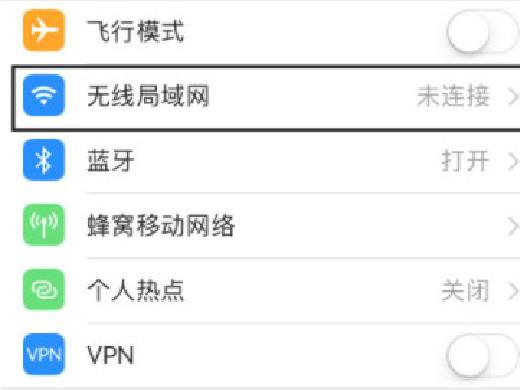
Model: iPhone 13&&Xiaomi 12
System: iOS 15.3&&MIUI 13
1First open the settings on your phone and click on Wireless LAN.
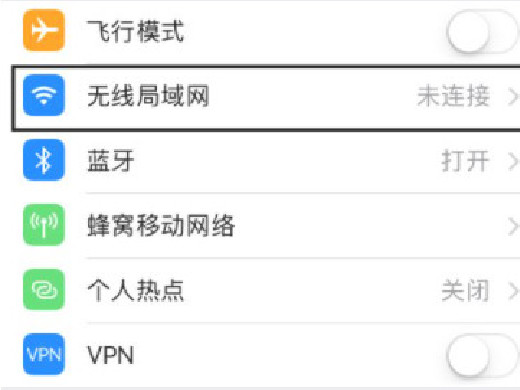
2Then connect to WIFI on the wireless LAN page.
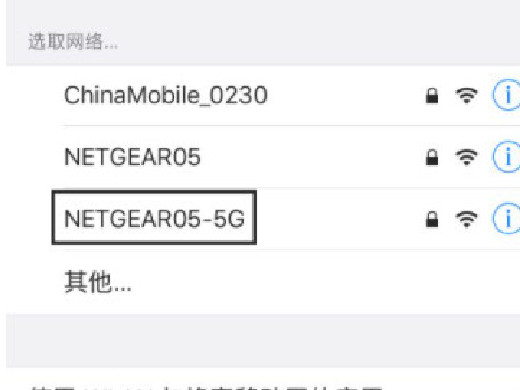
3Then connect the TV to the same WIFI as the mobile phone.
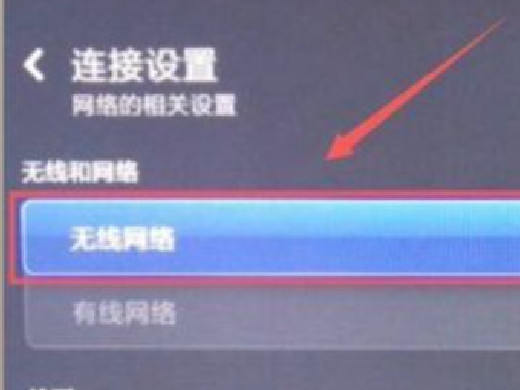
4 Next, slide down the notification bar on the phone screen to bring up the control center.
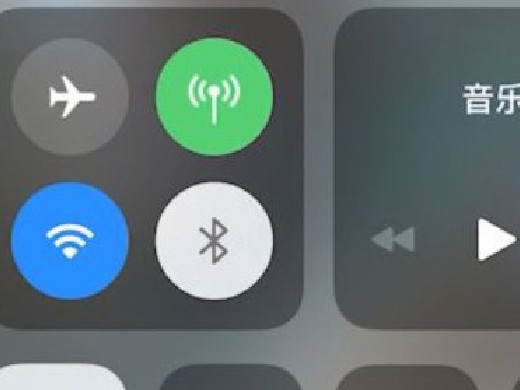
5Then click the screen mirroring option in the Control Center.
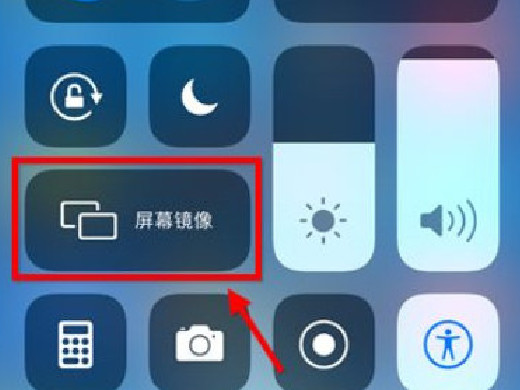
6Finally, click on the TV device in the pop-up screen mirroring page.
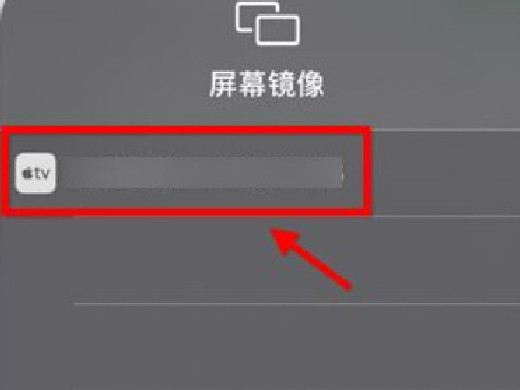
1First find and click the settings function on the mobile phone desktop.
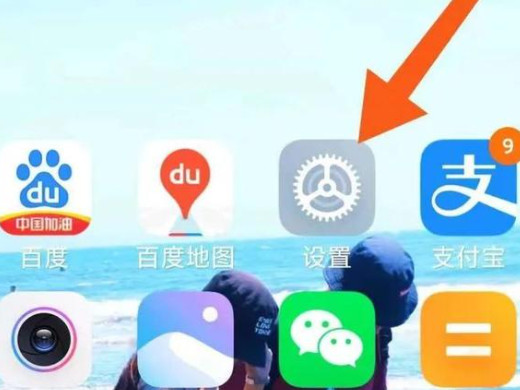
2Then click the Connection and Sharing option in Settings.
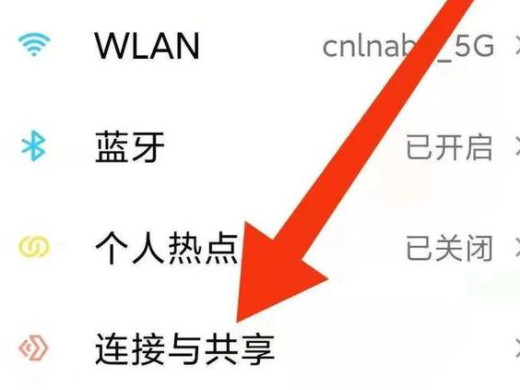
3Then click the screen casting option in Connection and Sharing.
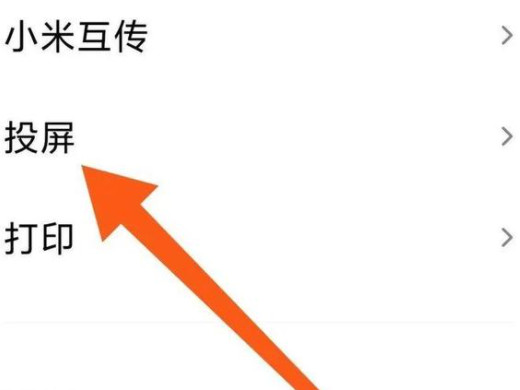
4Then click on the pop-up page to open the screen mirroring.
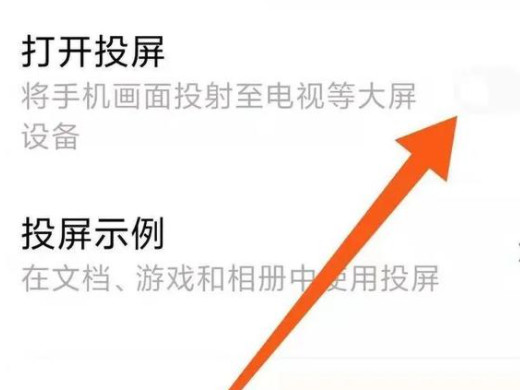
5Next, it will automatically search for nearby devices.
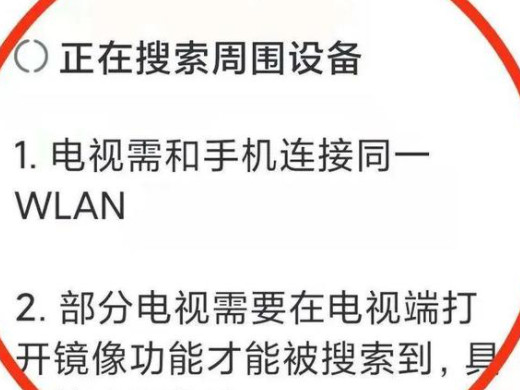
6Finally find your smart TV and click to connect.
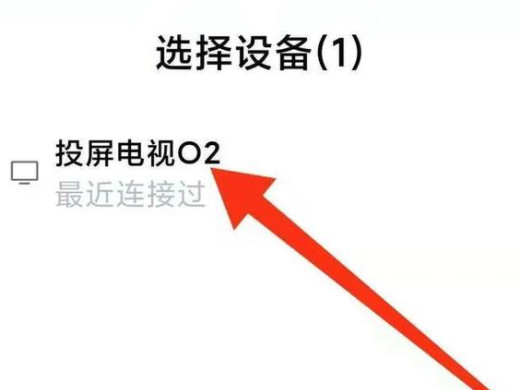
All mobile screen projection methods need to be performed when the mobile phone and laser TV are connected to the same WIFI.
The above is the detailed content of How to connect the mobile phone to the TV for screen mirroring How to connect the mobile phone to the TV for screen mirroring. For more information, please follow other related articles on the PHP Chinese website!
 How to turn off win10 upgrade prompt
How to turn off win10 upgrade prompt
 The difference between lightweight application servers and cloud servers
The difference between lightweight application servers and cloud servers
 CMD close port command
CMD close port command
 The difference between external screen and internal screen broken
The difference between external screen and internal screen broken
 How to jump with parameters in vue.js
How to jump with parameters in vue.js
 Cell sum
Cell sum
 How to intercept harassing calls
How to intercept harassing calls
 virtual digital currency
virtual digital currency




