
Failed to sync photos on iPhone to “iCloud Photos” is a common problem, and there may be many reasons, such as network problems, setting errors, etc. In order to solve this problem, we can try to log in to the iCloud account again, check the network connection, ensure that the photo synchronization switch is turned on, etc. When encountering problems, we must patiently investigate the possible causes and try different solutions in order to successfully solve the synchronization problem and ensure that the photo data is effectively backed up and synchronized.
To avoid accidental loss of photos or videos, many iPhone users will turn on the iCloud photo function to synchronize the photos in the device to Apple servers for storage. If the photos or videos on your device cannot be synced to iCloud Photos during synchronization, you can refer to this tutorial to try to solve the problem.
When "iCloud Photos" cannot be synchronized, please do not turn off this function immediately. Sync may be paused for a variety of reasons, such as certain device settings being turned on or the need for additional iCloud storage space.
1. Check the gallery status in the Photos app
Open the Photos app on iPhone, go to the "Gallery" tab interface, tap "All Photos", and scroll to the end button to view the status bar.
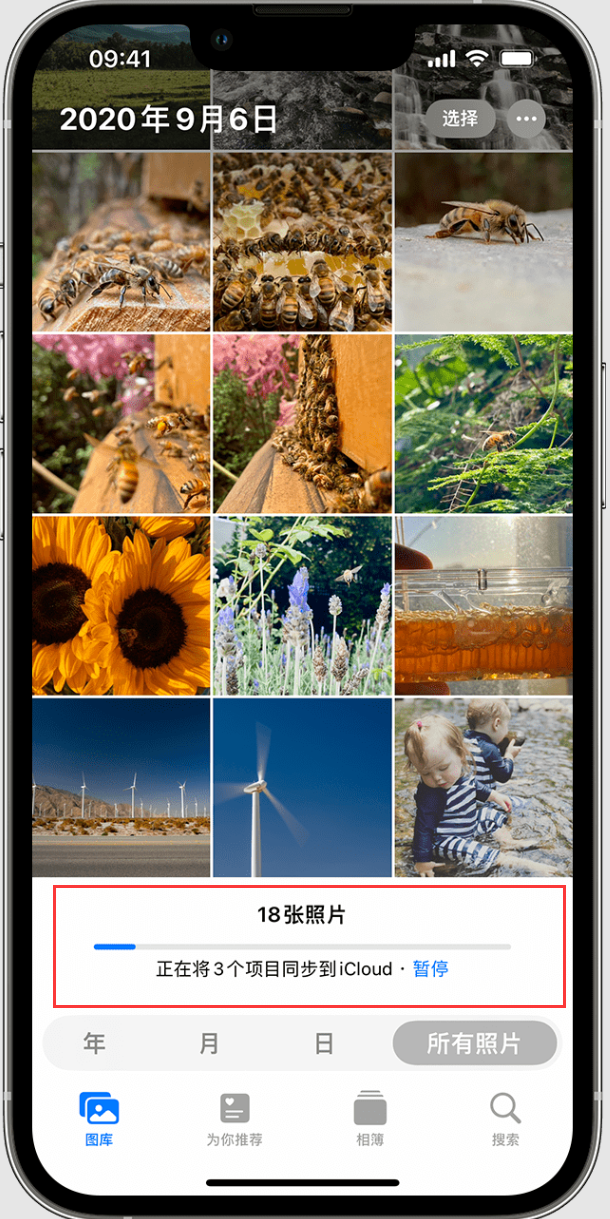
Check the status bar to see if there is relevant status information, and then follow the instructions on the screen.
"Save Cellular Data" or "Low Cellular Data Mode":
For a number of reasons, iCloud Photos automatically pauses syncing until you connect to a Wi-Fi network. If this happens, you may see a status message and a "Sync now" option. To sync your photos to iCloud, tap Sync Now. Or turn off low data mode in Settings - Cellular Network.
"Save Battery" or "Low Power Mode":
If your device is in low power mode, or is low on battery, iCloud Photos will temporarily stop syncing. To sync photos to iCloud, you can charge your device's battery, turn off Low Power Mode, or tap Sync Now next to the status message.
"Waiting for sync":
If you see a status message that says "Waiting for sync", make sure your device is connected to the Internet and wait a few minutes for the sync to complete.
"Move photos to a personal library to continue syncing":
If you are a participant in an iCloud shared photo library and the owner's storage space is full, then in the shared library all You will not be able to sync your personal gallery until you upgrade your storage plan or reduce your storage usage.
2. If the iCloud storage space is full or almost full
If the iCloud storage space limit is exceeded, photos and videos will not be synchronized to iCloud, and your gallery will not be able to be transferred between devices. Stay up to date. To continue using iCloud Photos, you can upgrade your storage plan or reduce your storage usage.
You can go to iPhone Settings-Apple ID-iCloud to view the current iCloud storage space or manage storage space.
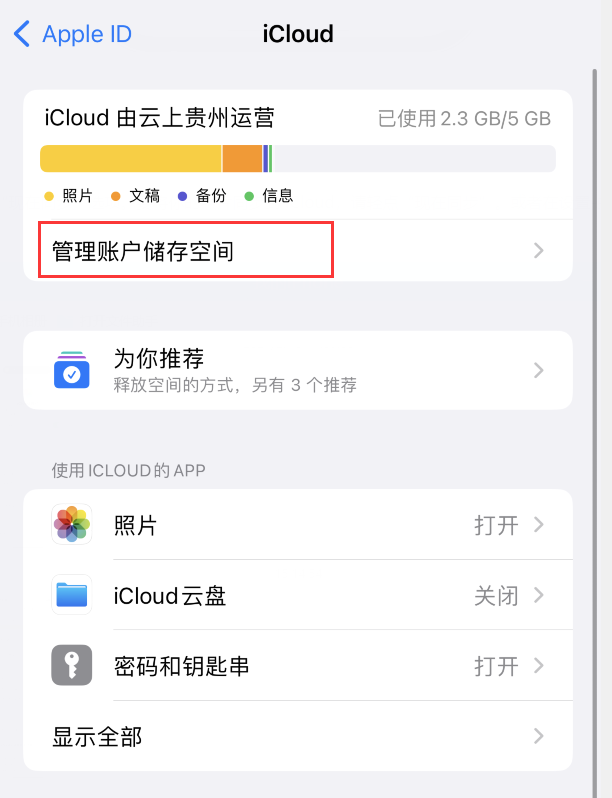
3. If your photos still can’t be synced to iCloud
Plug your device into power: If your device seems to be displaying “Sending [amount] ] items to iCloud" or "Syncing with iCloud..." status message. Please plug your iPhone or iPad into a power source and connect to a wireless LAN.
Check Apple ID: Make sure you are signed in to iCloud with the correct Apple ID on your device.
If you set up an iCloud shared photo library with iOS 16.1 or later, check which library view is currently open. When you move photos to the Shared Library, you will no longer see them in the Personal Library.

The above is the detailed content of How to solve the problem that photos on iPhone cannot be synced to 'iCloud Photos”?. For more information, please follow other related articles on the PHP Chinese website!
 What does Apple LTE network mean?
What does Apple LTE network mean?
 The role of Apple's Do Not Disturb mode
The role of Apple's Do Not Disturb mode
 How to solve the problem that Apple cannot download more than 200 files
How to solve the problem that Apple cannot download more than 200 files
 Commonly used codes in html language
Commonly used codes in html language
 The difference between front-end and back-end
The difference between front-end and back-end
 Introduction to the difference between javascript and java
Introduction to the difference between javascript and java
 What to do if the Bluetooth switch is missing in Windows 10
What to do if the Bluetooth switch is missing in Windows 10
 What is the difference between guid and mbr formats
What is the difference between guid and mbr formats
 wifi shows no ip assigned
wifi shows no ip assigned




