Laptop CPU ladder chart 2024
php editor Zimo brings you the latest notebook CPU ladder chart in 2024. With the continuous development of technology, the performance of notebook CPUs has become more and more powerful. How to choose a processor that suits their needs has become the focus of many consumers. This article will introduce in detail the latest notebook CPU models, performance parameters and price/performance analysis in 2024 to help you better understand the notebook processor choices on the market.
Laptop cpu ladder chart 2024:

CPU introduction:
1. Central processing unit (CPU, central processing unit) as a computer The computing and control core of the system is the final execution unit for information processing and program execution.
2. Since its creation, CPU has made great progress in logical structure, operating efficiency and function extension.

How to check which generation your CPU is
Intel series:
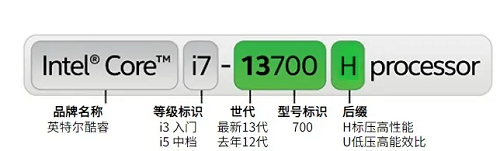
Introduction to the meaning of suffix letters:
U: Low voltage, weak performance, mostly used in thin and light notebooks
P: Between U and H, good performance
H: Standard voltage, strong performance
HK: Support overclocking, powerful performance
HX: Support overclocking, transplanted according to the desktop CPU solution, the strongest performance
AMD series: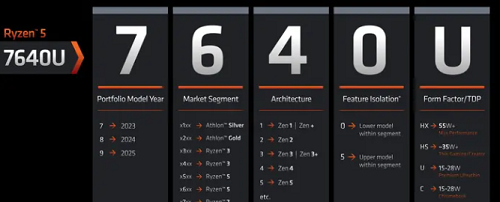
The picture shows Ryzen5, which refers to R5, which is equivalent to i5
First place: year, the latest Ryzen in 2023 is 7
Second place: level, R3 is 3/4, R5 is 5/6, R7 is 7/8, R9 is 8/9
Third digit: architecture, the latest is Zen 4 architecture
Fourth digit: 0 is weak, 5 Stronger (relative to the same level)
Letters: U low voltage, HS/H standard voltage, HX overclocking
Note: When purchasing AMDCPU products, it is recommended to focus on the third Bit, that is, architecture. It is currently recommended that users choose CPUs with Zen4 and Zen3 architectures, which will have better performance.

How to choose a CPU for a laptop
1. The CPU score is below 600 points
It is a computer with relatively weak performance, so high prices are not recommended purchase.
2. The CPU score is 600-800 points.
The performance is good and the general price is around 3500-4500. It is suitable for office workers. It can also be used for short video editing. It is an audio-visual office and light entertainment.
3, CPU running score is 800-1200 points
The performance is high, the general price is around 4500-6000 yuan, it can be used for more professional operations such as programming, and it can also be used as a productivity tool .
4. The CPU score is more than 1200 points
The performance is extremely high. It can be said to be top-notch when paired with a high-performance graphics card. Generally, the price is relatively expensive, which can reach 6000- It’s about 15,000, but it’s no problem for large-scale 3D games and some modeling and rendering.

What does CPU overclocking mean?
Answer: That is to set the working frequency of the CPU beyond the default frequency.
It can be seen as improving CPU performance, but it should be noted that it will also cause damage to the CPU.
1. The suffix HK and HX processors support overclocking operation. If you are an experienced computer user, you can try it. Novice users are not recommended to try it easily.
2. The silent frequency state has been strictly tested and is also the most stable frequency. Random overclocking will increase the power consumption of the CPU, resulting in heat generation. If the heat dissipation is insufficient, the CPU will be damaged and the computer will crash. etc.
3. It should be noted that in many computer warranty policies, damage caused by overclocking is not covered by the warranty!

The above is the detailed content of Laptop CPU ladder chart 2024. For more information, please follow other related articles on the PHP Chinese website!

Hot AI Tools

Undresser.AI Undress
AI-powered app for creating realistic nude photos

AI Clothes Remover
Online AI tool for removing clothes from photos.

Undress AI Tool
Undress images for free

Clothoff.io
AI clothes remover

Video Face Swap
Swap faces in any video effortlessly with our completely free AI face swap tool!

Hot Article

Hot Tools

Notepad++7.3.1
Easy-to-use and free code editor

SublimeText3 Chinese version
Chinese version, very easy to use

Zend Studio 13.0.1
Powerful PHP integrated development environment

Dreamweaver CS6
Visual web development tools

SublimeText3 Mac version
God-level code editing software (SublimeText3)

Hot Topics
 How to remove graphics card driver in safe mode
Feb 20, 2024 am 11:57 AM
How to remove graphics card driver in safe mode
Feb 20, 2024 am 11:57 AM
How to uninstall the graphics card driver in safe mode With the continuous development of technology, computers have become one of the indispensable tools in people's lives and work. In the process of daily use of computers, netizens often encounter various problems, among which graphics card driver problems are a relatively common one. When there is a problem with the graphics card driver, sometimes we need to uninstall the driver in safe mode. This article will introduce the steps on how to uninstall the graphics card driver in safe mode. What is safe mode? Safe mode is a special mode used to repair and resolve computer problems. When electricity
 How to check the root cause of Windows 10 system crash
Apr 23, 2024 pm 04:22 PM
How to check the root cause of Windows 10 system crash
Apr 23, 2024 pm 04:22 PM
Faced with the sudden crash problem of Windows 10 system during use, users are often confused and do not know the specific reasons behind it. In order to help you effectively identify and solve this problem, this article will provide in-depth guidance on how to troubleshoot the root cause of the Win10 system crash, and provide a series of practical detection and analysis steps. Whether you are a user who frequently encounters crashes or want to take preventive measures in advance, you may wish to follow the following content to learn more about effective strategies for querying the causes of crashes. Operation method 1. Use the "win+R" shortcut key to start running, enter "eventvwr", and click "OK" to open. 2. After entering the "Event Viewer" page, click the "Windows Log" option in the left column. 3. Then you can choose
 Laptop CPU ladder chart 2024
Feb 22, 2024 pm 06:52 PM
Laptop CPU ladder chart 2024
Feb 22, 2024 pm 06:52 PM
At present, there are many different CPU upgrades for laptops. When we buy a laptop, in addition to the graphics card, we also need to pay attention to the CPU. Many laptops have different positionings. Therefore, you can refer to the ladder diagram below to select a laptop in terms of CPU. CPU ladder chart 2024: CPU introduction: 1. The central processing unit (CPU, central processing unit), as the computing and control core of the computer system, is the final execution unit for information processing and program execution. 2. Since the creation of CPU, great progress has been made in logical structure, operating efficiency and function extension. How to check which generation of Intel series your CPU is: Introduction to the meaning of the suffix letters: U: low voltage, weak performance, mostly
 What is the normal CPU temperature for playing games on a laptop?
Feb 08, 2024 am 08:33 AM
What is the normal CPU temperature for playing games on a laptop?
Feb 08, 2024 am 08:33 AM
What is the normal temperature of a laptop? 1. The temperature of a laptop is normal within 30-90 degrees, which is related to its environment, working status, etc. 2. Generally speaking, it is normal for the laptop temperature to be controlled within a 30-degree temperature rise range. In summer, the temperature of the laptop is best controlled between 50 degrees and 80 degrees, and in winter, it can be controlled between 30 and 60 degrees. 3. In most cases, the laptop CPU temperature range of 30 degrees to 75 degrees is considered a normal range. If the temperature exceeds 80 degrees, it is easy to cause the computer to crash or automatically shut down, which is a sign of poor computer heat dissipation. What is the normal CPU temperature for playing games? 1. The CPU temperature does not differentiate between usage conditions. In principle, around 65 degrees (constant temperature + temperature increase of 30 degrees) is considered normal.
 Does the graphics card need a driver?
Jan 31, 2024 am 10:54 AM
Does the graphics card need a driver?
Jan 31, 2024 am 10:54 AM
Do I need to reinstall the driver when replacing the graphics card? 1. Yes, after replacing the graphics card, you usually need to install a new driver to make the graphics card work properly. First, you need to uninstall the original 1650s graphics card driver. This can be done through the Device Manager in the Control Panel or using specialized driver uninstallation software. 2. Need. If the new graphics card and the old graphics card are not the same graphics card, you must uninstall the original graphics card driver and install the new graphics card driver. The graphics card is a device that converts digital-to-analog signals in a computer and is responsible for outputting and displaying graphics. 3. Some graphics card drivers are provided by Microsoft and do not need to be installed. It will be installed automatically. Do you want to install it: If the onboard graphics driver you are currently installing is suitable for a discrete graphics card, there is no need to reinstall it. However, even if it works, the performance cannot be complimented.
 How to synchronize corsair rgb with asus motherboard lighting?
Feb 20, 2024 am 08:40 AM
How to synchronize corsair rgb with asus motherboard lighting?
Feb 20, 2024 am 08:40 AM
How to synchronize corsair rgb with asus motherboard lighting? To synchronize Corsair RGB with ASUS motherboard lighting, you can refer to the following steps: 1. **Install the necessary software**: - Corsair iCUE: This is Corsair's official control software for adjusting and managing your RGB devices. -CORSAIRRGBMemoryPluginforASUSAURASYNC: This is a plug-in specially designed for ASUS AURASYNC, used to synchronize the lighting of Corsair memory and ASUS motherboard. 2. **Make sure the hardware is connected correctly**: Make sure your Corsair memory and ASUS motherboard are connected correctly and both support RGB lighting functions. 3.**Launch the software and configure it**:- Open
 How to restart your computer using the keyboard
Mar 18, 2024 pm 10:52 PM
How to restart your computer using the keyboard
Mar 18, 2024 pm 10:52 PM
How to restart the computer using shortcut keys 1. Press the Ctrl Alt Delete key to restart the computer. First use the Ctrl Alt Delete key combination at the same time. Then, we can directly select the "Shutdown" icon in the lower right corner. Finally, click Restart Shutdown. In addition, you can also achieve a quick restart through "Ctrl Alt Home". 2. ++. ++. , and then a dialog box will pop up, and you can also forcefully restart the computer by pressing the keyboard. 3. Quickly restart the computer (shortcut key Ctrl Alt + Home). You can manually set up a batch file to restart the computer, and clicking it becomes a shortcut key to restart the computer. 4. To restart the computer, press Ctrl+Alt+Del
 Can the graphics card be used without installing the driver?
Mar 28, 2024 pm 02:31 PM
Can the graphics card be used without installing the driver?
Mar 28, 2024 pm 02:31 PM
Can an independent graphics card be used without a driver installed? 1. If an independent graphics card does not have a driver installed, the monitor will not be able to display the image, and the computer will not be able to use the features of the independent graphics card, which will significantly reduce the performance and stability of the computer, and even cause the computer to crash. , blue screen and other abnormalities. 2. It cannot be used without a graphics card driver in the computer system. The graphics card driver is the command language used to communicate between the computer control system and the graphics card hardware. Through this command tool, control commands are issued to make the graphics card perform related tasks. Without the driver, the connection cannot be established, and the screen is black when booting. 3. Cannot be used. If the driver is not installed, the independent graphics card will not work. Without the integrated graphics card, the computer will not work properly. 4. If it is a WIN7 or WIN8 system, then after installing the independent graphics card, do not install the independent graphics card.






