
php editor Apple introduces you how to delete blank pages in WPS. When editing a document, extra blank pages sometimes appear, affecting the neatness of the layout. To delete a blank page, just find and delete the corresponding page break in WPS. Next, we will introduce in detail the specific operation steps of WPS to delete blank pages, allowing you to easily deal with the problem of blank pages in documents.
Right-click the document, select Paragraph, adjust the fixed value of line spacing to 1 and confirm.

Model: Lenovo AIO520C
System: Windows10 Professional Edition
Version: WPS Office13.0.503.101
1First open the document and right-click.
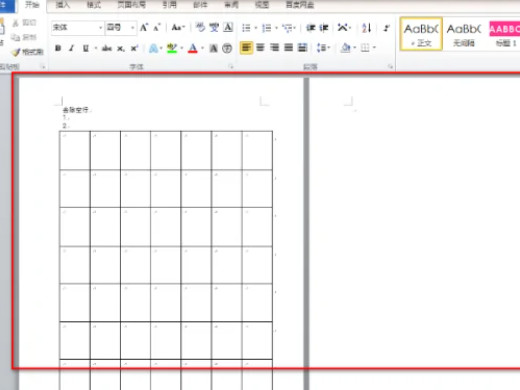
2 Then click on the paragraph option in the pop-up window.
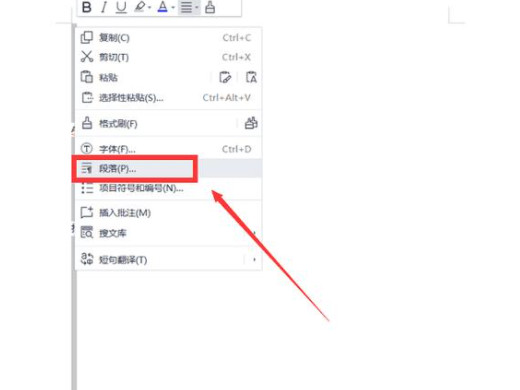
3Finally adjust the fixed value of line spacing to 1 and click OK.
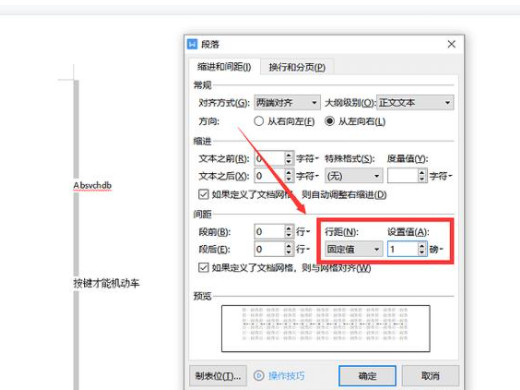
1wps is an office processing software founded by Kingsoft Software Company. WPS integrates editing and printing. It has rich full-screen editing functions. It also provides a variety of control export formats and printing functions. The printed documents are beautiful and standard, and can basically meet the needs of writers in various fields. Needs and standards for printing various types of literature.

Wps takes up low memory and runs fast.
The above is the detailed content of How to delete blank pages in wps How to delete blank pages in wps. For more information, please follow other related articles on the PHP Chinese website!




