
Use native printing to save documents as PDFs to increase productivity and create PDFs conveniently without the need for external applications or shortcuts.
In this article, we will explain how to easily save documents as PDF files on iPhone.
You can use the print function to save any document, note, photo, email, or webpage to PDF format.
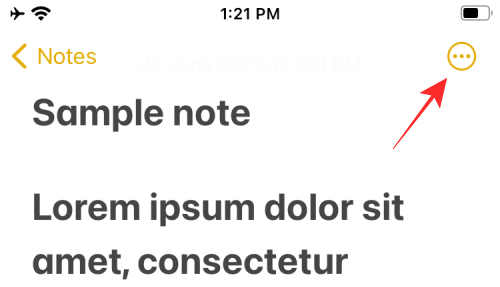
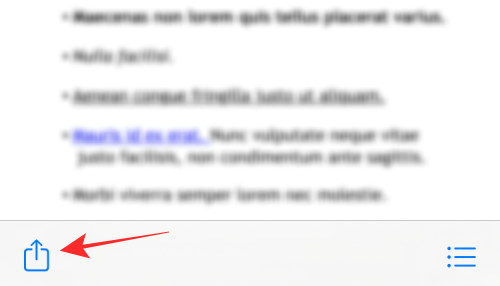
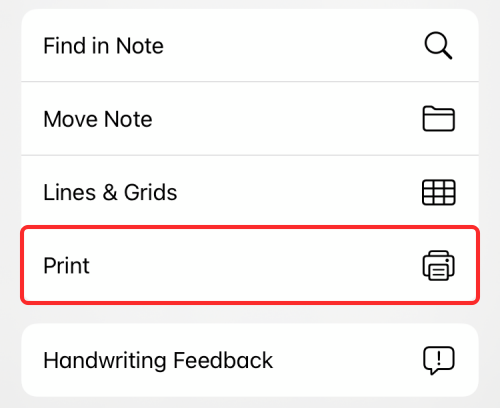
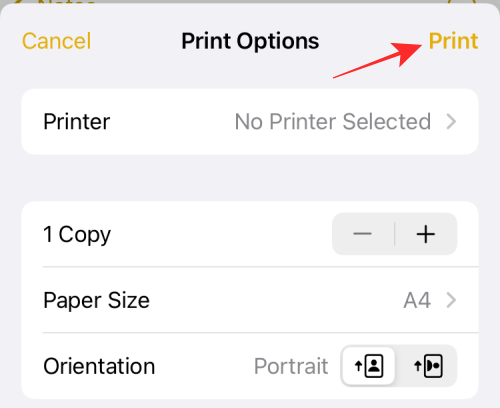
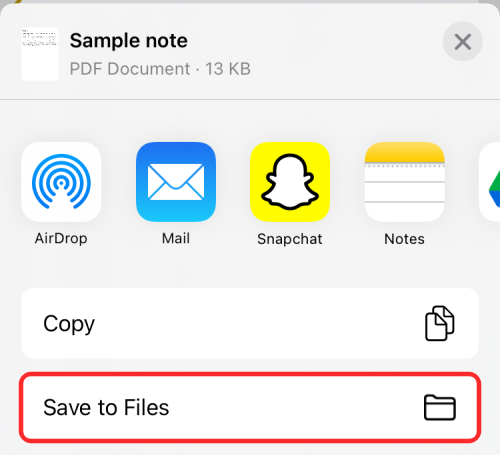
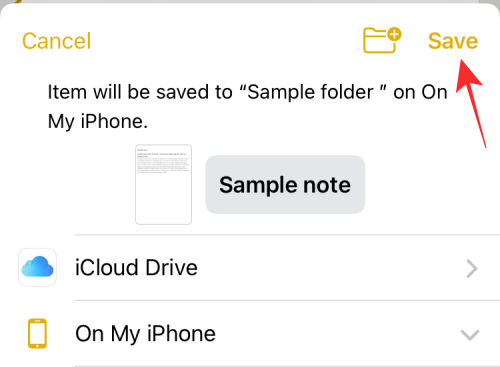
The new Print to PDF feature works anywhere the Print option is accessible. We've tested it on Notes, Safari, Mail, Photos, Files, Pages, Numbers, and more; meaning this should work with most apps developed by Apple.
This feature is not limited to Apple-made apps, you can also use it on many third-party apps with printing capabilities. We tested the feature on Google Chrome, Brave, Firefox, Google Sheets, Docs, Slides, and Google Photos; we can confirm that it works flawlessly.
The above is the detailed content of How to print to PDF on iPhone. For more information, please follow other related articles on the PHP Chinese website!
 How to light up Douyin close friends moment
How to light up Douyin close friends moment
 microsoft project
microsoft project
 What is phased array radar
What is phased array radar
 How to use fusioncharts.js
How to use fusioncharts.js
 Yiou trading software download
Yiou trading software download
 The latest ranking of the top ten exchanges in the currency circle
The latest ranking of the top ten exchanges in the currency circle
 What to do if win8wifi connection is not available
What to do if win8wifi connection is not available
 How to recover files emptied from Recycle Bin
How to recover files emptied from Recycle Bin




