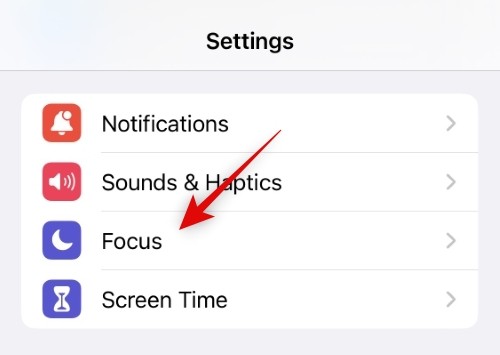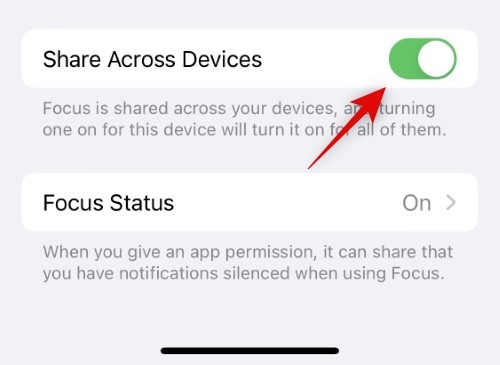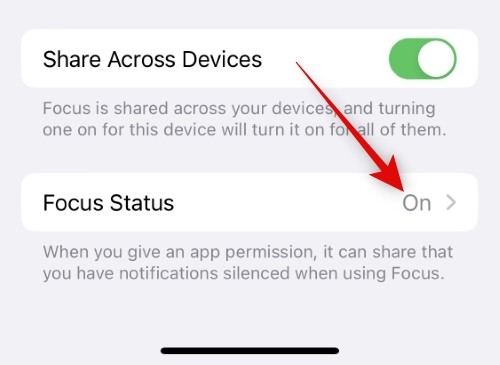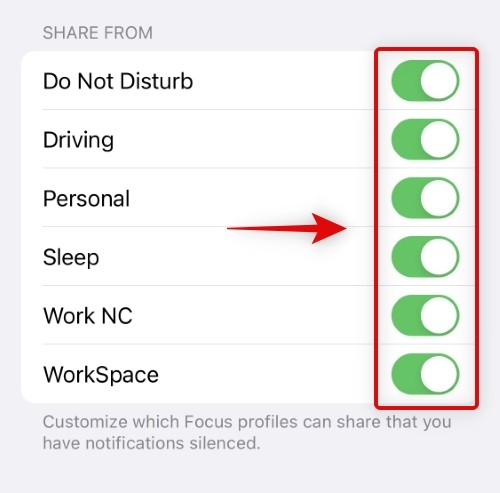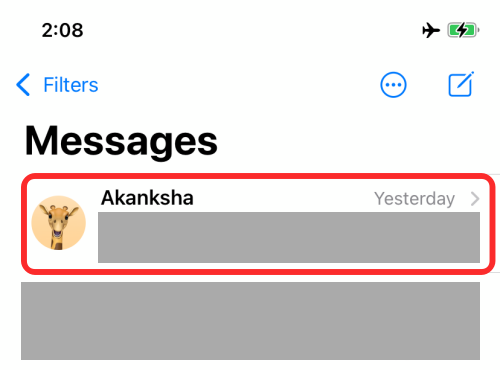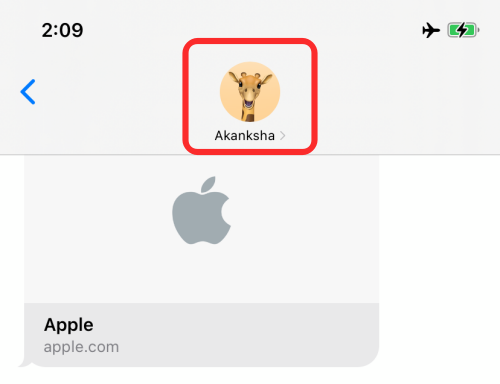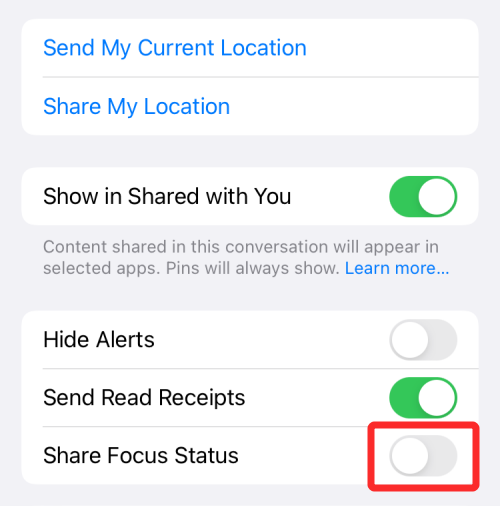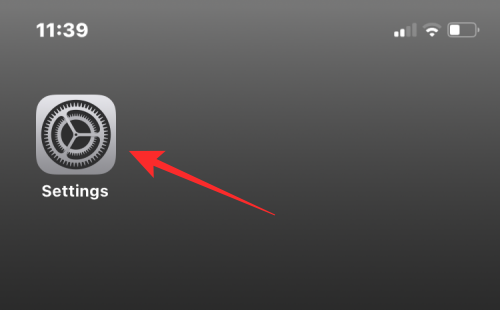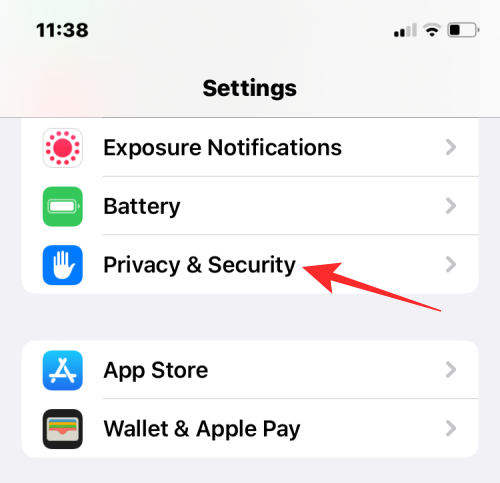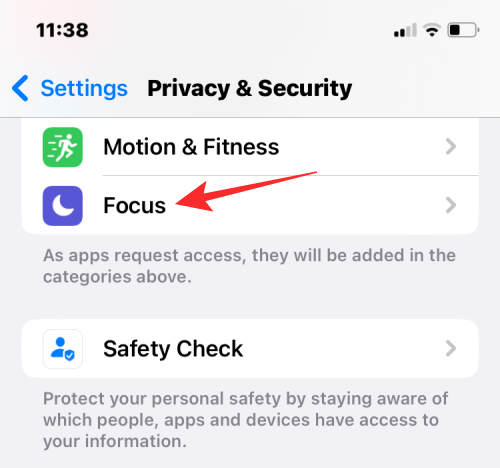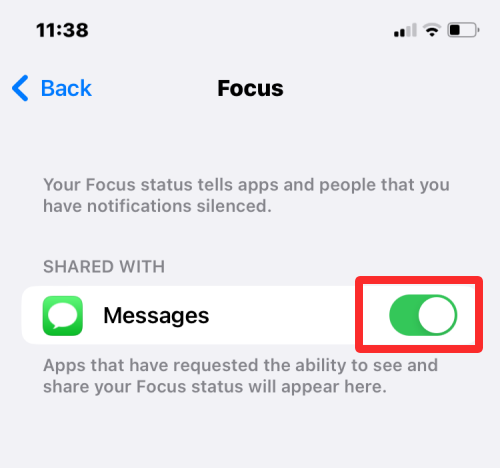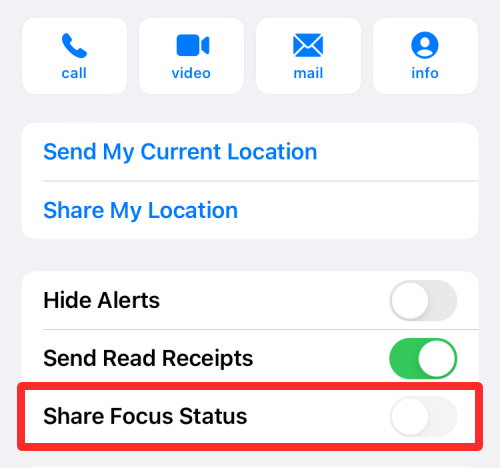How to share focus state on iPhone
With Focus Mode, you can customize and manage how you receive calls, messages, and app notifications throughout the day based on your personal needs. When focus mode is activated, people trying to contact you will receive a prompt indicating that you are currently unavailable or preoccupied with other matters. This helps improve your focus and productivity, and gives you more control over notification interruptions. You can set focus mode to suit your schedule and preferences, ensuring you're not interrupted when you need to focus on work or take a break. This feature helps increase productivity, reduces distractions, and creates a more organized and peaceful work environment for you.
This article will detail how to enable focus mode status sharing on iPhone, including sharing with everyone or specific people, as well as what may happen when sharing.
How to Enable Shared Focus Status on iPhone
To share Focus Mode settings across all Apple devices, Focus Mode status can be shared. If the settings are not shared across all devices, the Focus mode state will not be available on other devices. So when you have Busy or Focus mode enabled on your iPhone, people who message you won't be able to see your status.
- To enable Focus Mode sharing, you need to go to Settings > Focus Mode.

- Now click and enable the "Share across devices" toggle switch at the bottom.

- Click and select the focus state.

- Enable the Share Focus State toggle at the top of the screen.

- Now turn on the toggle for the specific focus mode you wish to notify your contacts.

- You now have focus enabled for the focus mode you selected.
How to Share Focus Mode Status with Everyone
By default, when you enable Focus Mode status on iOS, it is shared with everyone in your contact list on your iPhone shared. So once you set the focus state, you don't have to do anything else to share it with everyone.
This means that anyone who texts you during the Focus Mode routine will be able to see that notifications on your iPhone are muted. This reminder will appear at the bottom of conversations within the Messages app.
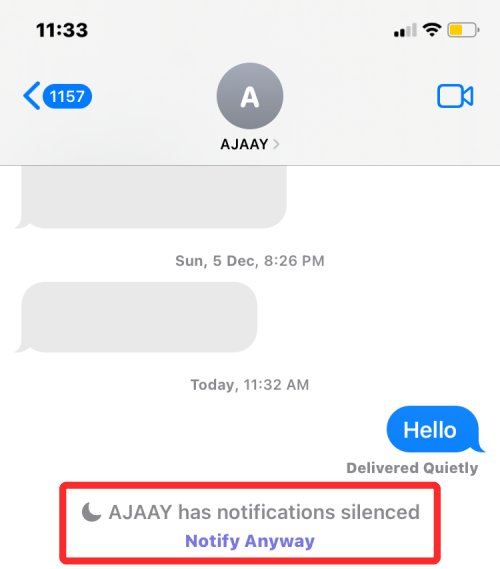
#However, if you manually exclude contacts from Focus Mode sharing, they will not receive notifications of your Focus Mode status.
If you know your Focus Mode status isn't shared with others, make sure they aren't excluded from the Messages app. See the guidelines below.
How to Disable Focus Status for Specific Contacts
Since the Focus Mode status is enabled by default for everyone, you may want to disable it for people you don't want to share this status with. While you can add this contact to your "Allowed People" list, during a Focus Mode routine you probably don't want them to send messages at all.
- You can turn off Focus Mode status for a contact by opening the Messages app and selecting conversations with the contact you don't want to share Focus Mode status with.

- In a conversation, tap the contact's name or photo at the top of the screen.

- On the next screen, turn off the "Share focus state" toggle switch.

- This will prevent your focus status from playing on that person's screen when they send you a text message. You can repeat the above steps to turn off focus for anyone else.
- To enable Focus Mode sharing with them, turn on the Share Focus Mode status above.
How to Fix Shared Focus Status for Messages
If your Focus Mode status is not shared with your contacts, you can do this by enabling the feature in the Messages app in the privacy settings of iOS to fix it.
- Open the Settings app on your iPhone.

- In Settings, go to Privacy & Security.

- On this screen, scroll down and select Focus.

- Here you will see that the Messages app is one of the apps that can share the focus mode status with others. To enable the Share Focus Status feature in Messages, turn on the Messages toggle under Shared with.

- You can now return to the Messages app and tap on someone’s contact information to check if the “Share Focus Status” option is visible on the screen.

FAQ
What is focus state?
When you turn on any Focus Mode routine in iOS, iOS is able to tell anyone who texts you that you are busy, and any messages they send you will not receive notifications. This is what Apple calls the Focused State, and it's enabled when you select any routine to activate on your iPhone, iPad, or Mac.
Focus Mode status adds a banner at the bottom of conversations you're a part of in the Messages app. However, it's up to you whether you want to broadcast that you're away or busy receiving text messages. Attention status is a polite way of letting people know that you are busy with something important, and during that time all messages will be passed quietly unless you allow others to bypass it.
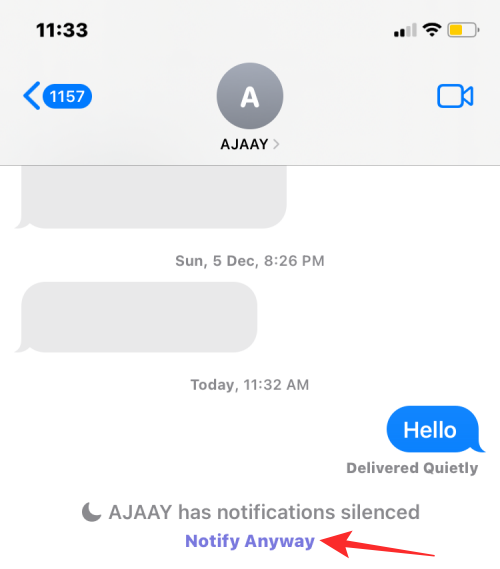
#It's a good idea to share focus status with someone who respects your downtime and won't interrupt you unless necessary. If they have something really important to tell you, they can select the "Notify anyway" option to have the message sent to you normally.
Why doesn’t the Shared Focus Status toggle show up in Messages?
If the Shared Focus Mode status toggle isn't available when you access someone's contact information in the Messages app, the feature may be disabled by default on iOS. This may be because in iOS 15.6 and later, the ability to share Focus on Messages apps was automatically disabled when you updated your iPhone to the latest version of iOS.
When disabled, the Share Focus Status option will not appear at all when you access someone's contact information under Send Read Receipts.
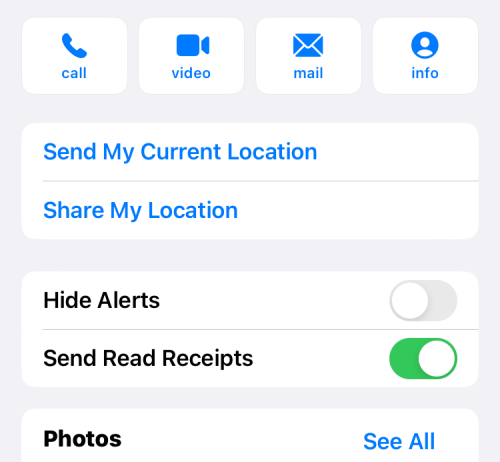
#The Share Focus Status option will only appear on Messages if you re-enable the Messages app in the iOS privacy settings screen. Once enabled, the sharing feature will reappear, allowing you to share your Focus Mode status with selected individuals.
What happens when sharing focus mode status?
When you enable the Focus Mode status, it is visible to everyone who messages you on iMessage by default. Only people who recently messaged you from the Messages app can see whether messages from them have been muted.
If you add someone to the "Allowed People" list for a Focus Mode routine, their messages will be delivered as normal without them knowing whether Focus Mode is currently active on your device. In any case, the other party will not know which Focus routine you have enabled on your iPhone at any time.
When can someone see my focus mode status?
Your Focus Mode status appears in conversations within the Messages app with people who recently texted you. When someone tries to text you while the Focus Mode routine is activated on your iPhone, they'll see a "Silently Delivered" label below the message they sent.
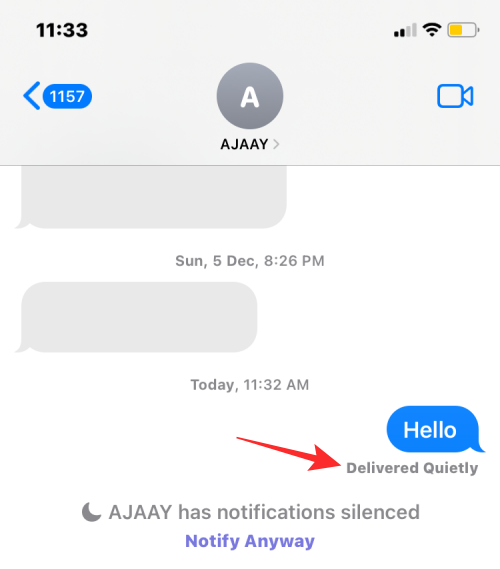
At the bottom of the conversation screen, they'll also see an alert that says "
Can whitelisted people see my Focus Mode status?
No. When you whitelist a contact in Focus Mode, their messages will bypass any Focus Mode routines you may have enabled. This way, when the people you added in Focus Mode's "Allow People" send you messages, you will receive messages from them immediately, just like you would receive messages from anyone when the Focus Mode routine is not applied on your iPhone Same.
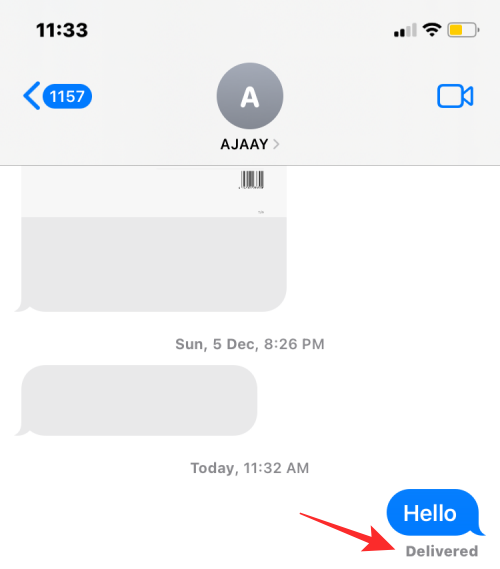
Because messages sent from whitelisted contacts will be delivered normally, these contacts will not see your focus status; therefore, there is no way to tell whether the Focus routine has been activated on the iPhone.
Why can’t anyone see my focus mode status?
Ideally, when the Focus Mode status is enabled, it will be activated for everyone who texts you through the Messages app. If someone can't see it at the bottom of the conversation thread, it could be for any of the following reasons:
- You have not enabled cross-device sharing in focus mode; this forces the focus state to be automatically disabled.
- You have not enabled focus status for the selected routine.
- You have added this person to your Allowed People list, so all messages from this person will be sent to you normally.
- You have added the Messages app to the Allowed apps list. This way, the Focus Mode status won't be shared with anyone who texts you via iMessage.
The above is the detailed content of How to share focus state on iPhone. For more information, please follow other related articles on the PHP Chinese website!

Hot AI Tools

Undresser.AI Undress
AI-powered app for creating realistic nude photos

AI Clothes Remover
Online AI tool for removing clothes from photos.

Undress AI Tool
Undress images for free

Clothoff.io
AI clothes remover

AI Hentai Generator
Generate AI Hentai for free.

Hot Article

Hot Tools

Notepad++7.3.1
Easy-to-use and free code editor

SublimeText3 Chinese version
Chinese version, very easy to use

Zend Studio 13.0.1
Powerful PHP integrated development environment

Dreamweaver CS6
Visual web development tools

SublimeText3 Mac version
God-level code editing software (SublimeText3)

Hot Topics
 1384
1384
 52
52
 iPhone 16 Pro and iPhone 16 Pro Max official with new cameras, A18 Pro SoC and larger screens
Sep 10, 2024 am 06:50 AM
iPhone 16 Pro and iPhone 16 Pro Max official with new cameras, A18 Pro SoC and larger screens
Sep 10, 2024 am 06:50 AM
Apple has finally lifted the covers off its new high-end iPhone models. The iPhone 16 Pro and iPhone 16 Pro Max now come with larger screens compared to their last-gen counterparts (6.3-in on the Pro, 6.9-in on Pro Max). They get an enhanced Apple A1
 iPhone parts Activation Lock spotted in iOS 18 RC — may be Apple\'s latest blow to right to repair sold under the guise of user protection
Sep 14, 2024 am 06:29 AM
iPhone parts Activation Lock spotted in iOS 18 RC — may be Apple\'s latest blow to right to repair sold under the guise of user protection
Sep 14, 2024 am 06:29 AM
Earlier this year, Apple announced that it would be expanding its Activation Lock feature to iPhone components. This effectively links individual iPhone components, like the battery, display, FaceID assembly, and camera hardware to an iCloud account,
 iPhone parts Activation Lock may be Apple\'s latest blow to right to repair sold under the guise of user protection
Sep 13, 2024 pm 06:17 PM
iPhone parts Activation Lock may be Apple\'s latest blow to right to repair sold under the guise of user protection
Sep 13, 2024 pm 06:17 PM
Earlier this year, Apple announced that it would be expanding its Activation Lock feature to iPhone components. This effectively links individual iPhone components, like the battery, display, FaceID assembly, and camera hardware to an iCloud account,
 Gate.io trading platform official app download and installation address
Feb 13, 2025 pm 07:33 PM
Gate.io trading platform official app download and installation address
Feb 13, 2025 pm 07:33 PM
This article details the steps to register and download the latest app on the official website of Gate.io. First, the registration process is introduced, including filling in the registration information, verifying the email/mobile phone number, and completing the registration. Secondly, it explains how to download the Gate.io App on iOS devices and Android devices. Finally, security tips are emphasized, such as verifying the authenticity of the official website, enabling two-step verification, and being alert to phishing risks to ensure the safety of user accounts and assets.
 Multiple iPhone 16 Pro users report touchscreen freezing issues, possibly linked to palm rejection sensitivity
Sep 23, 2024 pm 06:18 PM
Multiple iPhone 16 Pro users report touchscreen freezing issues, possibly linked to palm rejection sensitivity
Sep 23, 2024 pm 06:18 PM
If you've already gotten your hands on a device from the Apple's iPhone 16 lineup — more specifically, the 16 Pro/Pro Max — chances are you've recently faced some kind of issue with the touchscreen. The silver lining is that you're not alone—reports
 Anbi app official download v2.96.2 latest version installation Anbi official Android version
Mar 04, 2025 pm 01:06 PM
Anbi app official download v2.96.2 latest version installation Anbi official Android version
Mar 04, 2025 pm 01:06 PM
Binance App official installation steps: Android needs to visit the official website to find the download link, choose the Android version to download and install; iOS search for "Binance" on the App Store. All should pay attention to the agreement through official channels.
 How to solve the problem of 'Undefined array key 'sign'' error when calling Alipay EasySDK using PHP?
Mar 31, 2025 pm 11:51 PM
How to solve the problem of 'Undefined array key 'sign'' error when calling Alipay EasySDK using PHP?
Mar 31, 2025 pm 11:51 PM
Problem Description When calling Alipay EasySDK using PHP, after filling in the parameters according to the official code, an error message was reported during operation: "Undefined...
 Beats adds phone cases to its lineup: unveils a MagSafe case for the iPhone 16 series
Sep 11, 2024 pm 03:33 PM
Beats adds phone cases to its lineup: unveils a MagSafe case for the iPhone 16 series
Sep 11, 2024 pm 03:33 PM
Beats is known for launching audio products such as Bluetooth speakers and headphones, but in what can best be described as a surprise, the Apple-owned company has branched into making phone cases, starting with the iPhone 16 series. The Beats iPhone